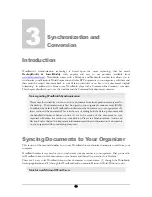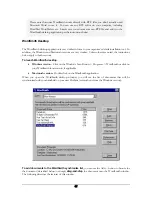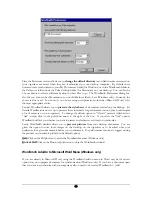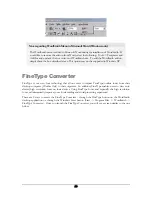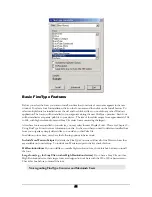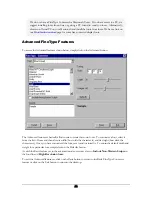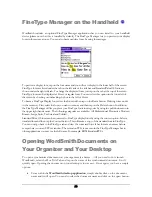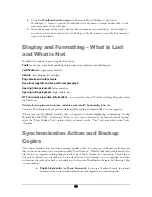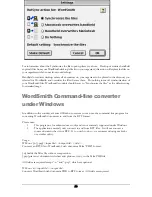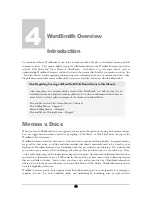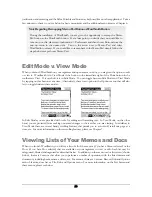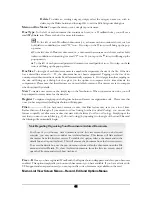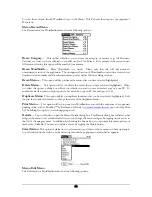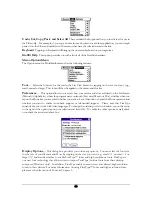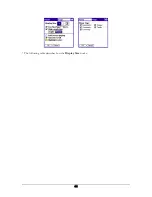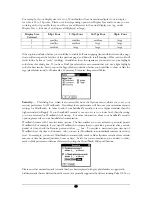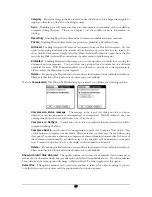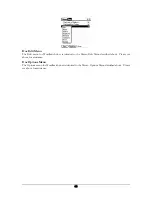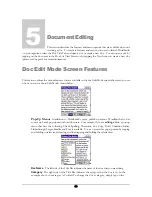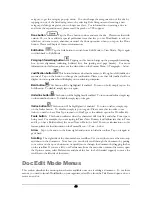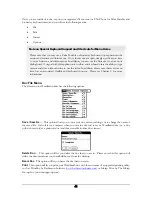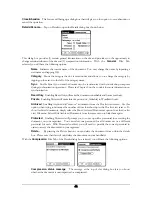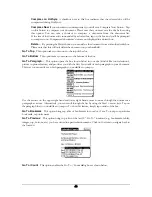justification and centering and the Palm Portable and Stowaway keyboard like no other application! Take a
few minutes to check it out (see below for basic menu items and for additional menu items see Chapter 6
.
Note Regarding Remapping Memo Pad Button as WordSmith Button
During the installation of WordSmith, you are given the opportunity to remap the Memo
Pad button as the WordSmith button. If at a later point you decide that you would like to
take us up on this, please tap Applications -> Preferences and then choose Buttons from the
pop-up menu in the upper-right. Tap on the arrow next to Memo Pad and select
WordSmith to remap. If you would like to remap back to the Memo Pad, simply follow the
steps below except choose Memo Pad.
Edit Mode v. View Mode
When you launch WordSmith on your organizer and open a memo or doc, you are given the option to edit
or view it. WordSmith is in View Mode if the button to the immediate right of the Done button in the
toolbar says View. If it says Edit, it is in Edit Mode. You can toggle between Edit Mode and View Mode
by tapping on this button at any time. Alternatively, there is an option in the Options menu that will also
let you toggle between these modes.
In Edit Mode you are provided with tools for editing and formatting text. In View Mode, on the other
hand, you are protected from making unwanted changes to the text that you are viewing. In addition, in
View Mode there are several handy scrolling features that permit you to auto-scroll, scroll one page at a
time, etc. For more information on these scrolling features, please see Chapter 7.
Viewing Lists of Your Memos and Docs
When you launch WordSmith, you will see a list of all of the memos (if you have Memo selected) or the
Docs (if you have Doc selected) that are available on your organizer to view or edit. Each list may be
categorized, filtered and organized as described below. In addition, on the memo or doc list screen (shown
below), there are 2 menus that allow you to perform a number of operations with the listed memos and
documents, including beam, rename, delete, etc. For memos, there are 3 menus: Record, Edit and Options
menu. Likewise, docs have a File, Edit and Options menu. For more information on the List Screen and
these menus, please see below.
29