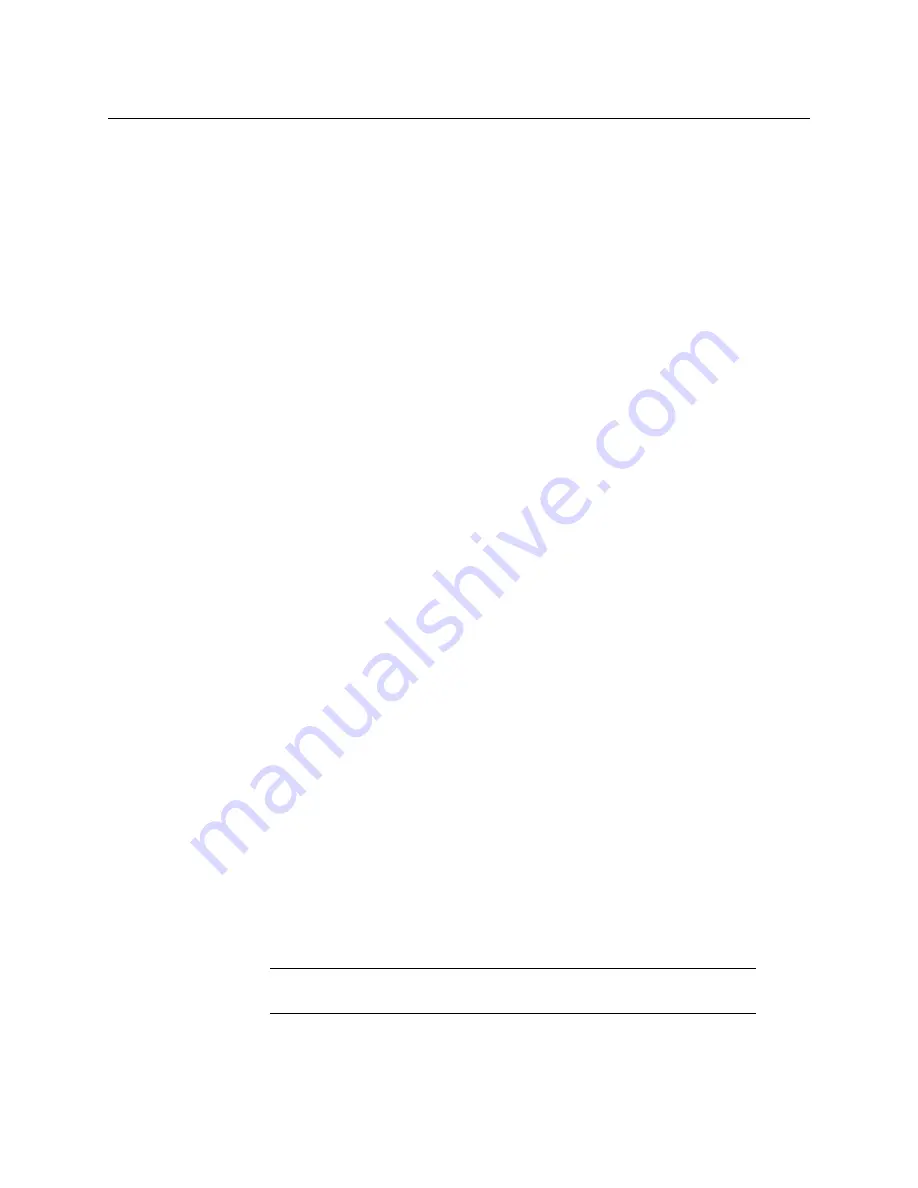
113
Installation & Service Manual
2
Turn on the PCU power switch located inside the front door, near the center of the
upper board of the unit or at the rear of the Frame.
3
Turn on the Menu Panel (Kayenne and Karrera only) and/or customer supplied PC and
monitor running the GV Switcher menu application.
Power and Initialization Indications
Power to the system is indicated by operation of the fans in the Video Processor Frame,
illuminated buttons on the Control Panel, and a screen is displayed on the Menu Panel.
Menu Application Initialization
When the GV Switcher menu application initialization completes, the Status menu is
displayed. This menu reports any connected devices, IP addresses, and software versions
and dates of those devices in the center of the screen.
Default System Communications
Grass Valley Video Production systems ship with factory default settings that allow
components to communicate with one another when powered up, provided they are
connected properly. These components appear on the Status menu.
We recommend you use an isolated Ethernet network with your switcher system (to
prevent possible IP address or network traffic conflicts), particularly when first setting up
your system.
Establishing Menu to Frame Communication
If a Video Processor Frame is not found by the GV Switcher menu application, the Status
menu central window will be empty and a NO FRAME COM message will be displayed in
the upper right Notification Area.
The following conditions need to be met before the GV Switcher menu application can
communicate with the Video Processor Frame. This list assumes the Touch Screen Menu
Panel is being used. Similar requirements apply when the GV Switcher menu application is
run on a PC:
•
The Video Processor Frame must be powered up and running.
•
The IP address of the Menu Panel (Kayenne and Karrera only) is on the same network as
the Video Processor Frame.
•
Ethernet cabling should connect the Control Panel to the Video Processor Frame, either
directly or though an Ethernet switch.
•
The IP Address the menu application will use to communicate with the Frame must be
in the Frame IP Address field of the Eng Setup, Frame Suite Nodes & ID menu.
Note:
For GV Korona, the same IP Address is used for both the Control Panel
and built-in Touch Menu.
•
The Menu Panel’s IP address (Kayenne and Karrera only) must be in the IP Address field
of the Control Surfaces menu (to register that Menu Panel as a node on the Frame).
Содержание KARRERA
Страница 47: ...Installation Service Manual 23 15 RU Dimensions Side View ...
Страница 49: ...Installation Service Manual 25 15RUVideo Processor Views 15 RU Front View withDoor Removed ...
Страница 50: ...Frame Installation 26 15 RU Rear ViewIP Gearbox Conversion 15RU Front View withDoor Removed ...
Страница 52: ...Frame Installation 28 PowerSupplyFrameDimensions TopView ...
Страница 126: ...System Cabling GPI In GPI Out Relay Tally Pin Assignments 102 D 37Female Pin 1 Pin19 Pin 20 Pin 37 Socket Pinout ...
Страница 171: ...Installation Service Manual 147 ...
Страница 204: ...Basic Configuration 180 ...
Страница 208: ...Basic Configuration 184 green ...
Страница 234: ...Basic Configuration 210 ...
Страница 265: ...Installation Service Manual 241 ...
Страница 296: ...External Interfaces 272 PBus and GPI Enables ...
Страница 304: ...External Interfaces 280 About Editor Ports 6 Select the Map Sources button and configure the Switcher Sources ...
Страница 337: ...Installation Service Manual 313 8804_33 Karrera3 ME Panel Open Air Guide Removed Transition Input Board Board Power ...
Страница 366: ...Maintenance 342 ...
Страница 367: ...Installation Service Manual 343 ...
Страница 368: ...Maintenance 344 ...






























