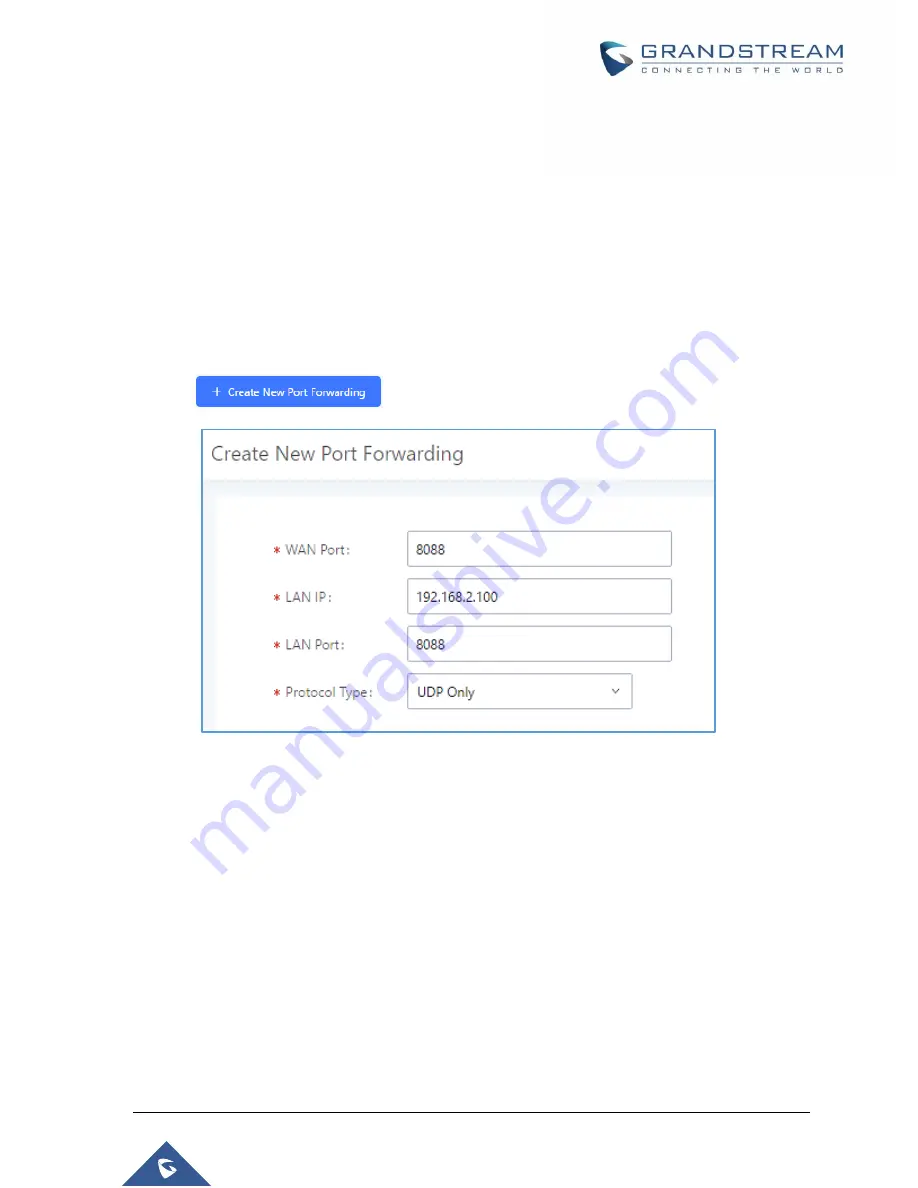
P a g e
|
72
UCM6510 IP PBX User Manual
Version 1.0.20.31
Here is an example of an environment and how to configure port forwarding to an endpoint's web portal:
Configure the UCM as a router by selecting "Route" in
System Settings
Network Settings
Basic
Settings
Method.
WAN port is connected to an uplink switch with a public IP address configured (e.g., 1.1.1.1).
LAN port provides a DHCP pool for devices on the LAN network (gateway address is
192.168.2.1 by default).
Connect a GXP2160 to the UCM's LAN network. It should obtain an IP address from UCM's DHCP
pool.
While still on the Network Settings page, navigate to the Port Forwarding tab.
Click on
button to start setting up port forwarding.
Figure 19: Create New Port Forwarding
WAN Port:
Enter the port that will be opened on the WAN side to allow access.
LAN IP:
Enter the GXP2160's IP address.
LAN Port:
Enter the port that will be opened on the GXP2160 to allow access.
Protocol Type:
Select the protocol to use for this port forwarding.
Содержание UCM6510
Страница 1: ...Grandstream Networks Inc UCM6510 IP PBX User Manual ...
Страница 45: ...P a g e 44 UCM6510 IP PBX User Manual Version 1 0 20 31 Firmware Version 1 0 0 25 This is the initial version ...
Страница 83: ...P a g e 82 UCM6510 IP PBX User Manual Version 1 0 20 31 Figure 28 Fail2ban Settings ...
Страница 137: ...P a g e 136 UCM6510 IP PBX User Manual Version 1 0 20 31 Figure 79 Zero Config Sample Global Policy ...
Страница 273: ...P a g e 272 UCM6510 IP PBX User Manual Version 1 0 20 31 Figure 163 Black White List ...
Страница 327: ...P a g e 326 UCM6510 IP PBX User Manual Version 1 0 20 31 Figure 213 Fax Sending in Web GUI ...
Страница 331: ...P a g e 330 UCM6510 IP PBX User Manual Version 1 0 20 31 Figure 216 Presence Status CDR ...
Страница 470: ...P a g e 469 UCM6510 IP PBX User Manual Version 1 0 20 31 Figure 334 Cleaner ...
















































