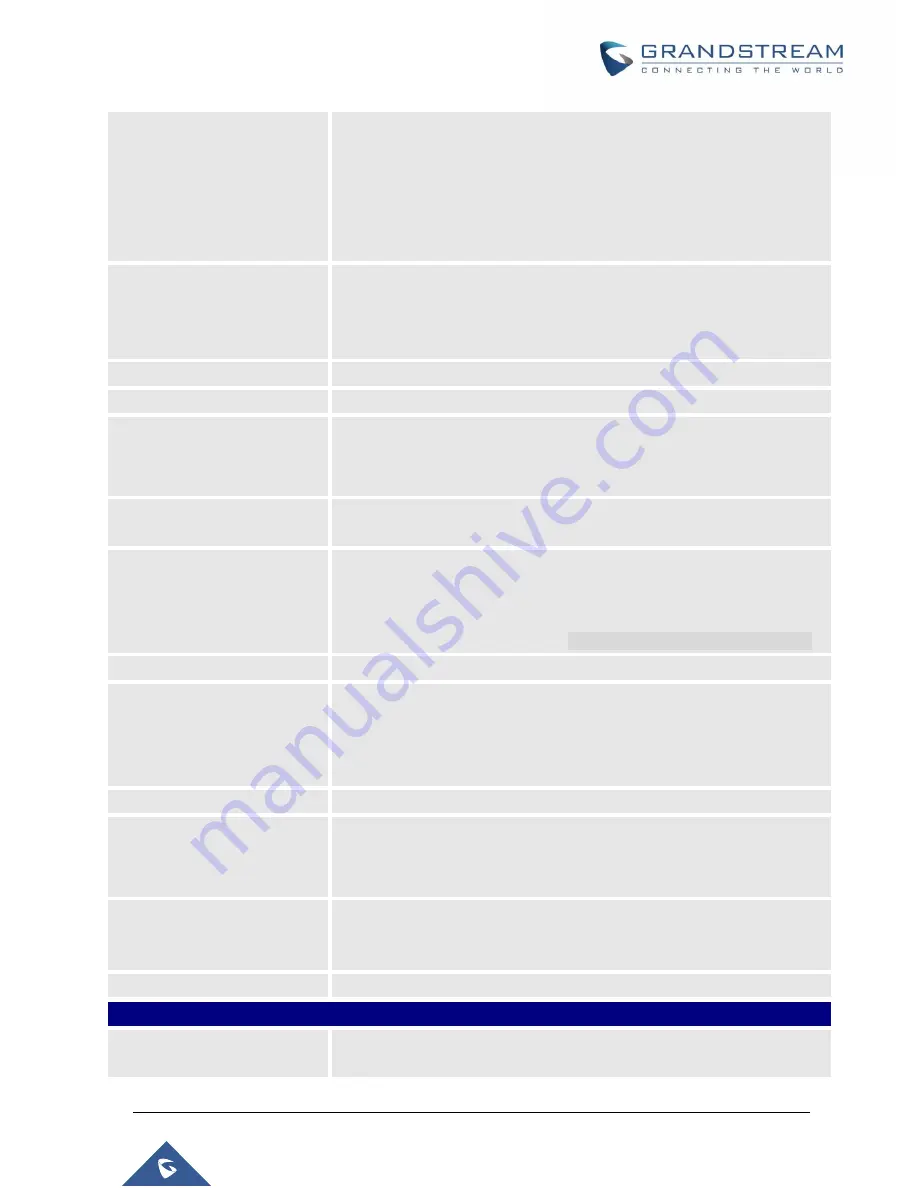
P a g e
|
252
UCM6510 IP PBX User Manual
Version 1.0.20.31
Kick Time(m)
Set kick time before conference starts. When kick time is reached, a
warning prompt will be played for all attendees in the conference room.
After 5 minutes, this conference room will be cleared and locked for the
scheduled conference to begin.
Note:
Kick Time cannot be less than 6 minutes in order to clear the
conference room.
Wait for Host
If enabled, conference participants will not hear each other until the host
joins the conference.
Note: If Quiet Mode is enabled, the voice prompt for this option will not
be played.
Description
The description of scheduled conference.
Repeat
Repeat interval of scheduled conference. By default, set to single event.
Schedule Time
Configure the beginning date and duration of scheduled conference.
Note:
Please pay attention to avoid time conflict on schedules in the same
conference room.
Meeting Duration
Duration of the conference meeting.
Note:
The maximum allowed meeting duration that can be set is 8 hour(s).
Enable Google Calendar
Select this option to synchronize scheduled conference with Google
Calendar.
Note:
Google Service Setting OAuth2.0 must be configured on the
UCM6510. Please refer to section
[Google Service Settings Support]
.
Send email notification
Sends Email notification to the extension.
Conference Administrator
Select the administrator of scheduled conference from selected
extensions.
Note:
“Public Mode” must be disabled from Conference Room Options
tab.
Local Extension
Select available extensions from the list to attend scheduled conference.
Remote Extension
Select available extensions from the remote peer PBX.
Note:
“LDAP Sync” must be enabled on the UCM6510 in order to view
remote extensions here.
Special Extension
Add extensions that are not in the list (both local and remote list). If the
user wishes to add the special extension, please make sure that the
UCM's outbound routes will allow calling that special extension.
Remote Conference
Invite a remote conference.
Conference Room Options
Password
Configure
conference room password. Please note that if “Public Mode” is
enabled, this option is automatically disabled.
Содержание UCM6510
Страница 1: ...Grandstream Networks Inc UCM6510 IP PBX User Manual ...
Страница 45: ...P a g e 44 UCM6510 IP PBX User Manual Version 1 0 20 31 Firmware Version 1 0 0 25 This is the initial version ...
Страница 83: ...P a g e 82 UCM6510 IP PBX User Manual Version 1 0 20 31 Figure 28 Fail2ban Settings ...
Страница 137: ...P a g e 136 UCM6510 IP PBX User Manual Version 1 0 20 31 Figure 79 Zero Config Sample Global Policy ...
Страница 273: ...P a g e 272 UCM6510 IP PBX User Manual Version 1 0 20 31 Figure 163 Black White List ...
Страница 327: ...P a g e 326 UCM6510 IP PBX User Manual Version 1 0 20 31 Figure 213 Fax Sending in Web GUI ...
Страница 331: ...P a g e 330 UCM6510 IP PBX User Manual Version 1 0 20 31 Figure 216 Presence Status CDR ...
Страница 470: ...P a g e 469 UCM6510 IP PBX User Manual Version 1 0 20 31 Figure 334 Cleaner ...















































