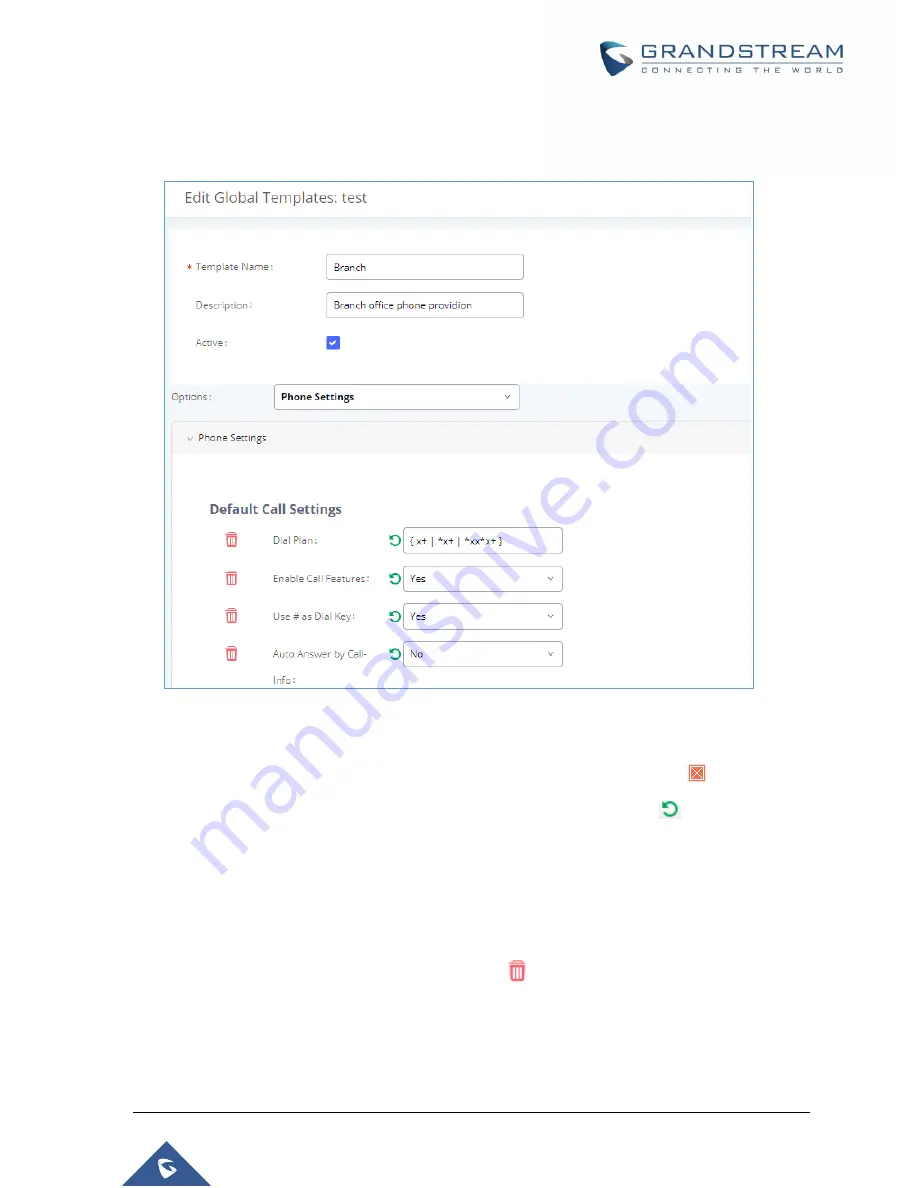
P a g e
|
123
UCM6510 IP PBX User Manual
Version 1.0.20.31
The window for editing global template is shown in the following figure. In the “Options” field, after
entering the option name key word, the options containing the key word will be listed. Users could then
select the options to be modified and click on “Add Option” to add it into the global template.
Figure 66: Edit Global Template
The added options will show in the list. Users can then enter or select value for each option to be used
in the global template. On the left side of each added option, users can click on
to remove this
option from the template. On the right side of each option, users can click on
to reset the option
value to the default value.
Click on “Save” to save this global template.
The created global templates will show in the Web GUI
Value-added Features
Zero
Config
Global Templates
page. Users can click on
to delete the global template or click on
“Delete Selected Templates” to delete multiple selected templates at once.
Содержание UCM6510
Страница 1: ...Grandstream Networks Inc UCM6510 IP PBX User Manual ...
Страница 45: ...P a g e 44 UCM6510 IP PBX User Manual Version 1 0 20 31 Firmware Version 1 0 0 25 This is the initial version ...
Страница 83: ...P a g e 82 UCM6510 IP PBX User Manual Version 1 0 20 31 Figure 28 Fail2ban Settings ...
Страница 137: ...P a g e 136 UCM6510 IP PBX User Manual Version 1 0 20 31 Figure 79 Zero Config Sample Global Policy ...
Страница 273: ...P a g e 272 UCM6510 IP PBX User Manual Version 1 0 20 31 Figure 163 Black White List ...
Страница 327: ...P a g e 326 UCM6510 IP PBX User Manual Version 1 0 20 31 Figure 213 Fax Sending in Web GUI ...
Страница 331: ...P a g e 330 UCM6510 IP PBX User Manual Version 1 0 20 31 Figure 216 Presence Status CDR ...
Страница 470: ...P a g e 469 UCM6510 IP PBX User Manual Version 1 0 20 31 Figure 334 Cleaner ...






























