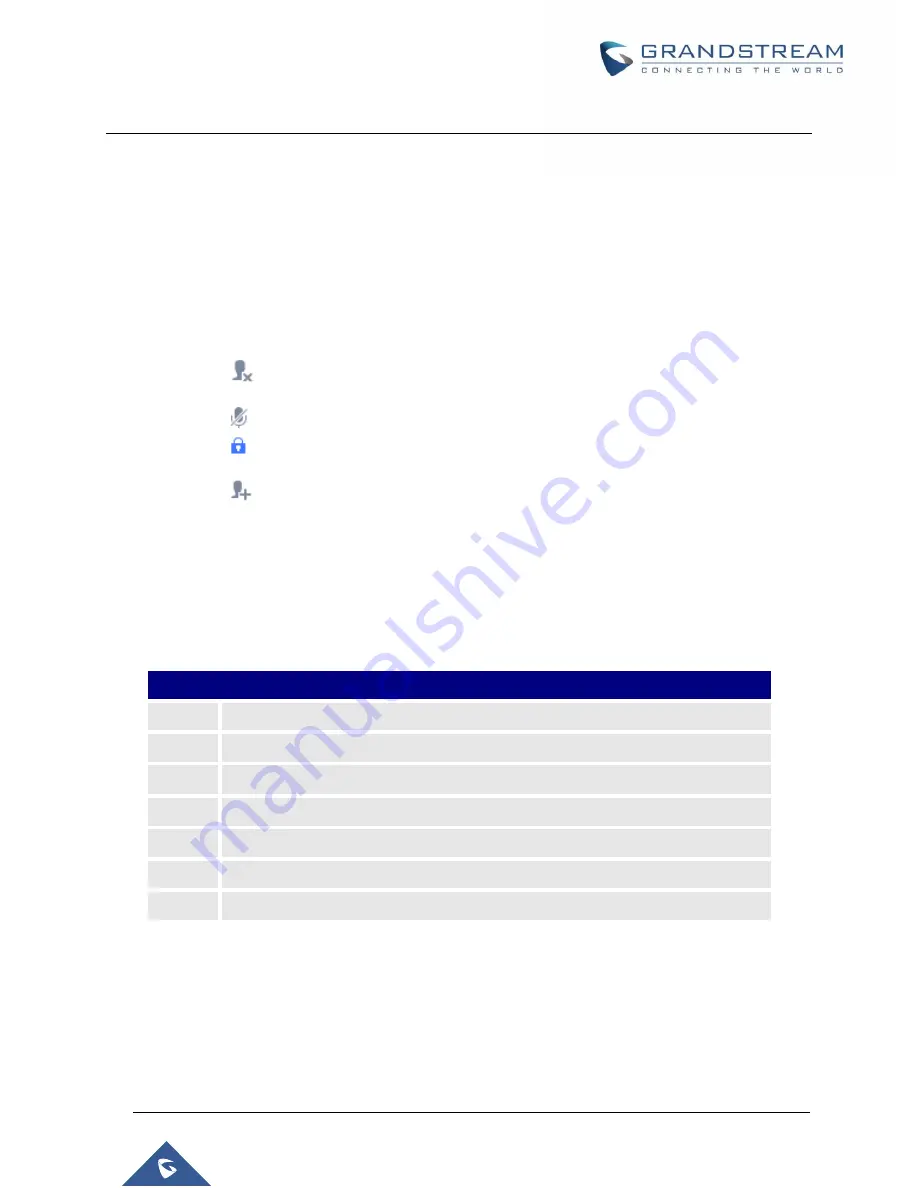
P a g e
|
248
UCM6510 IP PBX User Manual
Version 1.0.20.31
Conference administrator can always invite other parties from the phone during the call by entering 0 or 1.
During The Conference
During the conference call, users can manage the conference from Web GUI or IVR.
Manage the conference call from Web GUI.
Log in UCM6510 Web GUI during the conference call, the participants in each conference room will be
listed.
1. Click on
to kick a participant from the conference.
2. Click on
to mute the participant.
3. Click on
to lock this conference room so that other users cannot join it anymore.
4. Click on
to invite other users into the conference room.
Manage the conference call from IVR.
If "Enable Caller Menu" is enabled, conference participant can input * to enter the IVR menu for the
conference. Please see options listed in the table below.
Table 73: Conference Caller IVR Menu
Conference Administrator IVR Menu
1
Mute/unmute yourself.
2
Lock/unlock the conference room.
3
Kick the last joined user from the conference.
4
Decrease the volume of the conference call.
6
Increase the volume of the conference call.
7
Decrease your volume.
9
Increase your volume.
Содержание UCM6510
Страница 1: ...Grandstream Networks Inc UCM6510 IP PBX User Manual ...
Страница 45: ...P a g e 44 UCM6510 IP PBX User Manual Version 1 0 20 31 Firmware Version 1 0 0 25 This is the initial version ...
Страница 83: ...P a g e 82 UCM6510 IP PBX User Manual Version 1 0 20 31 Figure 28 Fail2ban Settings ...
Страница 137: ...P a g e 136 UCM6510 IP PBX User Manual Version 1 0 20 31 Figure 79 Zero Config Sample Global Policy ...
Страница 273: ...P a g e 272 UCM6510 IP PBX User Manual Version 1 0 20 31 Figure 163 Black White List ...
Страница 327: ...P a g e 326 UCM6510 IP PBX User Manual Version 1 0 20 31 Figure 213 Fax Sending in Web GUI ...
Страница 331: ...P a g e 330 UCM6510 IP PBX User Manual Version 1 0 20 31 Figure 216 Presence Status CDR ...
Страница 470: ...P a g e 469 UCM6510 IP PBX User Manual Version 1 0 20 31 Figure 334 Cleaner ...
















































