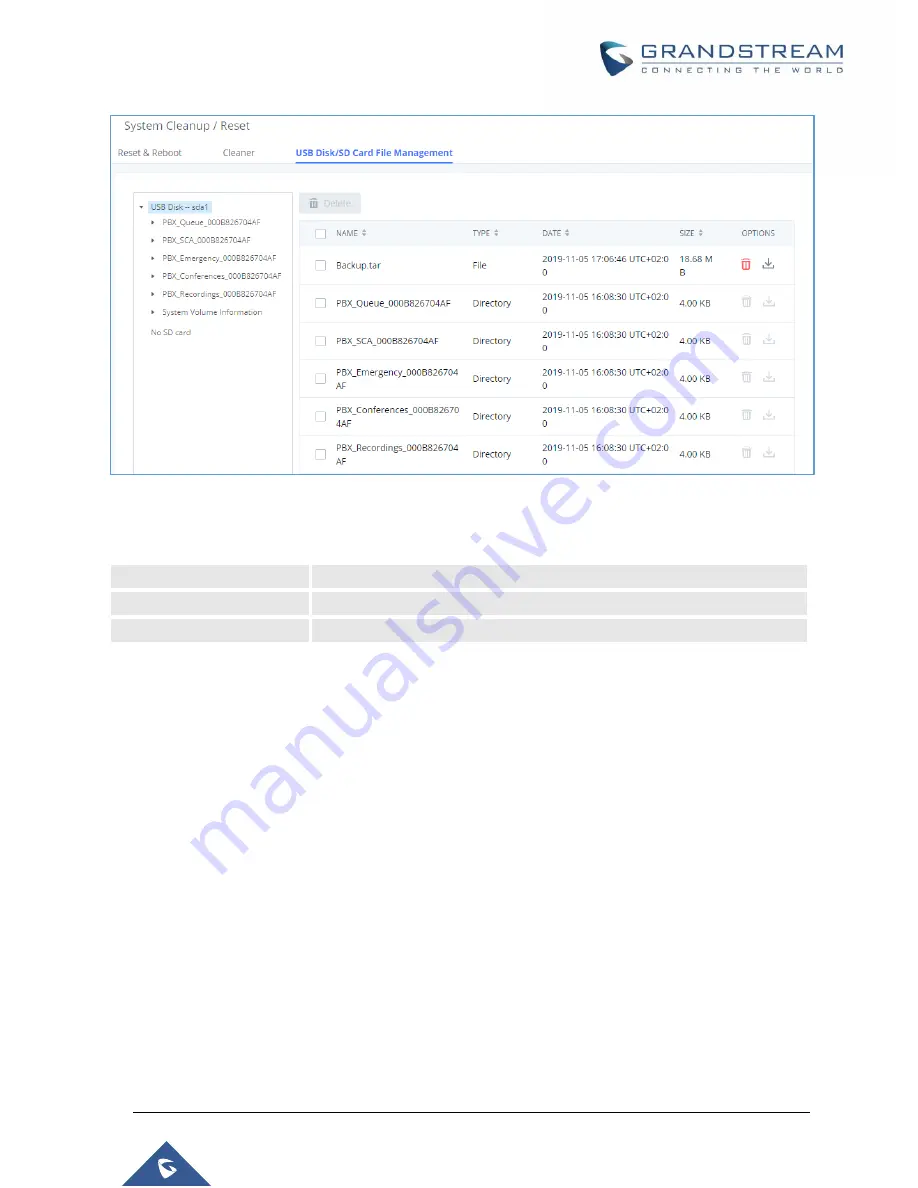
P a g e
|
473
UCM6510 IP PBX User Manual
Version 1.0.20.31
Figure 335: USB/SD Card Files Cleanup
Table 159: USB/SD Card Files Cleanup
Current Path
Displays the current path.
Directory
Select the directory user want to clean.
Delete Selected File
Select multiple entries to delete from USB or SD card.
System Recovery
In the scenario where the UCM cannot be accessed via web or SSH, users can try to recover the system
by resetting the system or upgrading system firmware via the UCM's recovery mode.
To access recovery mode, follow these steps:
1. Disconnect the power cable from the UCM and keep the network cable connected.
2. Press and hold the reset button located on the back of the UCM.
3. Reconnect the power cable while holding the reset button.
4. Keep holding until a click sound is heard. Release the reset button.
5. The UCM's LCD should now display "Recovery Mode" and an IP address.
Once at this stage, the administrator can access the recovery mode web portal by typing in either the IP0
address (typically WAN) or IP1 address (typically LAN) into a browser address bar. The following page
should appear:
Содержание UCM6510
Страница 1: ...Grandstream Networks Inc UCM6510 IP PBX User Manual ...
Страница 45: ...P a g e 44 UCM6510 IP PBX User Manual Version 1 0 20 31 Firmware Version 1 0 0 25 This is the initial version ...
Страница 83: ...P a g e 82 UCM6510 IP PBX User Manual Version 1 0 20 31 Figure 28 Fail2ban Settings ...
Страница 137: ...P a g e 136 UCM6510 IP PBX User Manual Version 1 0 20 31 Figure 79 Zero Config Sample Global Policy ...
Страница 273: ...P a g e 272 UCM6510 IP PBX User Manual Version 1 0 20 31 Figure 163 Black White List ...
Страница 327: ...P a g e 326 UCM6510 IP PBX User Manual Version 1 0 20 31 Figure 213 Fax Sending in Web GUI ...
Страница 331: ...P a g e 330 UCM6510 IP PBX User Manual Version 1 0 20 31 Figure 216 Presence Status CDR ...
Страница 470: ...P a g e 469 UCM6510 IP PBX User Manual Version 1 0 20 31 Figure 334 Cleaner ...










































