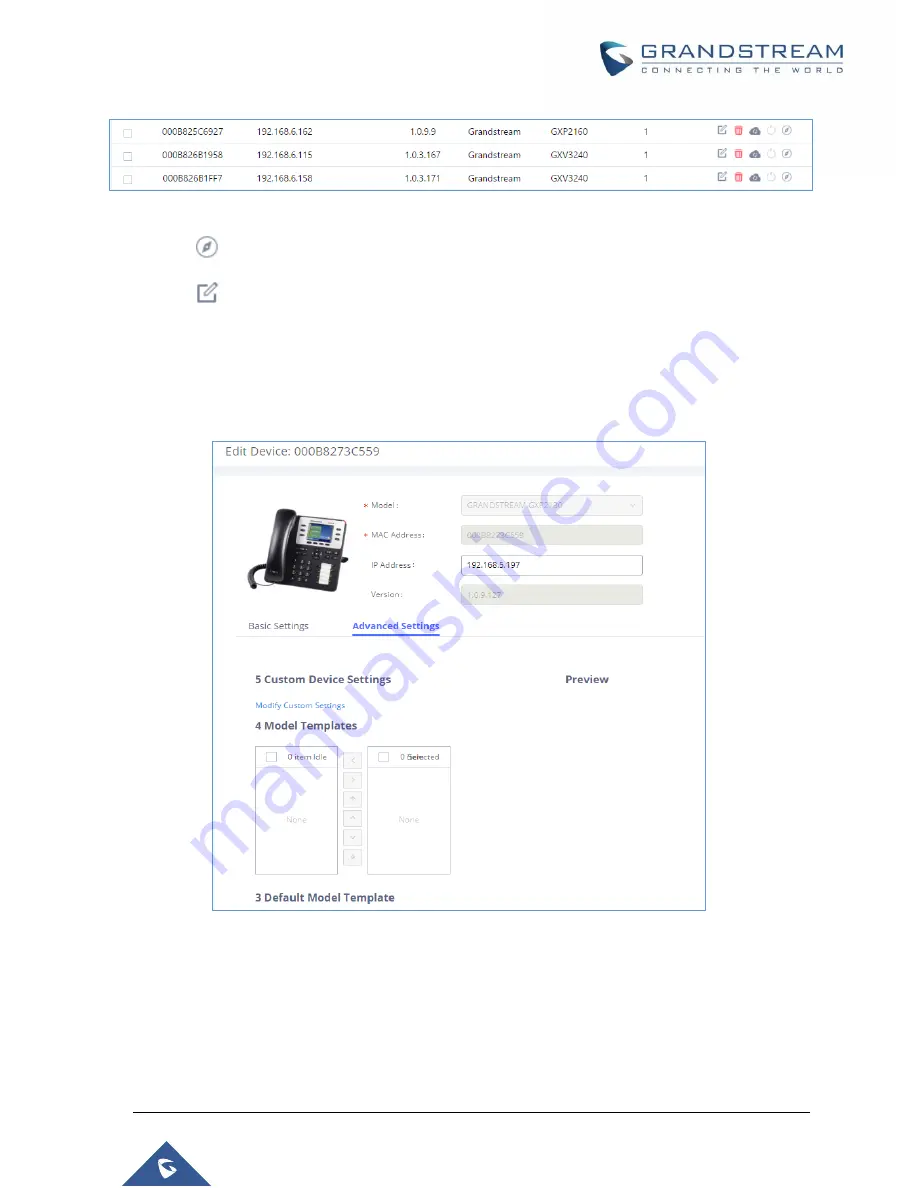
P a g e
|
129
UCM6510 IP PBX User Manual
Version 1.0.20.31
Figure 72: Manage Devices
1. Click on
to access the Web GUI of the phone.
2. Click on
to edit the device configuration.
A new dialog will be d
isplayed for the users to configure “Basic” settings and “Advanced” settings.
“Basic” settings have the same configurations as displayed when manually creating a new device, i.e.,
account, line key and MPK settings; “Advanced” settings allow users to configure more details in a five-
level structure.
Figure 73: Edit Device
A preview of the “Advanced” settings is shown in the above figure. There are five levels configurations as
described in (1) (2) (3) (4) (5) below, with priority from the lowest to the highest. The configurations in all
levels will take effect for the device. If there are same options existing in different level configurations with
different value configured, the higher-level configuration will override the lower level configuration.
Содержание UCM6510
Страница 1: ...Grandstream Networks Inc UCM6510 IP PBX User Manual ...
Страница 45: ...P a g e 44 UCM6510 IP PBX User Manual Version 1 0 20 31 Firmware Version 1 0 0 25 This is the initial version ...
Страница 83: ...P a g e 82 UCM6510 IP PBX User Manual Version 1 0 20 31 Figure 28 Fail2ban Settings ...
Страница 137: ...P a g e 136 UCM6510 IP PBX User Manual Version 1 0 20 31 Figure 79 Zero Config Sample Global Policy ...
Страница 273: ...P a g e 272 UCM6510 IP PBX User Manual Version 1 0 20 31 Figure 163 Black White List ...
Страница 327: ...P a g e 326 UCM6510 IP PBX User Manual Version 1 0 20 31 Figure 213 Fax Sending in Web GUI ...
Страница 331: ...P a g e 330 UCM6510 IP PBX User Manual Version 1 0 20 31 Figure 216 Presence Status CDR ...
Страница 470: ...P a g e 469 UCM6510 IP PBX User Manual Version 1 0 20 31 Figure 334 Cleaner ...
















































