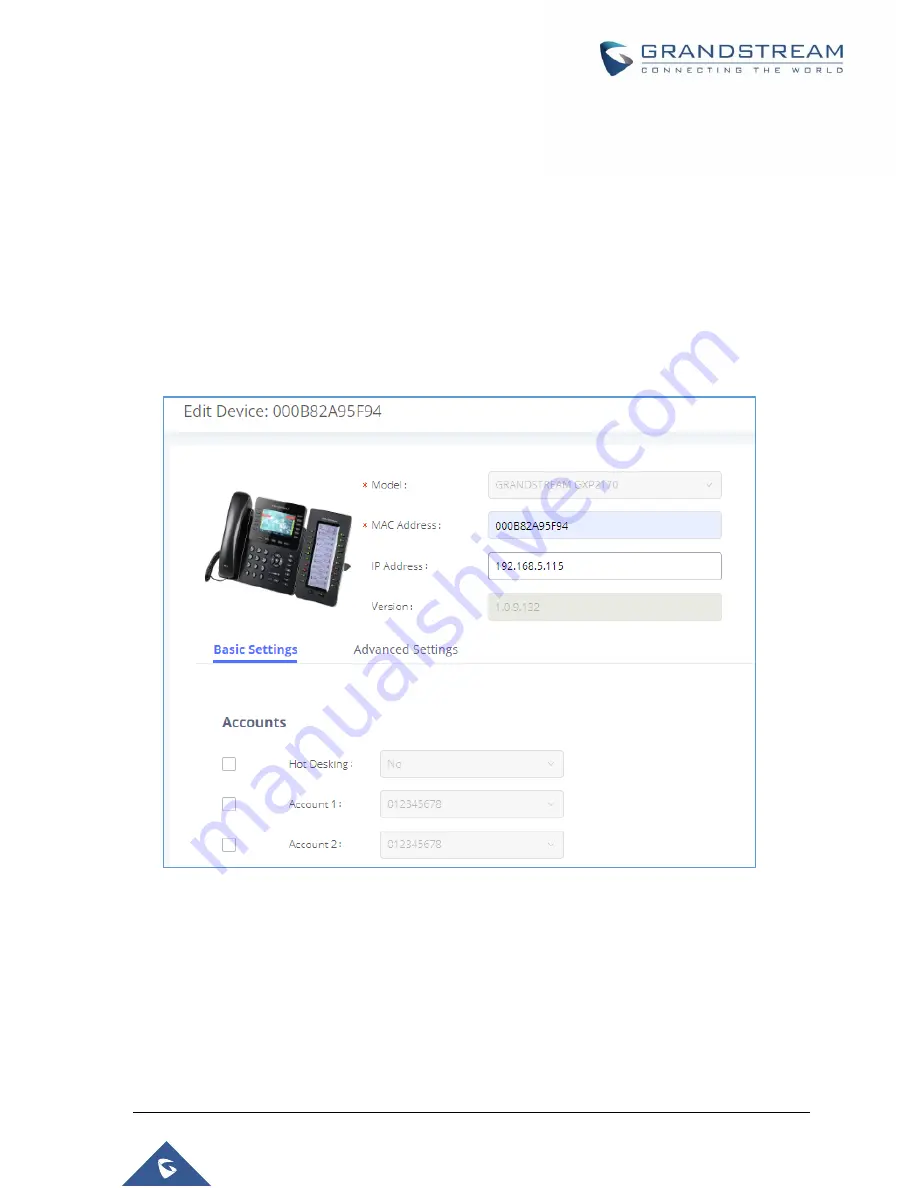
P a g e
|
128
UCM6510 IP PBX User Manual
Version 1.0.20.31
Click on
“Create New Device” and the following dialog will show. Follow the steps below to create the
configurations for the new device.
1. Firstly, select a model for the device to be created and enter its MAC address, IP address and firmware
version (optional) in the corresponding field.
2. Basic settings will show a list of settings based on the model selected in step 1. Users could assign
extensions to accounts, assign functions to Line Keys and Multiple-Purposed Keys if supported on the
selected model.
3.
Click on “Create New Device” to save the configuration for this device.
Figure 71: Create New Device
Manage Devices
The device manually created or discovered from Auto Discover will be listed in the Web GUI
Value-added
Features
Zero Config
Zero Config
page. Users can see the devices with their MAC address, IP
address, vendor, model etc.
Содержание UCM6510
Страница 1: ...Grandstream Networks Inc UCM6510 IP PBX User Manual ...
Страница 45: ...P a g e 44 UCM6510 IP PBX User Manual Version 1 0 20 31 Firmware Version 1 0 0 25 This is the initial version ...
Страница 83: ...P a g e 82 UCM6510 IP PBX User Manual Version 1 0 20 31 Figure 28 Fail2ban Settings ...
Страница 137: ...P a g e 136 UCM6510 IP PBX User Manual Version 1 0 20 31 Figure 79 Zero Config Sample Global Policy ...
Страница 273: ...P a g e 272 UCM6510 IP PBX User Manual Version 1 0 20 31 Figure 163 Black White List ...
Страница 327: ...P a g e 326 UCM6510 IP PBX User Manual Version 1 0 20 31 Figure 213 Fax Sending in Web GUI ...
Страница 331: ...P a g e 330 UCM6510 IP PBX User Manual Version 1 0 20 31 Figure 216 Presence Status CDR ...
Страница 470: ...P a g e 469 UCM6510 IP PBX User Manual Version 1 0 20 31 Figure 334 Cleaner ...






























