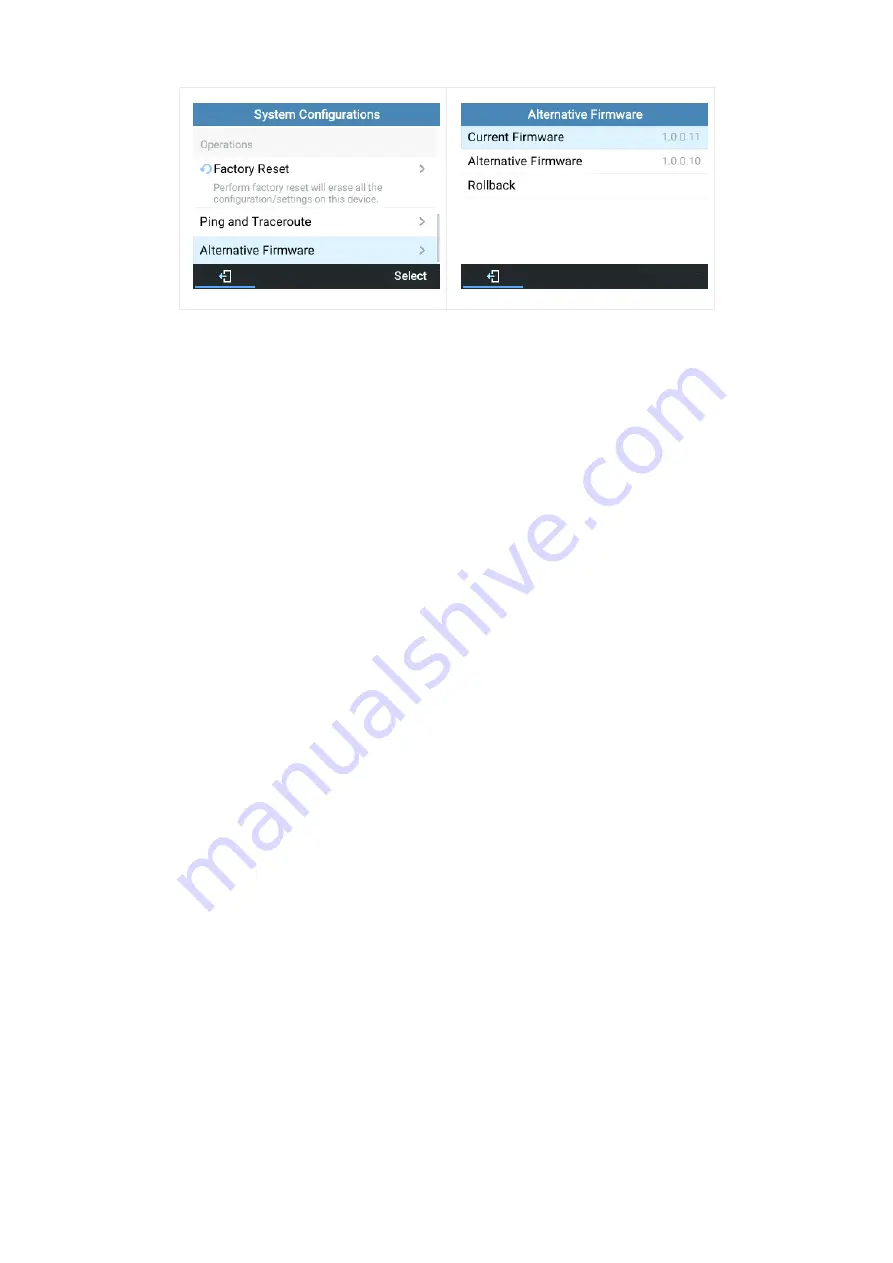
The user can roll back to previously loaded firmware from the phone’s
Menu
🡪
System
🡪
Alternative Firmware
, and press
“Rollback”.
Figure 13: Alternative Firmware – Rollback
Firmware Upgrade
The GRP261X/GRP2624/GRP2634/GRP2670/GRP2650 series can be upgraded via TFTP / FTP / FTPS / HTTP / HTTPS by
configuring the URL/IP Address for the TFTP / HTTP / HTTPS / FTP / FTPS server and selecting a download method. Configure
a valid URL for TFTP, FTP/FTPS or HTTP/HTTPS, the server name can be FQDN or IP address.
Examples of valid URLs:
firmware.grandstream.com/BETA
fw.mycompany.com
There are two ways to set up a software upgrade server: The LCD Keypad Menu or the Web Configuration Interface.
Upgrade via Keypad Menu
Follow the steps below to configure the upgrade server path via the phone’s keypad menu:
1. Press the MENU button and navigate using the Up/Down arrow to select System.
2. In the System options, select Upgrade.
3. Enter the firmware server path and select the upgrade method. The server path could be in IP address format or FQDN
format.
4. Select the
Start Provision
option and press the “Select” Softkey.
5. A warning window will be prompt for provision confirmation. Press “YES” Softkey to start upgrading/provisioning
immediately.
When upgrading starts, the screen will show upgrading progress. When done you will see the phone restarts again. Please do
not interrupt or power cycle the phone when the upgrading process is on.
Upgrade via Web GUI
Open a web browser on a PC and enter the IP address of the phone. Then, log in with the administrator username and
password. Go to Maintenance
🡪
Upgrade and Provisioning page, enter the IP address or the FQDN for the upgrade server in
the “Firmware Server Path” field and choose to upgrade via TFTP or HTTP/HTTPS, or FTP/FTPS. Update the change by clicking
the “Save and Apply” button. Then “Reboot” or power cycle the phone to update the new firmware.
When upgrading starts, the screen will show upgrading progress. When done you will see the phone restart again. Please do
not interrupt or power cycle the phone when the upgrading process is on.
Firmware upgrading takes around 60 seconds in a controlled LAN or 5-10 minutes over the Internet. We recommend
completing firmware upgrades in a controlled LAN environment whenever possible.


























