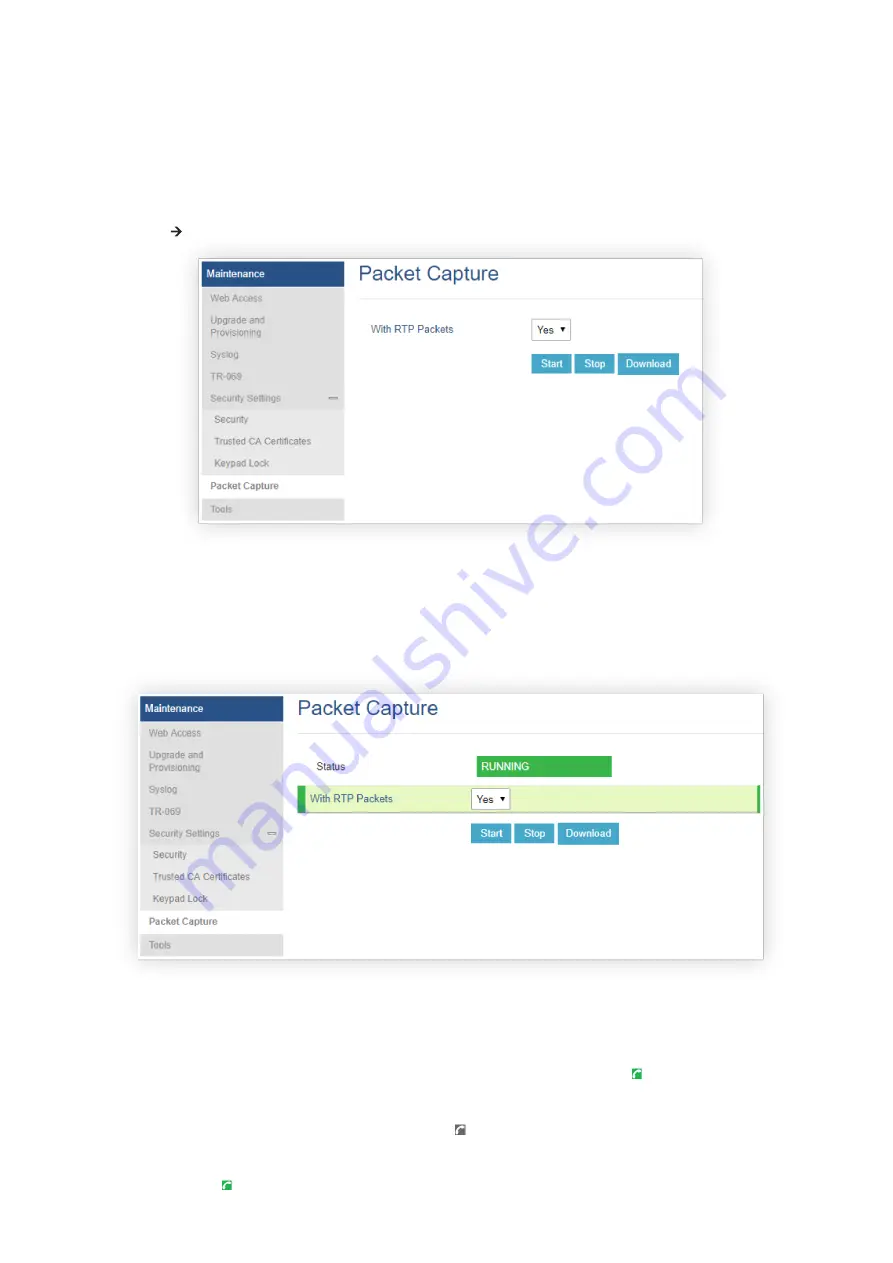
Bluetooth-related settings are under the phone’s LCD
Menu
🡪
System
🡪
Bluetooth.
For more details on Bluetooth features, please refer to:
Using Bluetooth on GRP phones – Documentation Center (grandstream.com)
PACKET CAPTURE
GRP261x/GRP2624/GRP2634/GRP2670/GRP2650 is embedded with a packet capture function. The related options are under
Maintenance
🡪
Packet Capture
.
Figure 5: Packet Capture in Idle
Users can also define whether RTP packets will be captured or not from
With RTP Packets
option.
When the capture configuration is set, press the Start button to start packet capture. The Status will become RUNNING while
capturing, as shown in Figure 6: Packet Capture when running. Press the
Stop
button to end capture.
Press the Download button to download the capture file to your local PC. The capture file is in .pcap format.
Figure 6: Packet Capture when running
CLICK-TO-DIAL
From GRP261x/GRP2624/GRP2634 Web GUI, users could dial out with the Click-to-Dial feature
on the top of the Web GUI.
Before using the Click-To-Dial feature, make sure the option “Click-To-Dial Feature” under web GUI
🡪
Settings
🡪
Call
Features
is turned on. If no account is registered, the icon will be in grey
; If the click to dial is disabled, but the account is
registered, the icon will be in green, and clicking on the icon will do nothing.
When clicking on the
icon on the top menu of the Web GUI, a new dialing window will show for you to enter the number.
Once Dial is clicked, the phone will go off-hook and dial out the number from the selected account. Please see [Figure 7:
Click-to-Dial Feature]






























