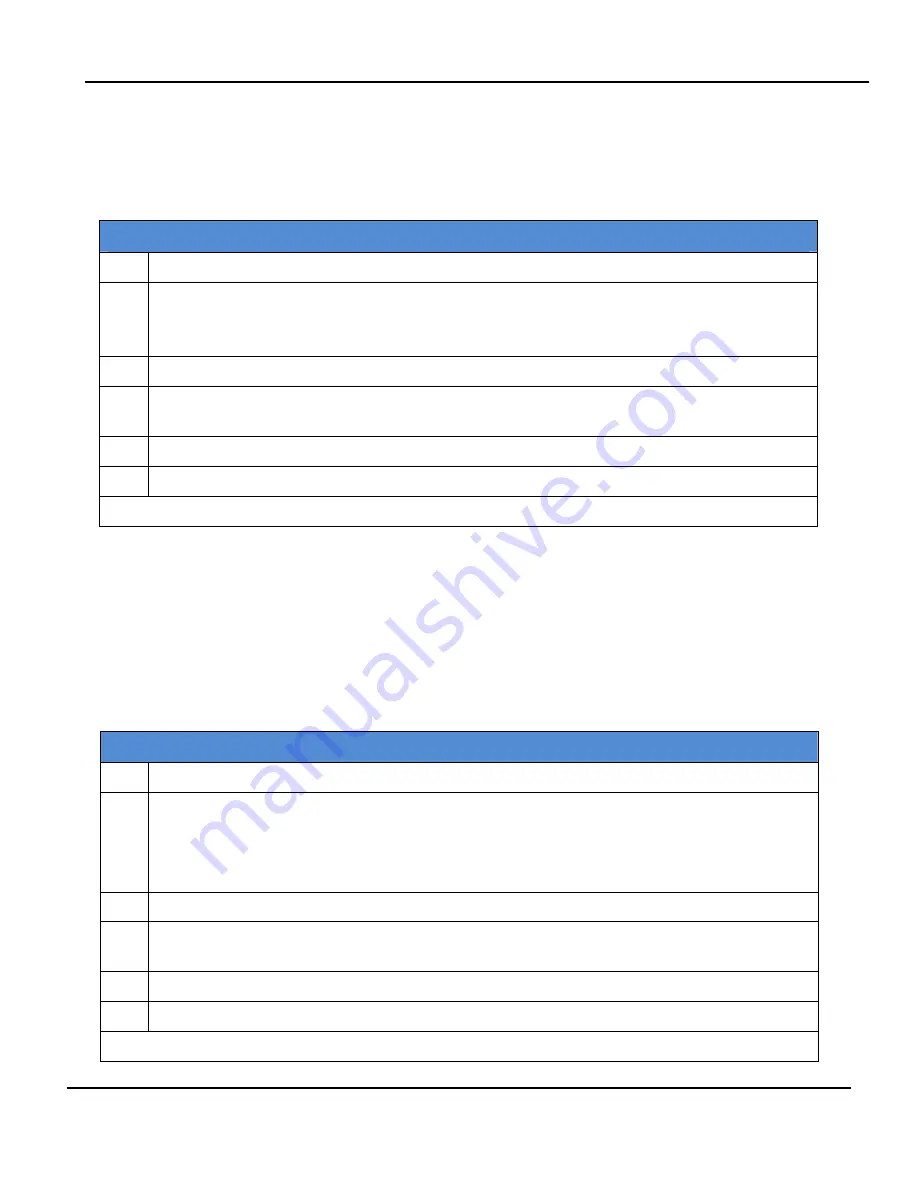
Giga-tronics 2400/2500 Microwave Synthesizer Series
5. Automation Xpress
Programming Manual, Part Number 34783, Rev A, July 2009
169
5.5.2.3 Generate Code to a Visual Basic File
This method generates code by exporting to a file. The advantage of this method is simplicity. You only
see the file directly related to your actions in the Automation Xpress GUI. However, you will have to
create a project for it in order to compile. This can be achieved easily by looking at the result of second
method.
Table 48 Generate code to a Visual Basic File
Step
Action
1.
Turn on Auto Programmer: Click Tools > VB Auto Programmer.
NOTE:
Operations in the Automation Xpress GUI are automatically recorded after the Auto
Programmer window appears.
2.
Use Automation Xpress to set the parameters for your test routine.
3.
When you have completed the test routine, in the Auto Programmer window, click Create
Project.
4.
Browse to the directory for the Visual Basic project and save the file.
5.
In the Visual Basic project, Click Build. The project is ready to run
End of Procedure
5.5.2.4 Generate a Visual Basic Project
This is a true one button push method. The result of this method is a program which you can run.
The advantage of this method is completeness. You can click the “RUN” button in the VB environment
and the VB IDE will compile, link, and run it for you. You may use other variables name other than what
Auto Programmer has chosen for you.
Before using Auto Programmer to create a file, you must create a project in Visual Basic. You will save
the file created in Auto Programmer to the project’s directory.
Table 49 Generate code to a Visual Basic Project
Step
Action
1.
Turn on Auto Programmer: Click Tools > VB Auto Programmer.
NOTE:
Operations in the Automation Xpress GUI are automatically recorded after the Auto
Programmer window appears.
2.
Use Automation Xpress to set the parameters for your test routine.
3.
When you have completed the test routine, in the Auto Programmer window, click Create
Project.
4.
Browse to the directory for the Visual Basic project and save the file.
5.
In the Visual Basic project, click Build. The project is ready to run.
End of Procedure






























