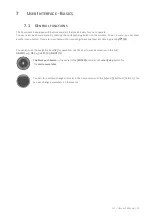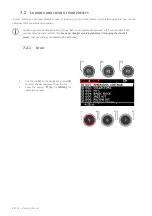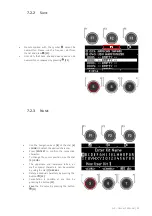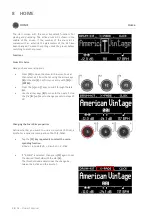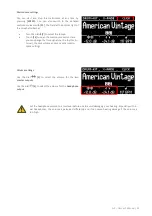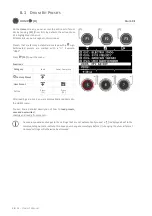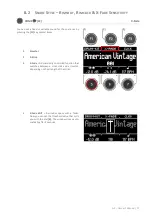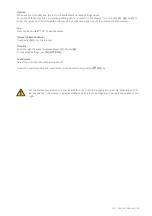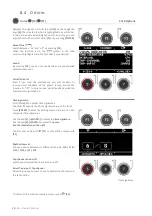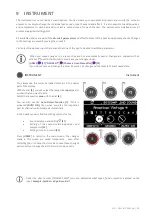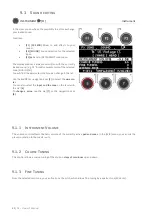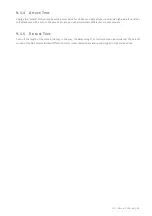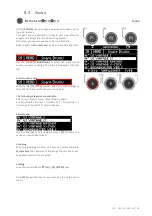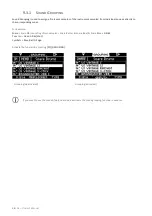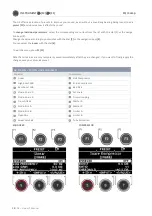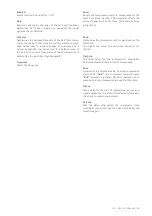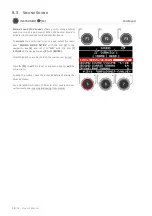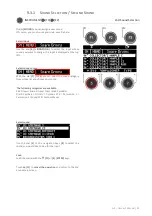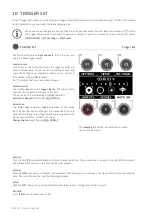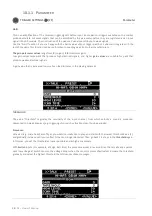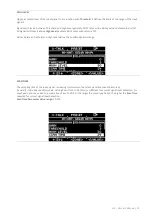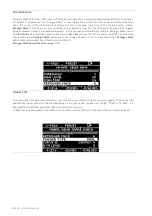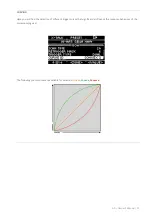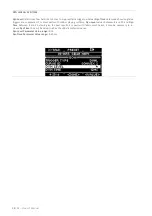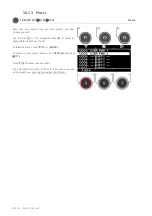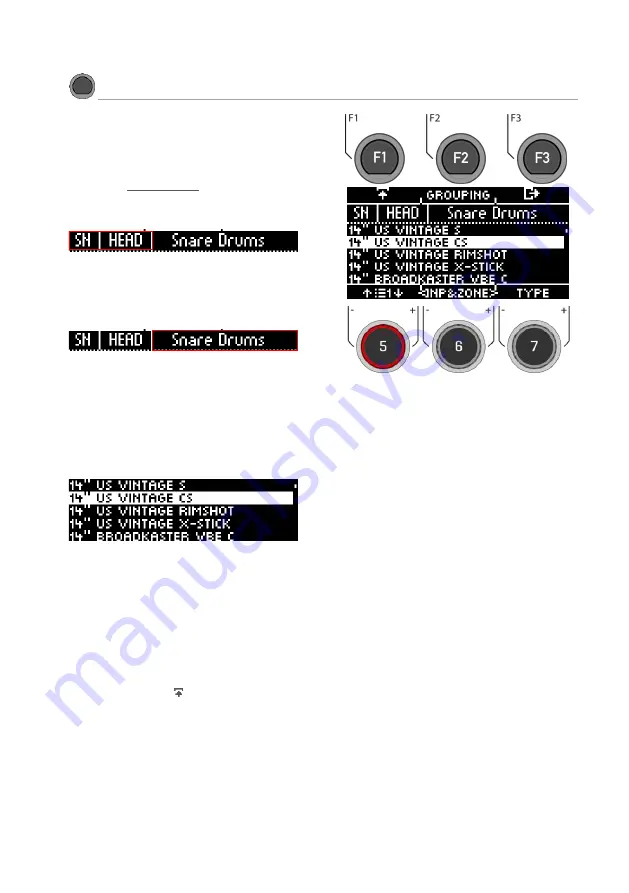
G3 – Owner‘s Manual | 45
9.3
S
OUND
INSTRUMENT
[F1]
[F2]
Sound
Under
[SOUND]
you can assign a new sound to each of your
inputs and zones.
This gives you the possibility to create your own drum kit
presets or to adapt the sound of existing presets.
Of course, you can also use your own .wav file here.
Read chapter "USB Load/Save" on how to import a Wav file.
Select Input
Use the dial
[6] [<INP&ZONE>]
to select the input whose
sound you want to change. The input is displayed at the top
left.
Select sound source
With the dial
[7] [TYPE]
you can select the sound category
from the list that you choose your sound from.
The following categories are available:
Kick Drums I Snare Drums I Toms I Ride Cymbals I
Crash Cymbals I Hi-Hats I Cymbals SFX I Percussion 1 I
Percussion 2 I Sound SFX I Custom Waves
Select sound
Use the dial
[5]
or the navigation keys
[8]
to select the
sound you would like to load.
Grouping
With the grouping function, the user can select complete
sample sets
of an instrument and assign them to the zones,
regardless of which zone is active.
Loading
Load the sound with the
[F1]
or
[8]
[ENTER]
keys
Press
[F3]
to exit the level or any menu key to exit the entire
menu.
Содержание G3
Страница 14: ......
Страница 16: ...16 G3 Owner s Manual 3 MOUNTING INSTRUCTIONS 3 1 MOUNTING THE MODULE BRACKET ...
Страница 17: ...G3 Owner s Manual 17 3 1 CONNECTING EXTERNAL EQUIPMENT TO THE G3 MODULE 3 1 1 FRONT ...
Страница 18: ...18 G3 Owner s Manual 3 1 1 REAR PANEL Make sure that the unit is switched off before connecting the equipment ...