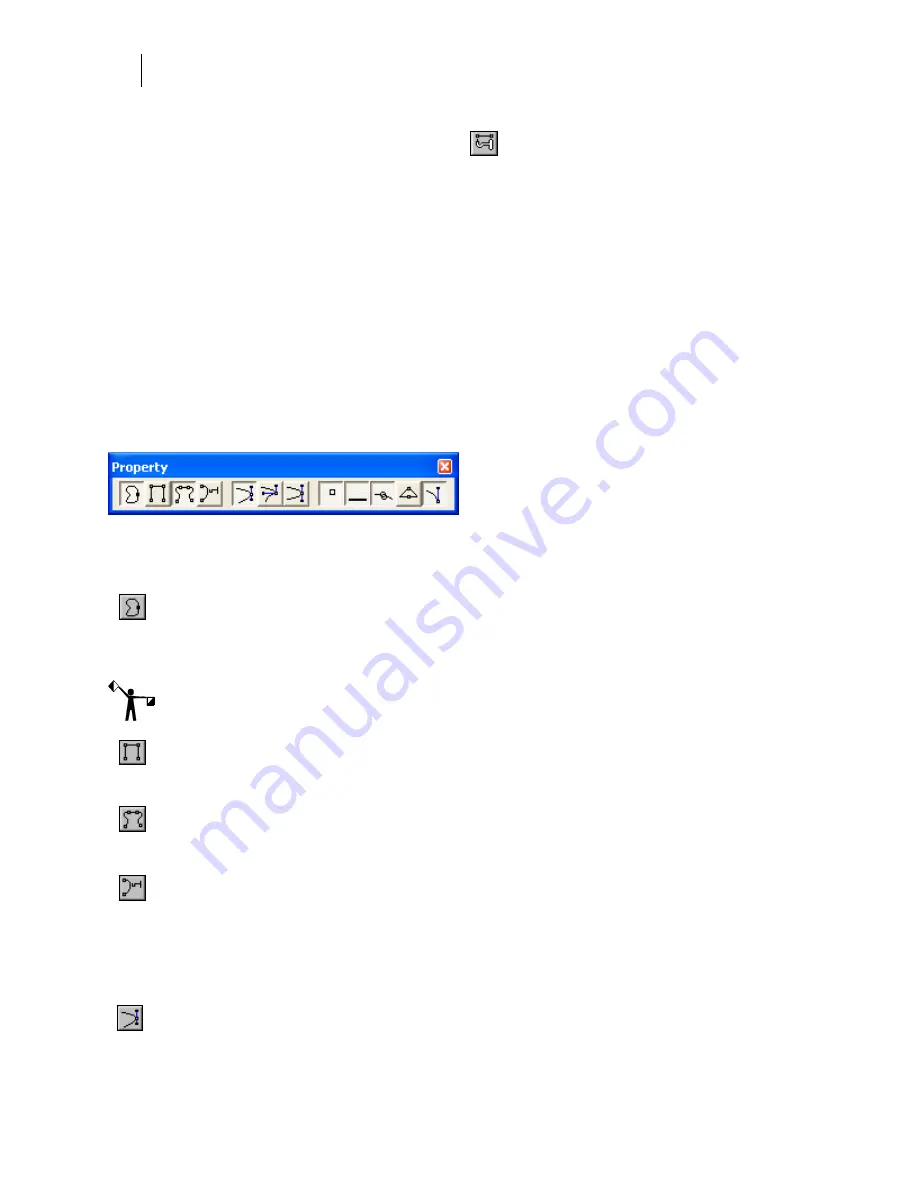
416
Chapter 38:
Detail Editing Segments and Points of Vector Objects
Using the Move Tool (hook)
There are several functions that can be accomplished using the Move tool.
♦
Closing open points
♦
Joining open points
♦
Selecting and moving points
♦
Moving segments
♦
Moving points or segments incrementally
♦
Bending line segments
The results of using the Detail Edit Move tool depend on the Retain flag and the options chosen
on the Move tool property bar.
Move Tool Property Bar
Click the Move tool to view the property bar.
Controlling segment behavior using the Property Bar buttons
Retain Closed Shape
– when retain is turned on the Move (hook) tool always keeps
shapes closed. All points and segments remain attached to each other when using the
Detail Edit Move tool. When Retain is turned off, you can click and drag on a segment
and it will detach from the rest of the shape. The default is on for this button.
Note: The following three tools can only be used if Retain Closed Shape is turned on. Only one
of the following three tools can be on at any time.
Add Lines
– when Retain Closed Shapes is turned on in conjunction with the Add Lines
button, then a moved segment remains attached to an adjacent segment by the addition
of a connecting line.
Modify Adjacent Segments
– when Retain Closed Shapes is turned on in conjunction
with the Modify Adjacent Segments button, then the moved segment remains attached
to an adjacent segment by the rubber band distortion of the adjacent segment.
Bend Segment
– when Retain Closed Shapes is turned on in conjunction with the Bend
Segments button, then the curve of segments can be changed by directly clicking and
dragging on a segment without using the curve guides (curve control points). If a
segment is a straight line it is converted into a curve and it is bent.
Controlling curve segments behavior when the bezier control points are used
Smooth Curve Control
– when the Smooth Curve Controls button is on, then the
connection from a curve to the next segment is forced to be smooth. If one side of a
curve control point is moved down, the curve control point on the opposite side moves
Содержание OMEGA CP
Страница 16: ......
Страница 20: ......
Страница 36: ......
Страница 42: ...28 Chapter 4 Saving Files...
Страница 44: ......
Страница 68: ......
Страница 92: ......
Страница 96: ...82 Chapter 7 Selecting Elements of the Design...
Страница 98: ......
Страница 132: ......
Страница 146: ......
Страница 154: ......
Страница 162: ......
Страница 182: ......
Страница 188: ......
Страница 204: ......
Страница 234: ......
Страница 238: ......
Страница 244: ......
Страница 254: ...240 Chapter 22 Strokes Adding Print Thickness to the Outline of Objects...
Страница 256: ......
Страница 282: ......
Страница 320: ......
Страница 346: ......
Страница 358: ......
Страница 380: ......
Страница 386: ......
Страница 418: ......
Страница 422: ......
Страница 452: ......
Страница 462: ......
Страница 476: ......
Страница 512: ...498 Chapter 44 Creating Special Effects...
Страница 514: ......
Страница 520: ......
Страница 530: ......
Страница 540: ......
Страница 552: ......
Страница 564: ......
Страница 606: ......
Страница 614: ...600 Chapter 51 Sending the Job to a Plotter or Printer...
Страница 694: ......
Страница 700: ......
Страница 734: ......
Страница 748: ......
Страница 760: ...746...
Страница 776: ......
Страница 786: ......
Страница 790: ......
Страница 800: ...786 Chapter 74 CP320 Colorimeter Operations...






























