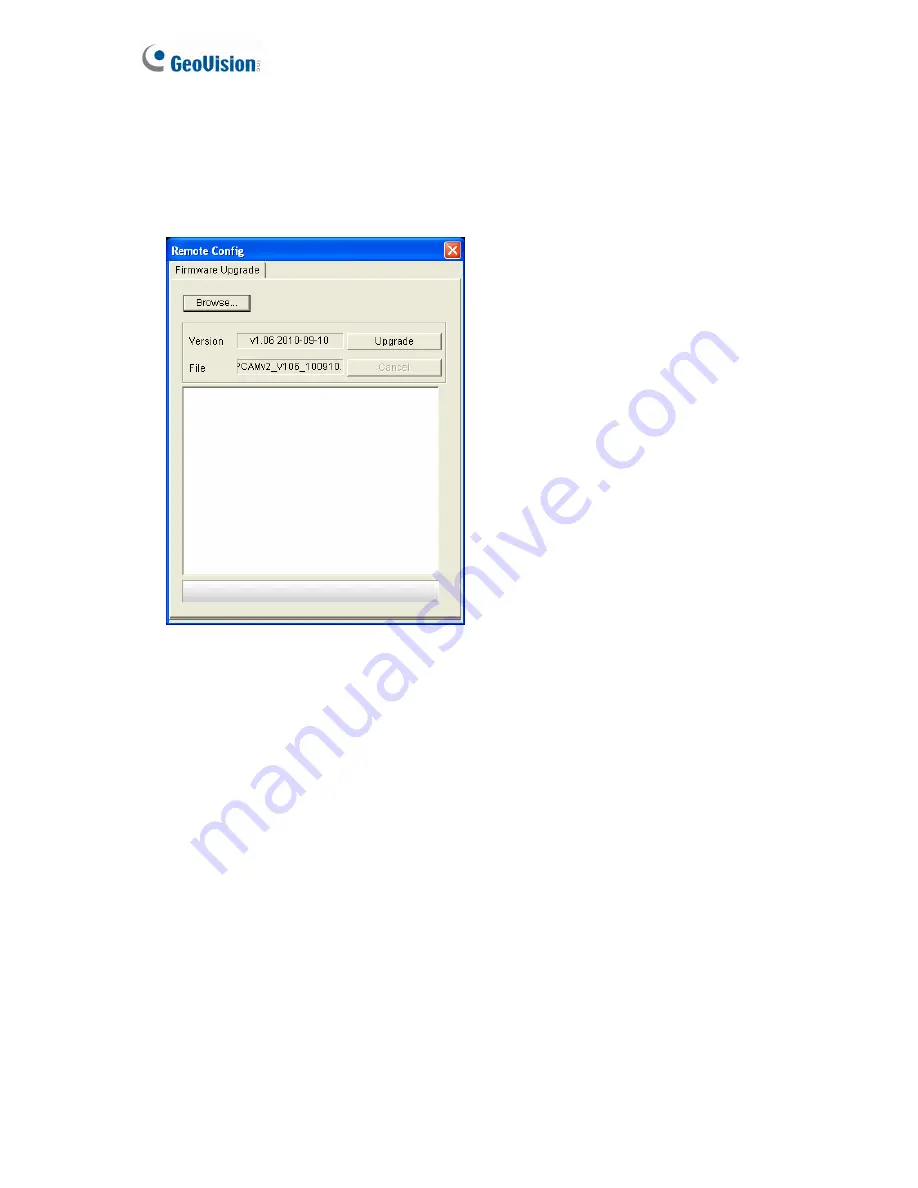
146
6.1.1 Using the Web Interface
1. In the Live View window, click the
Show System Menu
button (No. 9, Figure 3-3) and
select
Remote Config
. This dialog box appears.
Figure 6-2
2. Click the
Browse
button to locate the firmware file (.img) saved at your local computer.
3. Click the
Upgrade
button to process the upgrade.
Содержание GV-Fisheye
Страница 47: ...Introduction 33 1 5 Secure the PoE converter to the ceiling with 3 self prepared screws Figure 1 30 ...
Страница 52: ...38 4 The login page appears Figure 2 3 5 Type the default ID and password admin and click Apply to login ...
Страница 71: ...Accessing the Camera 57 3 Note The I O Control function is only supported by GV FE2301 421 4301 521 ...
Страница 89: ...Administrator Mode 75 4 4 1 1 Video Settings Figure 4 2A ...
Страница 90: ...76 Figure 4 2B ...
Страница 145: ...Administrator Mode 131 4 Figure 4 38 2 ...
Страница 146: ...132 4 8 5 Tools This section allows you to execute certain system operations and view the firmware version Figure 4 39 ...
















































