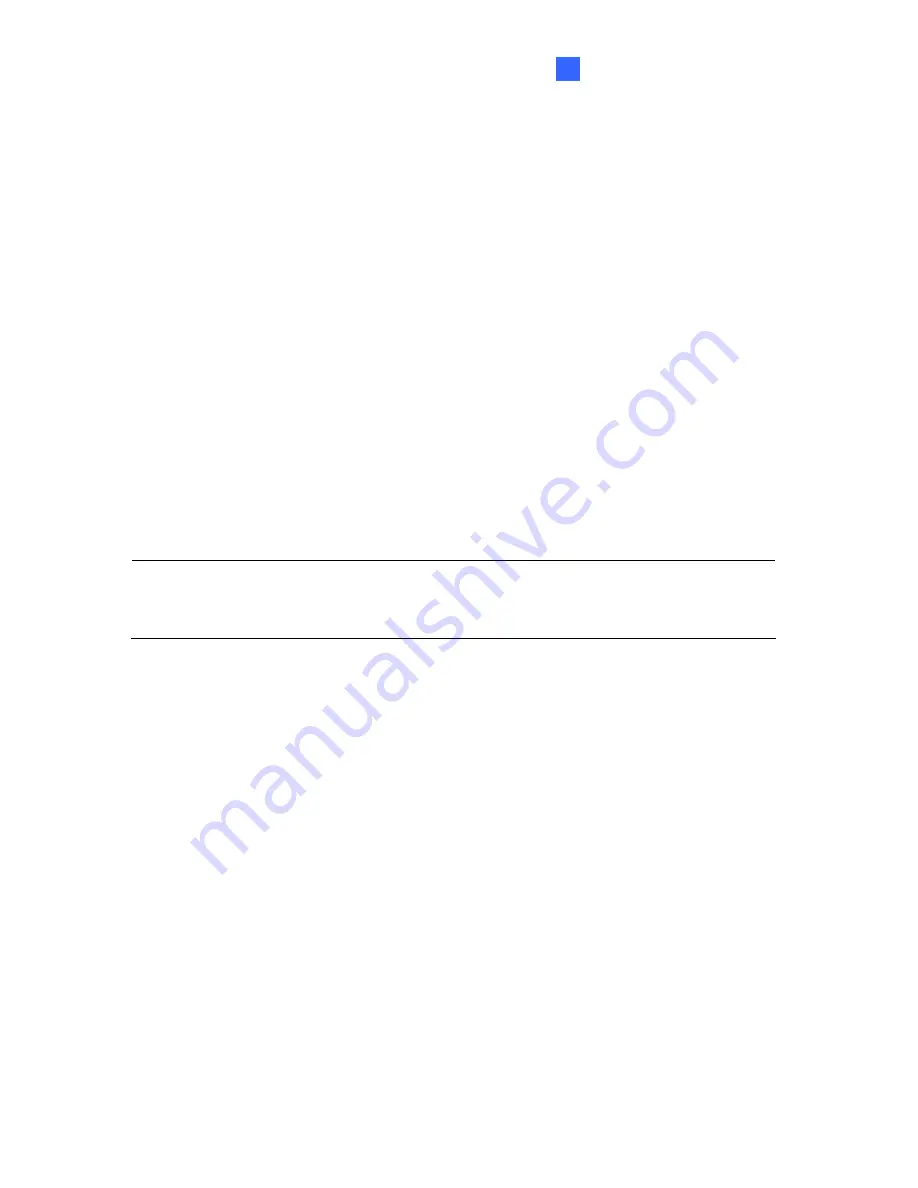
Accessing the Camera
53
3
Show Source Video at Top-Right Channel:
Shows the circular source image in the
top-right quadrant when
Quad view
is selected.
360 degrees Object Tracking:
Tracks moving objects under 360 degree view. Refer to
3.2.8 Object Tracking
for more details.
Settings:
The following settings are available.
Screen Ratio Setting:
Select
a ratio that best fits the display ratio of your computer.
Wide View
: Increase the height of the 180 degree view when camera position is set
to wall mount.
Hardware Acceleration
: Dewarps fisheye view processed by GPU to lower CPU
loading.
Frame Rate Control
: You can set the frame rate of the live view image.
Show Original Video in Low Resolution:
Shows circular source image when the
resolution is low. This option only works on the GV-System / GV-VMS when the
fisheye camera is connected to a GV-System / GV-VMS.
You can drag and drop PTZ view or 180º view to adjust the viewing angle.
Note:
The default setting for
Hardware Acceleration
is enabled for GPU dewarping and it
automatically detects the Screen Ratio Setting. If you clear
Hardware Acceleration
, it
changes to CPU dewarping and you can select the Screen Ratio Setting.
Содержание GV-Fisheye
Страница 47: ...Introduction 33 1 5 Secure the PoE converter to the ceiling with 3 self prepared screws Figure 1 30 ...
Страница 52: ...38 4 The login page appears Figure 2 3 5 Type the default ID and password admin and click Apply to login ...
Страница 71: ...Accessing the Camera 57 3 Note The I O Control function is only supported by GV FE2301 421 4301 521 ...
Страница 89: ...Administrator Mode 75 4 4 1 1 Video Settings Figure 4 2A ...
Страница 90: ...76 Figure 4 2B ...
Страница 145: ...Administrator Mode 131 4 Figure 4 38 2 ...
Страница 146: ...132 4 8 5 Tools This section allows you to execute certain system operations and view the firmware version Figure 4 39 ...
















































