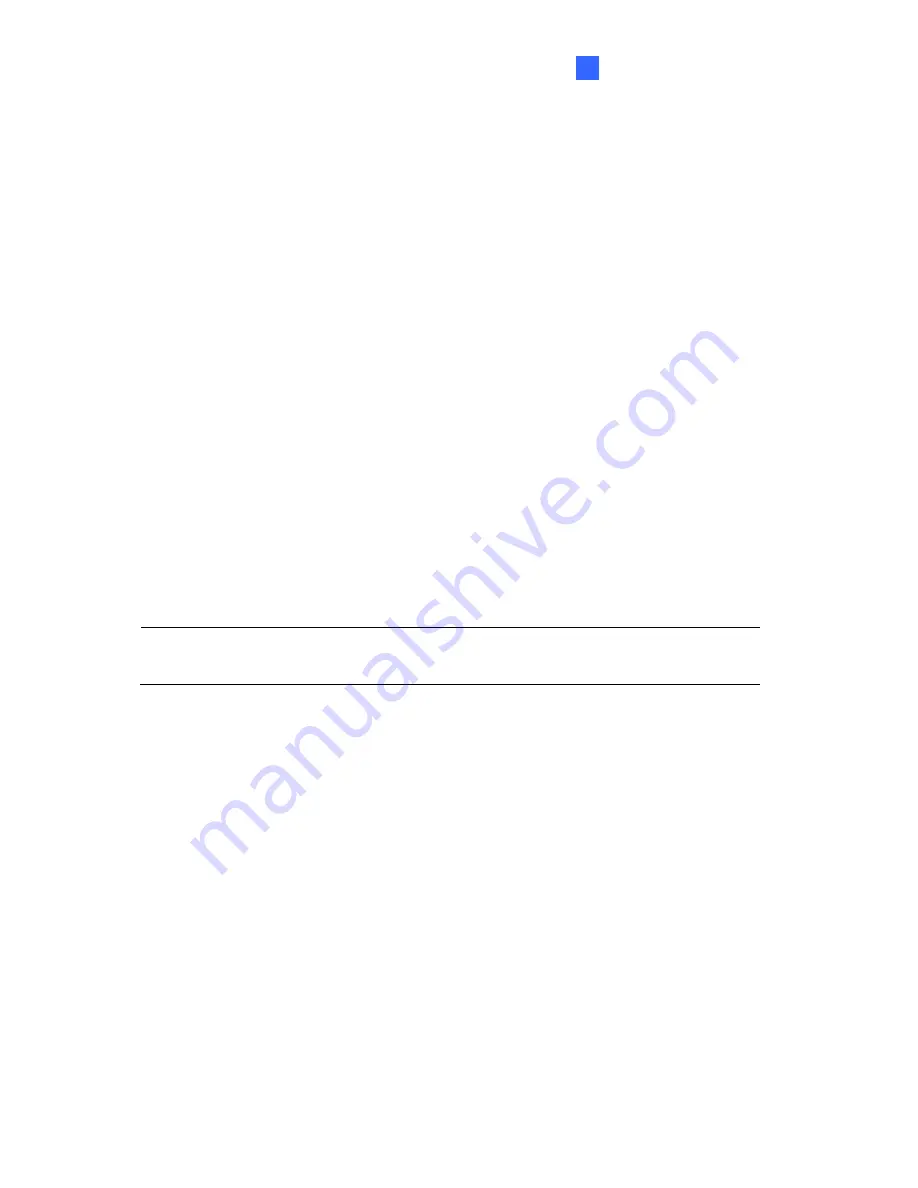
Administrator Mode
133
4
[Host Settings]
Type a descriptive name for the camera.
[Auto Reboot Setup]
Select
Enable
to activate automatic reboot and specify the time for
reboot in the sub fields.
Day Interval:
Type the day interval between each automatic reboot.
Reboot Time:
Use the drop-down lists to specify the time for automatic reboot.
[Repair Record Database]
Click
Apply
to repair the database when errors occur while
playing back the recordings with Remote ViewLog player. Errors can occur when there are
errors in firmware or damages to the micro SD card.
[Database Status]
Displays the status of the repairing database.
[Firmware Update]
This field displays the firmware version of the camera.
[System Settings]
Clicking the
Load Default
button will restore the camera to factory
default settings. You can also see the
Current chipset temperature inside the camera
.
Note:
After applying the default function, you will need to configure the camera’s
network setting again.
[Temperature Status]
Displays the chipset temperature inside the camera.
[Reboot]
Clicking the
Reboot
button will make the camera perform software reset.
Содержание GV-Fisheye
Страница 47: ...Introduction 33 1 5 Secure the PoE converter to the ceiling with 3 self prepared screws Figure 1 30 ...
Страница 52: ...38 4 The login page appears Figure 2 3 5 Type the default ID and password admin and click Apply to login ...
Страница 71: ...Accessing the Camera 57 3 Note The I O Control function is only supported by GV FE2301 421 4301 521 ...
Страница 89: ...Administrator Mode 75 4 4 1 1 Video Settings Figure 4 2A ...
Страница 90: ...76 Figure 4 2B ...
Страница 145: ...Administrator Mode 131 4 Figure 4 38 2 ...
Страница 146: ...132 4 8 5 Tools This section allows you to execute certain system operations and view the firmware version Figure 4 39 ...
















































