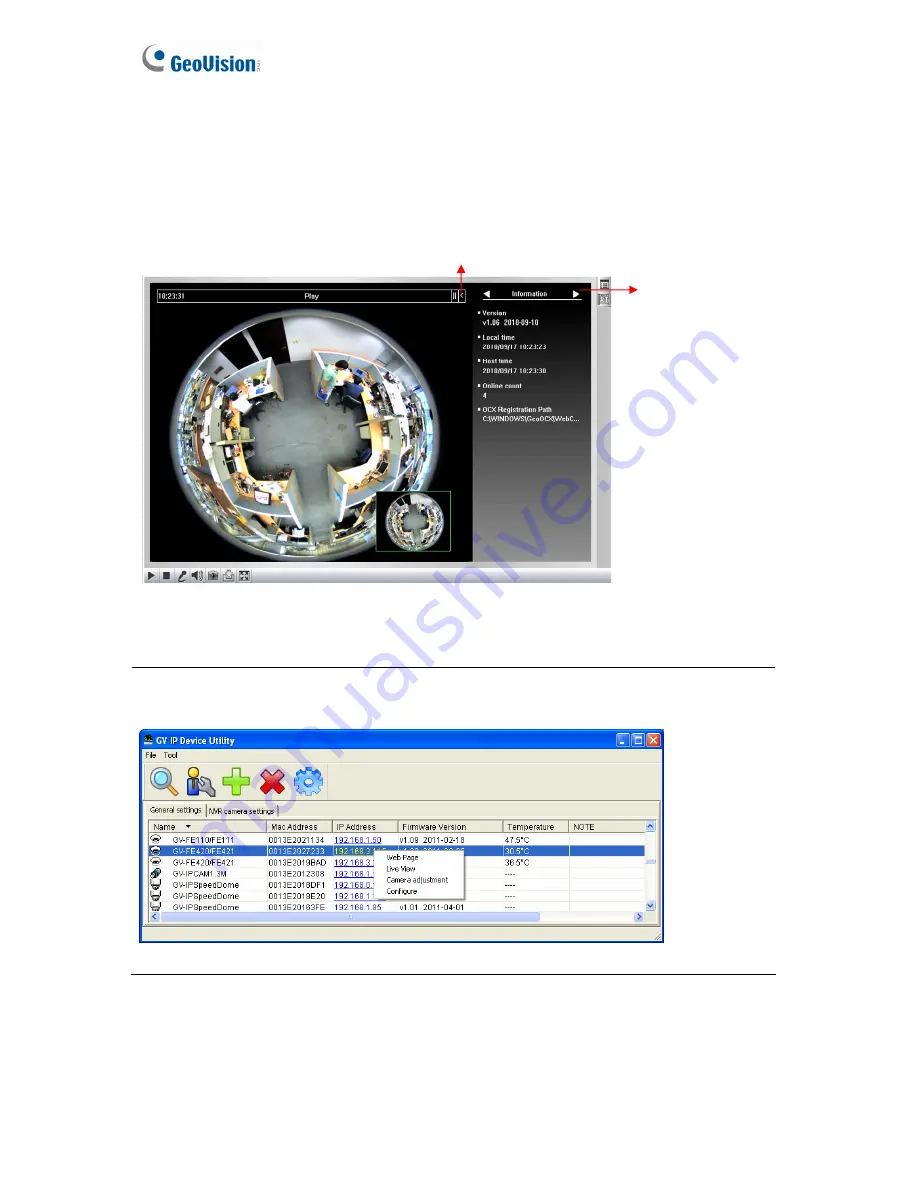
54
3.2.3 The Control Panel of the Live View Window
To open the control panel of the Live View window, click the arrow button on top of the
viewer. You can access the following functions by using the left and right arrow buttons on
the control panel.
Figure 3-9
Tip:
The administrator can also use the GV-IP Device Utility and click the camera’s IP
address to access the live view and adjust camera image settings.
Figure 3-10
[Information]
Displays the version of the camera, local time of the local computer, host time
of the camera, and the number of users logging in to the camera.
[Video]
Displays the current video codec, resolution and data.
Click the right and left
arrow buttons to change
the page of the control
panel.
Click the arrow button to display the control panel.
Содержание GV-Fisheye
Страница 47: ...Introduction 33 1 5 Secure the PoE converter to the ceiling with 3 self prepared screws Figure 1 30 ...
Страница 52: ...38 4 The login page appears Figure 2 3 5 Type the default ID and password admin and click Apply to login ...
Страница 71: ...Accessing the Camera 57 3 Note The I O Control function is only supported by GV FE2301 421 4301 521 ...
Страница 89: ...Administrator Mode 75 4 4 1 1 Video Settings Figure 4 2A ...
Страница 90: ...76 Figure 4 2B ...
Страница 145: ...Administrator Mode 131 4 Figure 4 38 2 ...
Страница 146: ...132 4 8 5 Tools This section allows you to execute certain system operations and view the firmware version Figure 4 39 ...






























