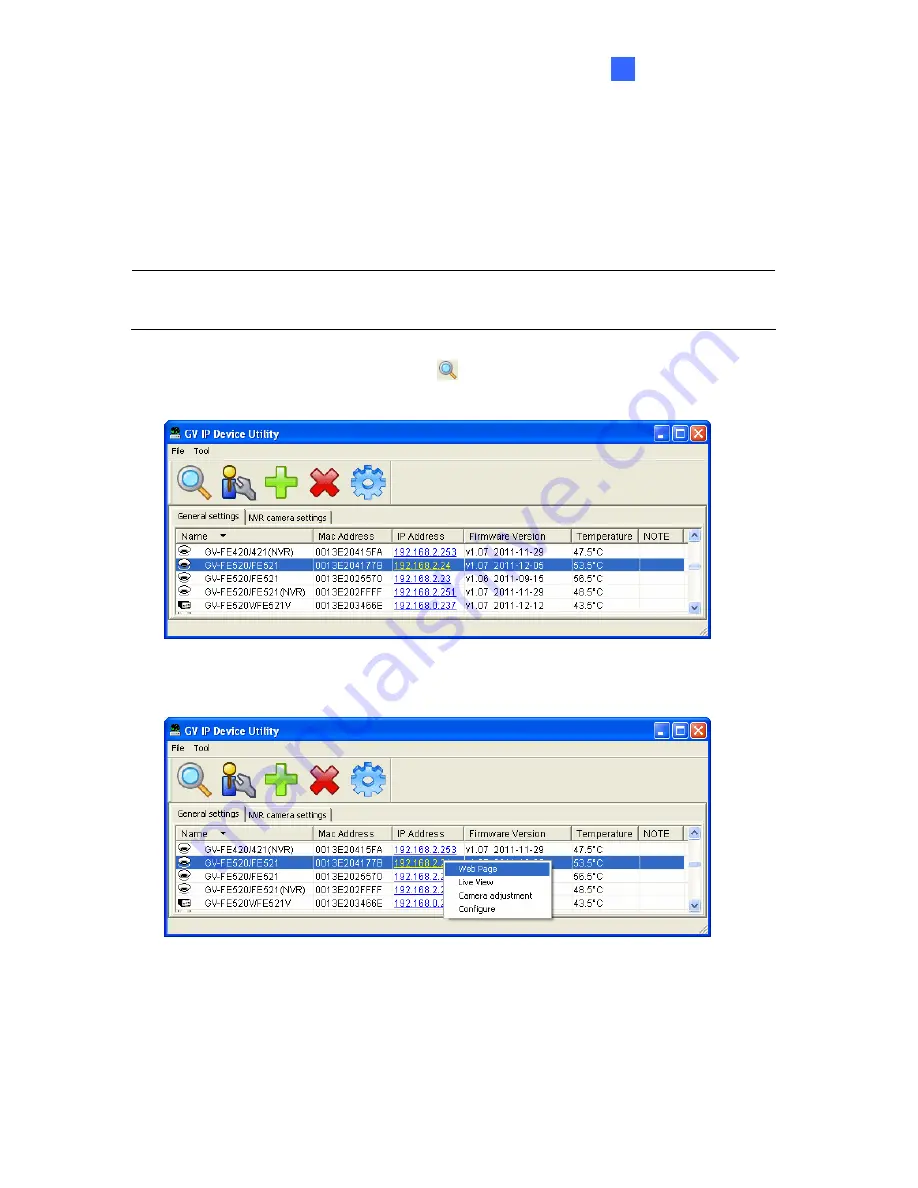
Getting Started
37
2
2.1.1 Checking the Dynamic IP Address
Follow the steps below to look up the IP address and access the Web interface.
1. Install the GV-IP Device Utility program included on the Software DVD.
Note:
The PC installed with GV-IP Device Utility must be under the same LAN with the
camera you wish to configure.
2. On the GV-IP Utility window, click the
button to search for the IP devices connected
in the same LAN. Click the
Name
or
Mac Address
column to sort.
Figure 2-1
3. Find the camera with its Mac Address, click on its IP address and select
Web Page
.
Figure 2-2
Содержание GV-Fisheye
Страница 47: ...Introduction 33 1 5 Secure the PoE converter to the ceiling with 3 self prepared screws Figure 1 30 ...
Страница 52: ...38 4 The login page appears Figure 2 3 5 Type the default ID and password admin and click Apply to login ...
Страница 71: ...Accessing the Camera 57 3 Note The I O Control function is only supported by GV FE2301 421 4301 521 ...
Страница 89: ...Administrator Mode 75 4 4 1 1 Video Settings Figure 4 2A ...
Страница 90: ...76 Figure 4 2B ...
Страница 145: ...Administrator Mode 131 4 Figure 4 38 2 ...
Страница 146: ...132 4 8 5 Tools This section allows you to execute certain system operations and view the firmware version Figure 4 39 ...






























