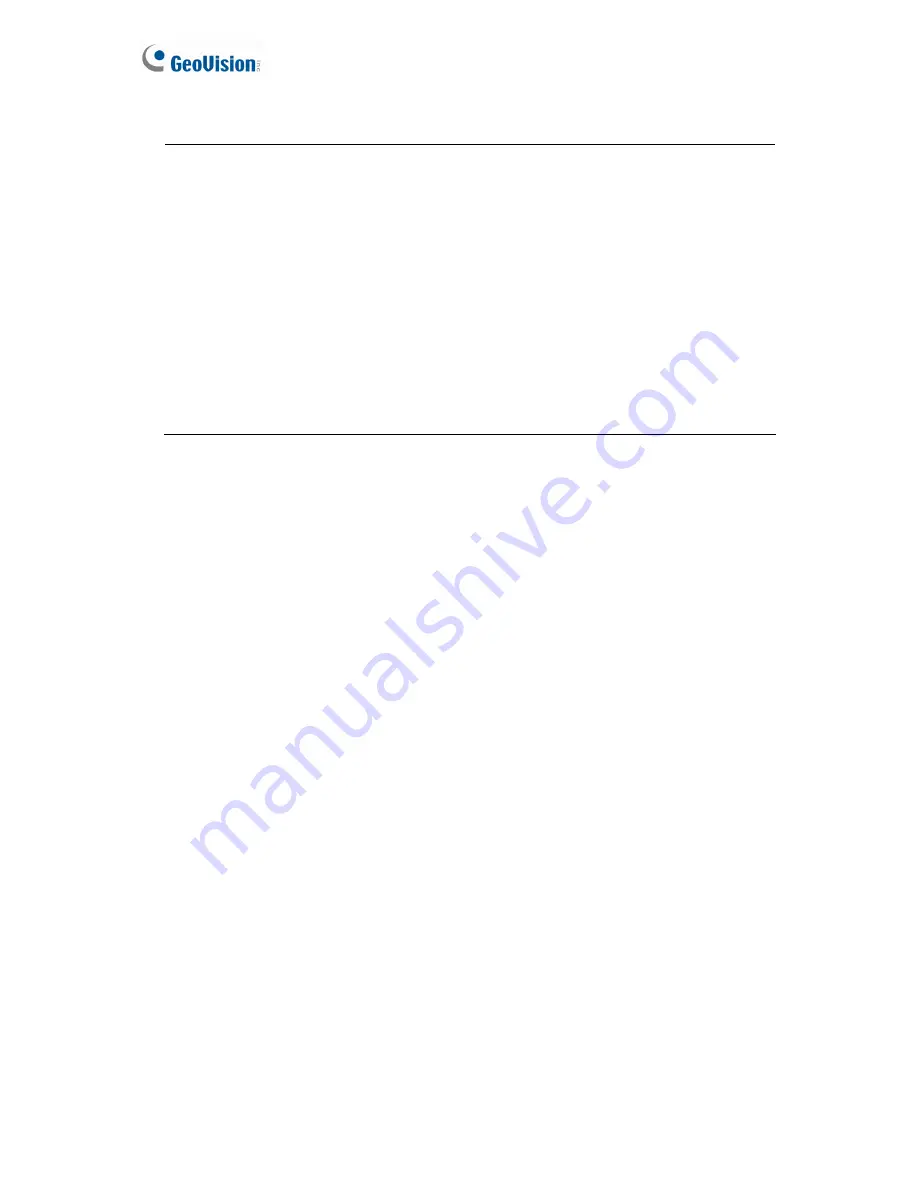
40
IMPORTANT:
1. If
Dynamic IP Address
or
PPPoE
is enabled, you need to know which IP address
the camera will get from the DHCP server or ISP to log in. If your camera in
installed in a LAN, use the GV-IP Device Utility to look up its current dynamic
address. See
2.1.1 Checking the Dynamic IP Address
.
If your camera uses a public dynamic IP address, via PPPoE, use the Dynamic
DNS service to obtain a domain name linked to the camera’s changing IP address
first. For details on Dynamic DNS Server settings, see
4.7.2 Advanced TCP/IP.
2. If
Dynamic IP Address
and
PPPoE
is enabled and you cannot access the unit,
you may have to reset it to the factory default settings and then perform the
network settings again.
To restore the factory settings, see
6.3 Restoring to Factory Default
Settings
.
Содержание GV-Fisheye
Страница 47: ...Introduction 33 1 5 Secure the PoE converter to the ceiling with 3 self prepared screws Figure 1 30 ...
Страница 52: ...38 4 The login page appears Figure 2 3 5 Type the default ID and password admin and click Apply to login ...
Страница 71: ...Accessing the Camera 57 3 Note The I O Control function is only supported by GV FE2301 421 4301 521 ...
Страница 89: ...Administrator Mode 75 4 4 1 1 Video Settings Figure 4 2A ...
Страница 90: ...76 Figure 4 2B ...
Страница 145: ...Administrator Mode 131 4 Figure 4 38 2 ...
Страница 146: ...132 4 8 5 Tools This section allows you to execute certain system operations and view the firmware version Figure 4 39 ...
















































