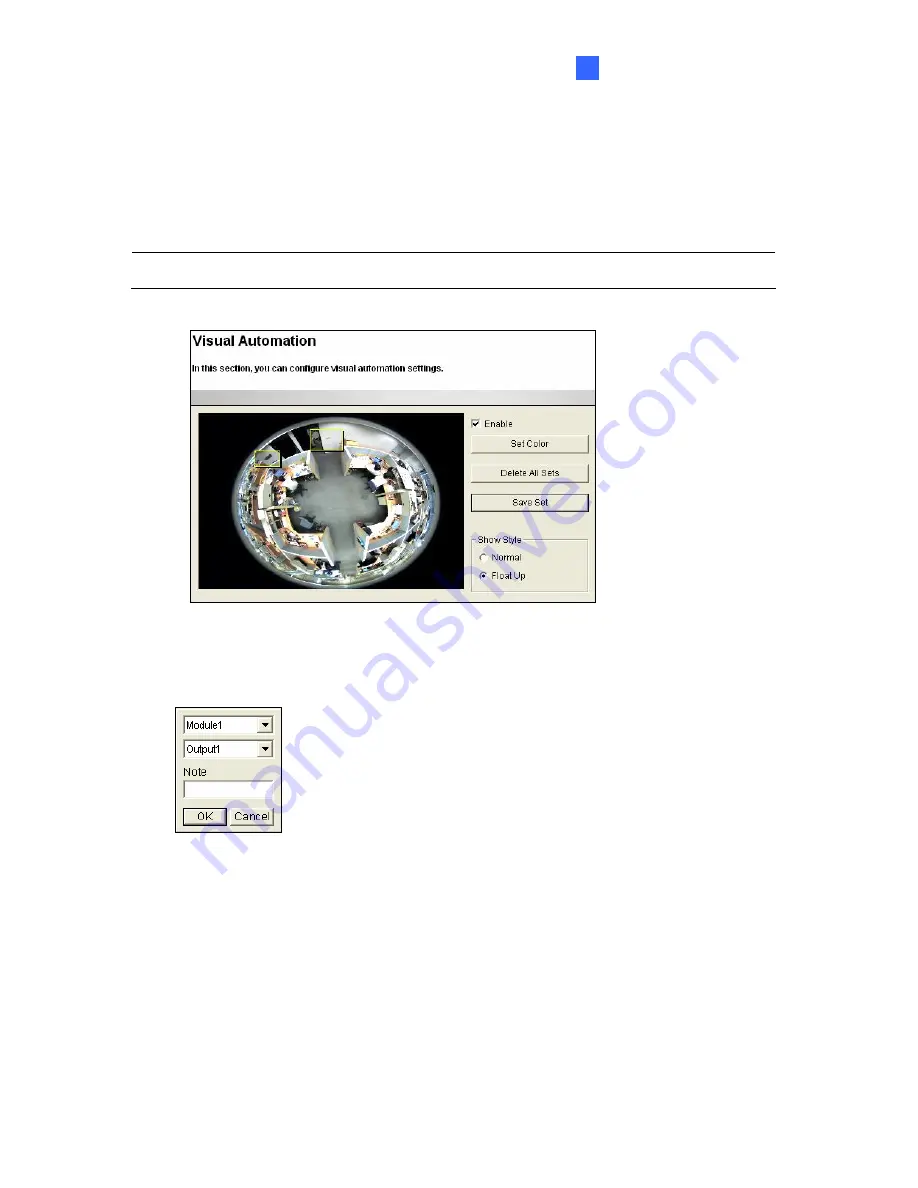
Administrator Mode
87
4
4.1.6 Visual Automation
This intuitive feature helps you automate any electronic device by triggering the connected
output device. When you click on the image of the electronic device, you can change its
current state, e.g. turning the light on.
Note:
Visual Automation settings are only supported by GV-FE2301 / 421 / 4301 / 521.
Figure 4-9
1. Select
the
Enable
option.
2. Drag an area on the image of the electronic device. This dialog box appears.
Figure 4-10
3. Assign the connected module and output device. In the Note filed, type a note to help
you identify the device. Click
OK
to save the settings.
4. To change the frame color of the set area, click the
Set Color
button.
5. To emboss the set area, select
Float Up
; or keep it flat by selecting
Normal
.
6. Click
the
Save Set
button to apply the settings.
To perform the function, see
3.2.15 Visual Automation
.
Содержание GV-Fisheye
Страница 47: ...Introduction 33 1 5 Secure the PoE converter to the ceiling with 3 self prepared screws Figure 1 30 ...
Страница 52: ...38 4 The login page appears Figure 2 3 5 Type the default ID and password admin and click Apply to login ...
Страница 71: ...Accessing the Camera 57 3 Note The I O Control function is only supported by GV FE2301 421 4301 521 ...
Страница 89: ...Administrator Mode 75 4 4 1 1 Video Settings Figure 4 2A ...
Страница 90: ...76 Figure 4 2B ...
Страница 145: ...Administrator Mode 131 4 Figure 4 38 2 ...
Страница 146: ...132 4 8 5 Tools This section allows you to execute certain system operations and view the firmware version Figure 4 39 ...















































