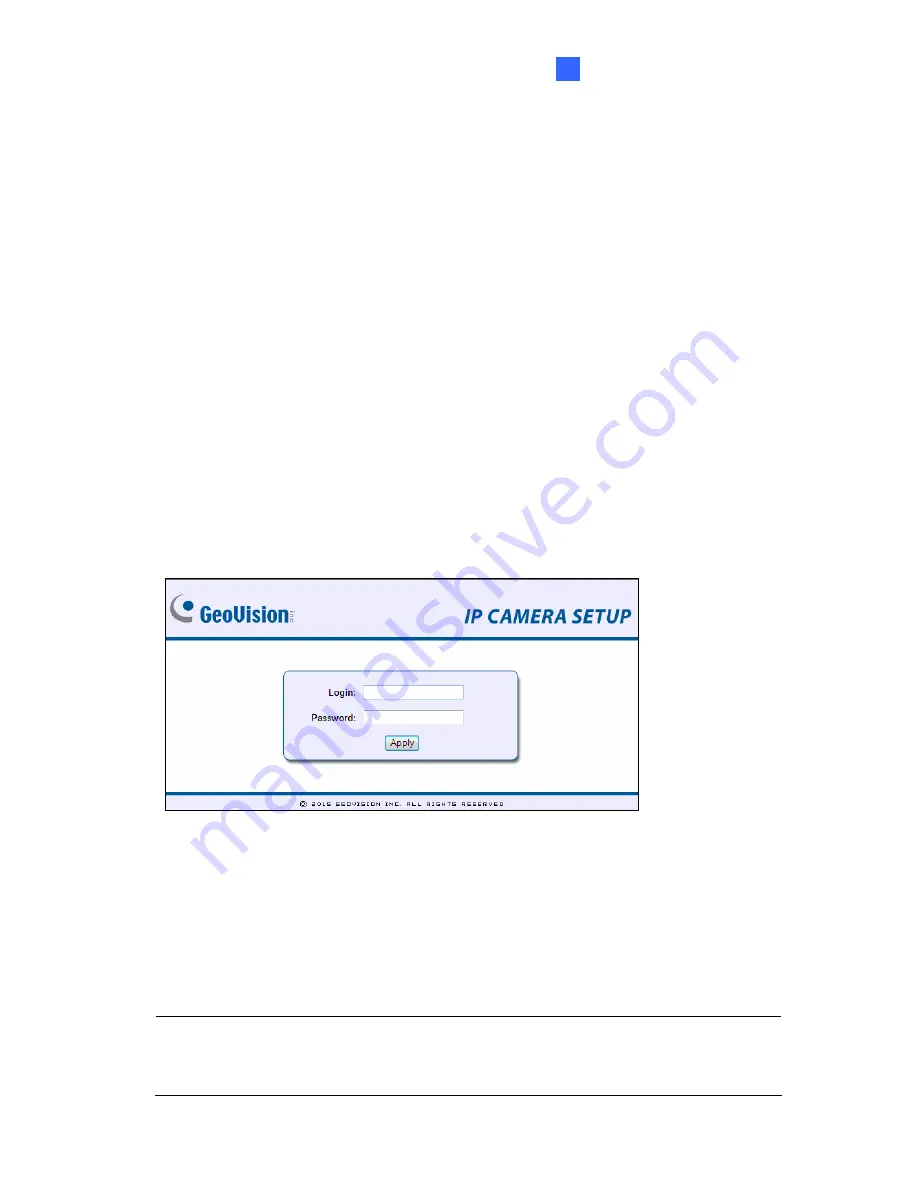
Accessing the Camera
45
3
Chapter 3 Accessing the Camera
Two types of users are allowed to log in to the camera:
Administrator
and
Guest
. The
Administrator has unrestricted access to all system configurations, while the Guest has the
access to live view and network status only.
3.1 Accessing Your Surveillance Images
Once installed, your camera is accessible on a network. Follow these steps to access your
surveillance images:
1. Start the Internet Explorer browser.
2. Type the IP address or domain name of the camera in the
Location/Address
field of
your browser.
Figure 3-1
3. Enter the login name and password.
The default login name and password for Administrator are
admin
.
The default login name and password for Guest are
guest
.
4. A video image, similar to the example in Figure 3-2, is now displayed in your browser.
Note:
To enable the updating of images in Microsoft Internet Explorer, you must set your
browser to allow ActiveX Controls and perform a one-time installation of GeoVision’s
ActiveX component onto your computer.
Содержание GV-Fisheye
Страница 47: ...Introduction 33 1 5 Secure the PoE converter to the ceiling with 3 self prepared screws Figure 1 30 ...
Страница 52: ...38 4 The login page appears Figure 2 3 5 Type the default ID and password admin and click Apply to login ...
Страница 71: ...Accessing the Camera 57 3 Note The I O Control function is only supported by GV FE2301 421 4301 521 ...
Страница 89: ...Administrator Mode 75 4 4 1 1 Video Settings Figure 4 2A ...
Страница 90: ...76 Figure 4 2B ...
Страница 145: ...Administrator Mode 131 4 Figure 4 38 2 ...
Страница 146: ...132 4 8 5 Tools This section allows you to execute certain system operations and view the firmware version Figure 4 39 ...






























