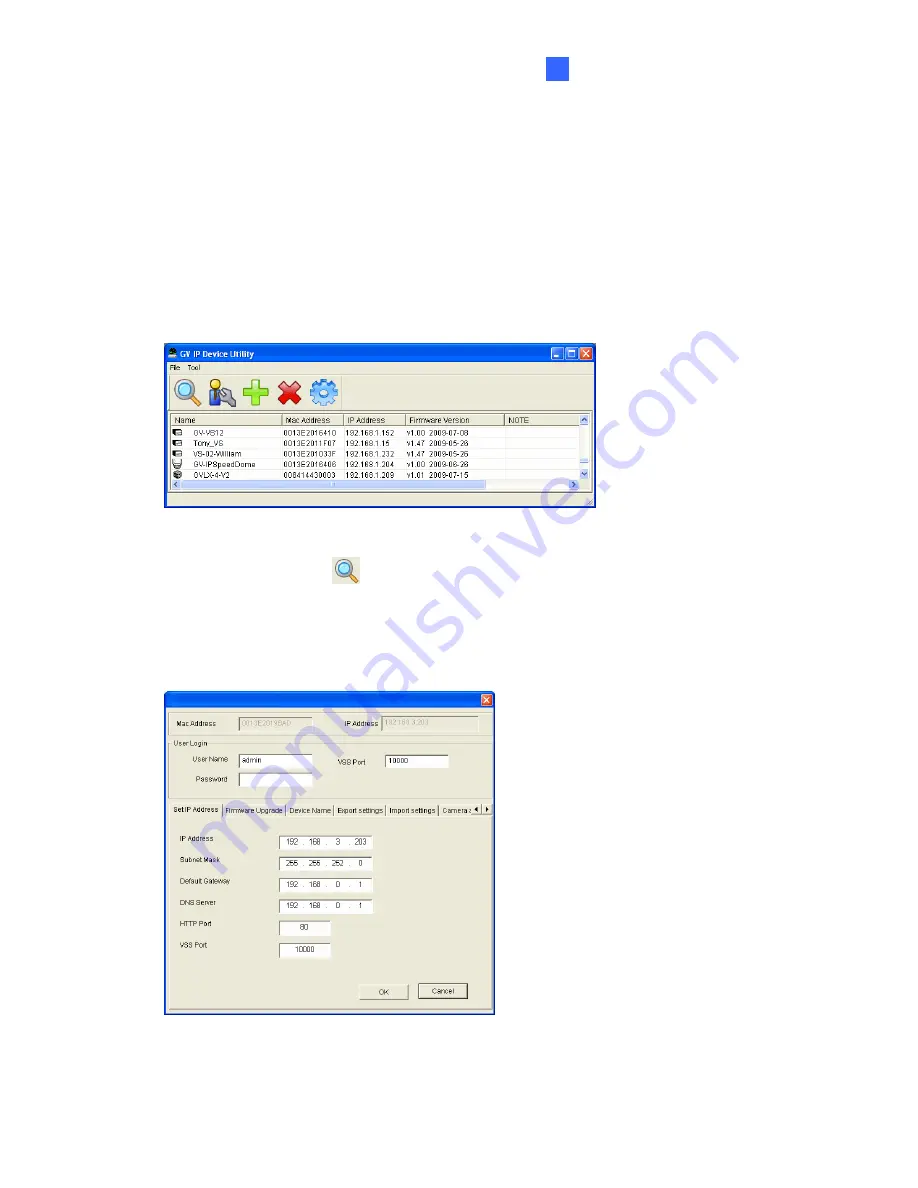
Advanced Applications
147
6
6.1.2 Using the GV-IP Device Utility
The GV-IP Device Utility provides a direct way to upgrade the firmware for multiple cameras.
Note the computer used to upgrade firmware must be under the same network of the camera.
1. Insert the Software DVD, select
IP Device Utility
, and
follow the onscreen instructions to
install the program.
2. Double-click the
GV IP Device Utility
icon created on your desktop. This dialog box
appears.
Figure 6-3
3. Click the
Search
button
to locate the available cameras on the same LAN. Or click
the
New
button and assign the IP address to locate the camera over the Internet. Or
highlight a camera in the list and click the
Delete
button to remove it.
4. Double-click a camera in the list. This dialog box appears.
Figure 6-4
Содержание GV-Fisheye
Страница 47: ...Introduction 33 1 5 Secure the PoE converter to the ceiling with 3 self prepared screws Figure 1 30 ...
Страница 52: ...38 4 The login page appears Figure 2 3 5 Type the default ID and password admin and click Apply to login ...
Страница 71: ...Accessing the Camera 57 3 Note The I O Control function is only supported by GV FE2301 421 4301 521 ...
Страница 89: ...Administrator Mode 75 4 4 1 1 Video Settings Figure 4 2A ...
Страница 90: ...76 Figure 4 2B ...
Страница 145: ...Administrator Mode 131 4 Figure 4 38 2 ...
Страница 146: ...132 4 8 5 Tools This section allows you to execute certain system operations and view the firmware version Figure 4 39 ...






























