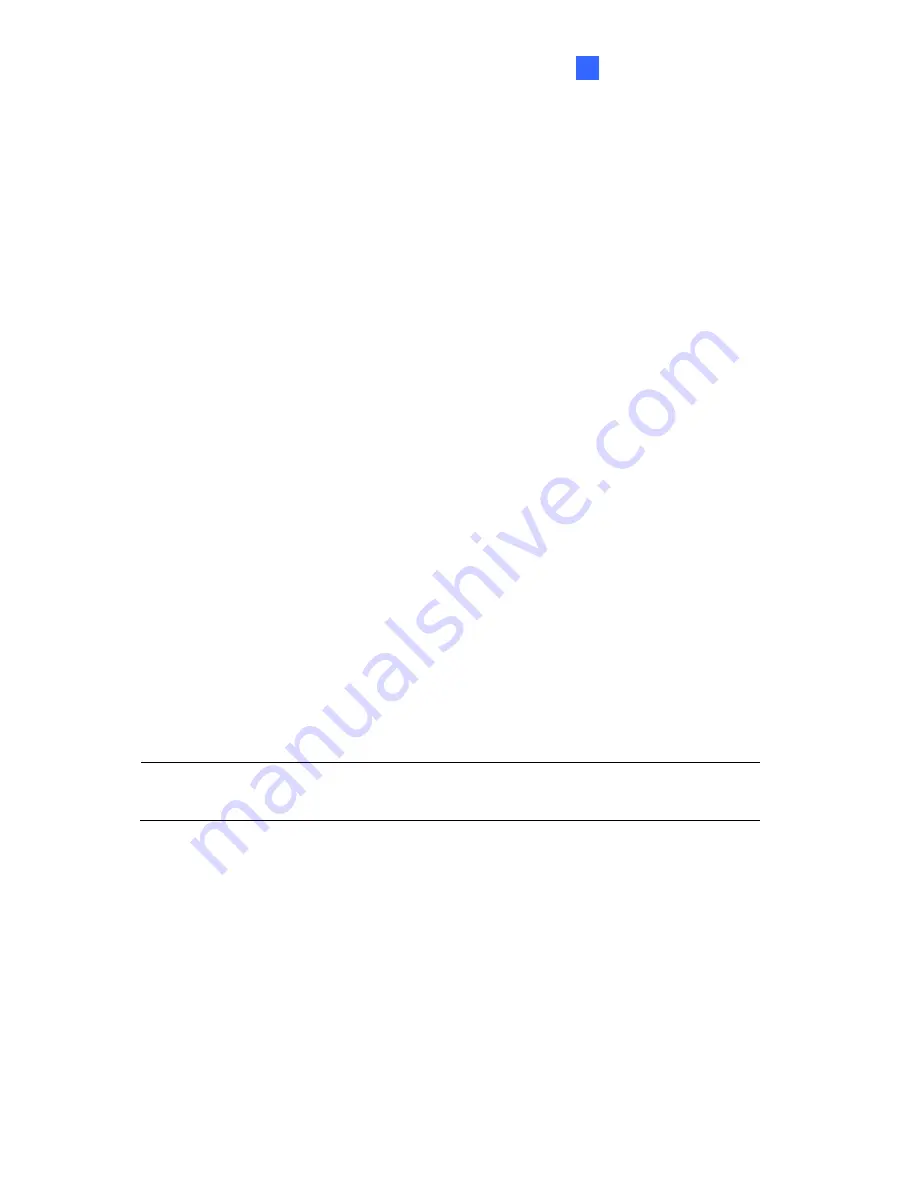
Administrator Mode
119
4
PIN number:
Type the PIN number that is provided by your network operator.
Access Point Name (APN):
Type Access Point Name that is provided by your
network operator.
Username:
Type a valid username to enable the UMTS service from your network
operator.
Password:
Type a valid password to enable the UMTS service from your network
operator.
Maximum Transmission Unit:
Type the Maximum Transfer Unit (MTU). The default
value is
1500
.
Retain UMTS Connection:
Select this option to check the UMTS connection status
and use the drop-down list to specify the desired time length for check frequency. The
GV-Video Server will rebuild the connection if disconnection is detected.
Enable VPN Connection:
Select this option to enable the VPN (Virtual Private
Network) connection. Type the target IP address in the
Check Target IP Address
field.
UMTS Authentication Protocol:
Use the drop-down list to select the UMTS
Authentication Protocol provided by your network operator.
Enable Schedule Mode:
Starts the UMTS connection automatically based on the
schedule you set in the
Select Schedule Time
section. Refer to
4.5 Recording
Schedule
for the same settings.
Enable DNS:
Optional type up to two DNS servers of your network operator.
3G Connection Status:
Indicates the connection status of UMTS or VPN.
Note:
When both WiFi and 3G signals are detected, the camera will connect to the
network through WiFi.
Содержание GV-Fisheye
Страница 47: ...Introduction 33 1 5 Secure the PoE converter to the ceiling with 3 self prepared screws Figure 1 30 ...
Страница 52: ...38 4 The login page appears Figure 2 3 5 Type the default ID and password admin and click Apply to login ...
Страница 71: ...Accessing the Camera 57 3 Note The I O Control function is only supported by GV FE2301 421 4301 521 ...
Страница 89: ...Administrator Mode 75 4 4 1 1 Video Settings Figure 4 2A ...
Страница 90: ...76 Figure 4 2B ...
Страница 145: ...Administrator Mode 131 4 Figure 4 38 2 ...
Страница 146: ...132 4 8 5 Tools This section allows you to execute certain system operations and view the firmware version Figure 4 39 ...
















































