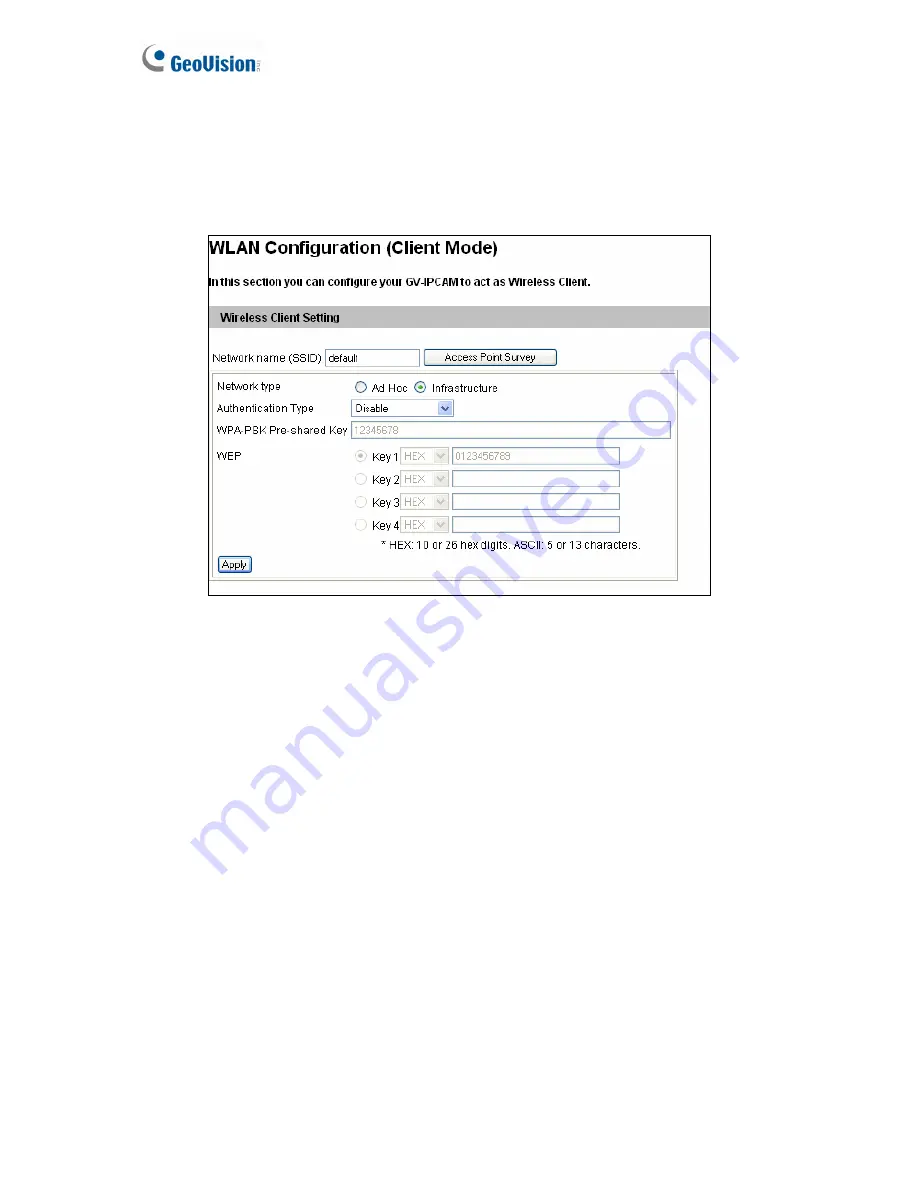
112
4.7.2 Wireless Client Mode
Note this function is only supported in
GV-FE2302 / 3402 / 3403 / 5302 / 5303
and when GV-
WiFi Adapter is installed. Set up the client mode before enabling the wireless function.
Figure 4-25
Network type:
Select the network mode
Ad Hoc
or
Infrastructure
.
Infrastructure:
Connect to the Internet via the Access Point. This mode further gives
wireless access to the Internet or data sharing under a previously wired environment.
Ad-Hoc:
A Peer-to-Peer mode. This mode connects to other computer with the
WLAN card, and does not need the Access Point to connect to each other.
Network name (SSID):
The SSID (Service Set Identify) is a unique name that identifies a
particular wireless network. Type SSID of the Wireless LAN group or Access Point you
are going to connect to.
Access Point Survey:
Click this button to search all the available Access Points
(Infrastructure mode) and wireless stations (AD-Hoc mode) within the LAN.
Authentication Type:
Select one of these network authentication and data encryption:
Disable
,
WEP
,
WPAPSK-TKIP
,
WPAPSK-AES
,
WPA2PSK-TKIP
or
WPA2PSK-AES
.
Disabled:
No authentication is needed within the wireless network.
Содержание GV-Fisheye
Страница 47: ...Introduction 33 1 5 Secure the PoE converter to the ceiling with 3 self prepared screws Figure 1 30 ...
Страница 52: ...38 4 The login page appears Figure 2 3 5 Type the default ID and password admin and click Apply to login ...
Страница 71: ...Accessing the Camera 57 3 Note The I O Control function is only supported by GV FE2301 421 4301 521 ...
Страница 89: ...Administrator Mode 75 4 4 1 1 Video Settings Figure 4 2A ...
Страница 90: ...76 Figure 4 2B ...
Страница 145: ...Administrator Mode 131 4 Figure 4 38 2 ...
Страница 146: ...132 4 8 5 Tools This section allows you to execute certain system operations and view the firmware version Figure 4 39 ...















































