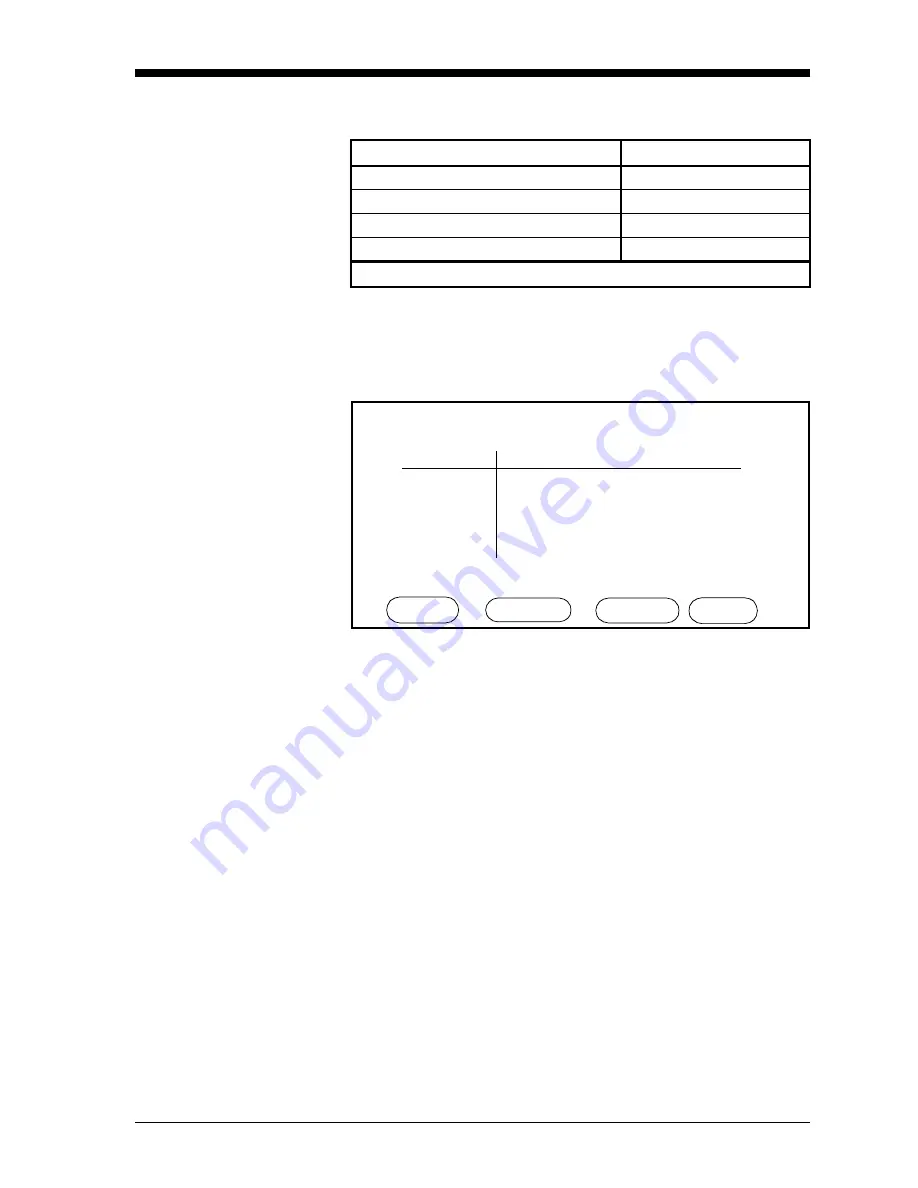
Advanced Programming
3-29
January 2004
Procedure for Setting
Error Processing (cont.)
1. Press the keys shown in Table 3-11 above, and a screen similar to
that in Figure 3-17 below appears (see Figure 3-19 on page 3-32
for a complete menu map of the procedure).
Figure 3-17: Error Processing Menu
2. Use the
CHANNEL
menu key to cycle to the desired channel.
3. Move the pointer to the desired range and output.
4. Press the
ACTION
menu key repeatedly until the desired action
appears (the default setting for all actions is Ignore):
•
Alarms: The available actions are Trip and Ignore. For the
Ignore option, the alarms remain in the state they were in at the
time a range error occurs.
•
Recorders/Analog Outputs: The available actions are: Ignore,
High, Low, Hold (last value), and Value (specified by user). For
the Ignore option, both the A and B analog output signals are
forced to 0 mA or 0 V when a range error occurs.
5. Repeat Steps 2-4 for both ranges and for each output on the
desired channel(s).
To exit Error Processing, press the
DONE
menu key until Main Menu
appears on the message line.
Table 3-11: Entering the Error Processing Menu
Press the Main Menu key:
To enter the:
SETTINGS*
Settings Menu
SYSTEM
System Settings Menu
CONFIG
Probe Configuration Menu
ERRORS
Error Processing Menu
* The Settings Menu will prompt for a passcode (see page 2-6).
ERROR PROCESSING CONFIGURATION Ch
Error: Under Range Over Range
Alarm A: Ignore TRIP
Alarm B: TRIP Ignore
Rcrd A: Ignore Ignore
Rcrd B: LOW HIGH
Display Messages: ON
Error Processing Menu
HELP CHANNEL ACTION DONE
1
Содержание Moisture Image 1 Series
Страница 2: ...Moisture Image Series 1 Hygrometer Programming Manual ...
Страница 7: ...Chapter 1 ...
Страница 18: ...Chapter 2 ...
Страница 61: ......
Страница 62: ...Your passcode is 2719 Please remove this page and put it in a safe place for future reference ...
Страница 63: ...Chapter 3 ...
Страница 97: ...Chapter 4 ...
Страница 101: ...Programming with PanaView 4 3 April 2004 Open the Meter Display Window cont Figure 4 1 The Meter Display Window ...
Страница 103: ...Programming with PanaView 4 5 April 2004 Change Meter Programming cont Figure 4 2 Matrix Display After Programming ...






























