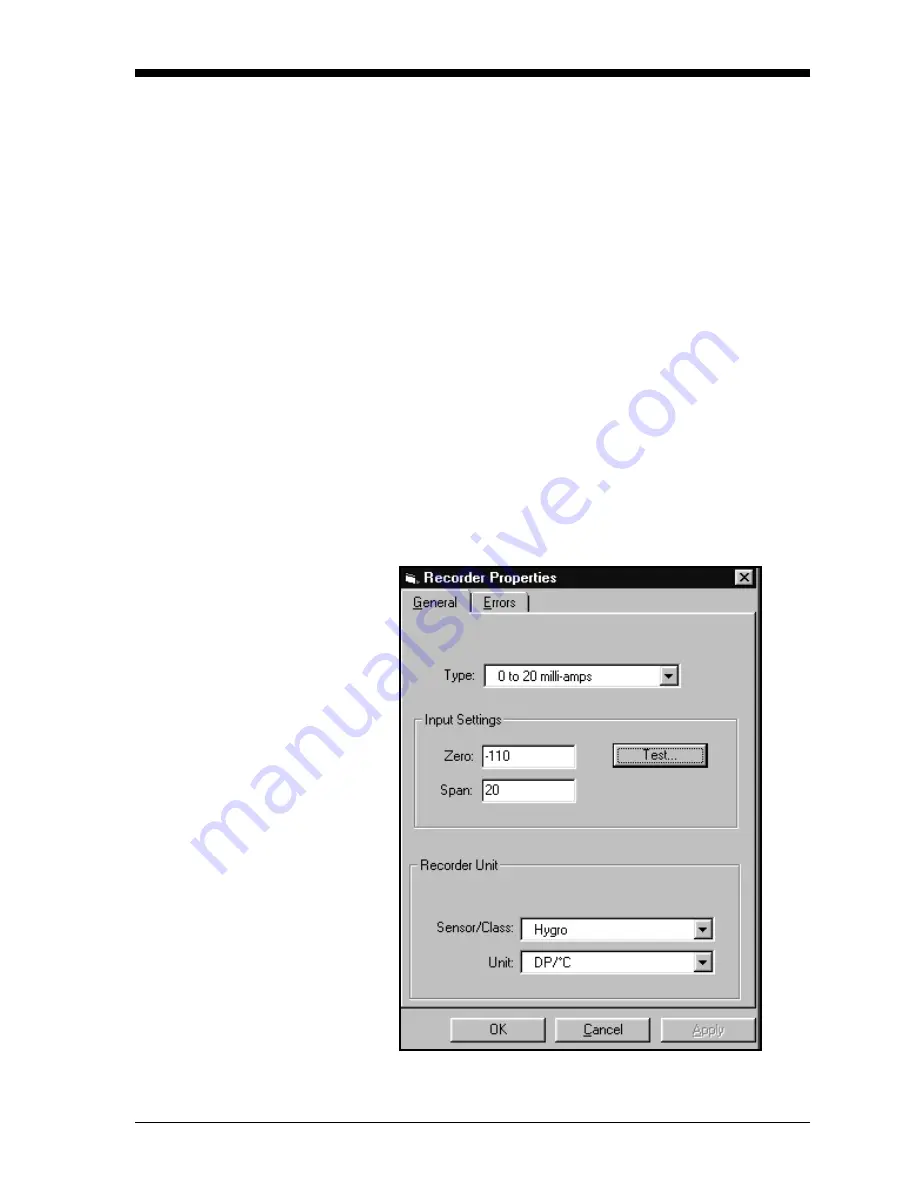
Programming with PanaView
4-9
April 2004
Changing Recorder
Settings
You can also change the settings of a recorder attached to the Series
1: the input type, zero and span values, and how it performs error
handling.
Setting Recorder Values
1. From the “New Meter Browser” option, click on the desired meter
and channel.
2. From the channel menu, click on the “Recorders” option, and then
on “Recorder A” or “Recorder B.” The Recorder Properties
window appears, as shown in Figure 4-5 below.
3. To set the recorder type, pull down the “Type” list box and click
on one of the three choices: 0 to 20 mA, 4 to 20 mA and 0 to 2 V.
4. To set the recorder unit, pull down the “Sensor/Class” list box and
click on the desired sensor. Then pull down the “Unit” list box
and select from the available units.
5. To establish the input settings, enter the desired values in the
“Zero” and “Span” text boxes.
6. Click on
[
Apply
]
to apply the changes immediately, and on
[
OK
]
to
confirm the changes and close the window. To return the window
to its previous settings, click on the
[
Cancel
]
button.
Figure 4-5: Recorder Programming Window
Содержание Moisture Image 1 Series
Страница 2: ...Moisture Image Series 1 Hygrometer Programming Manual ...
Страница 7: ...Chapter 1 ...
Страница 18: ...Chapter 2 ...
Страница 61: ......
Страница 62: ...Your passcode is 2719 Please remove this page and put it in a safe place for future reference ...
Страница 63: ...Chapter 3 ...
Страница 97: ...Chapter 4 ...
Страница 101: ...Programming with PanaView 4 3 April 2004 Open the Meter Display Window cont Figure 4 1 The Meter Display Window ...
Страница 103: ...Programming with PanaView 4 5 April 2004 Change Meter Programming cont Figure 4 2 Matrix Display After Programming ...






























