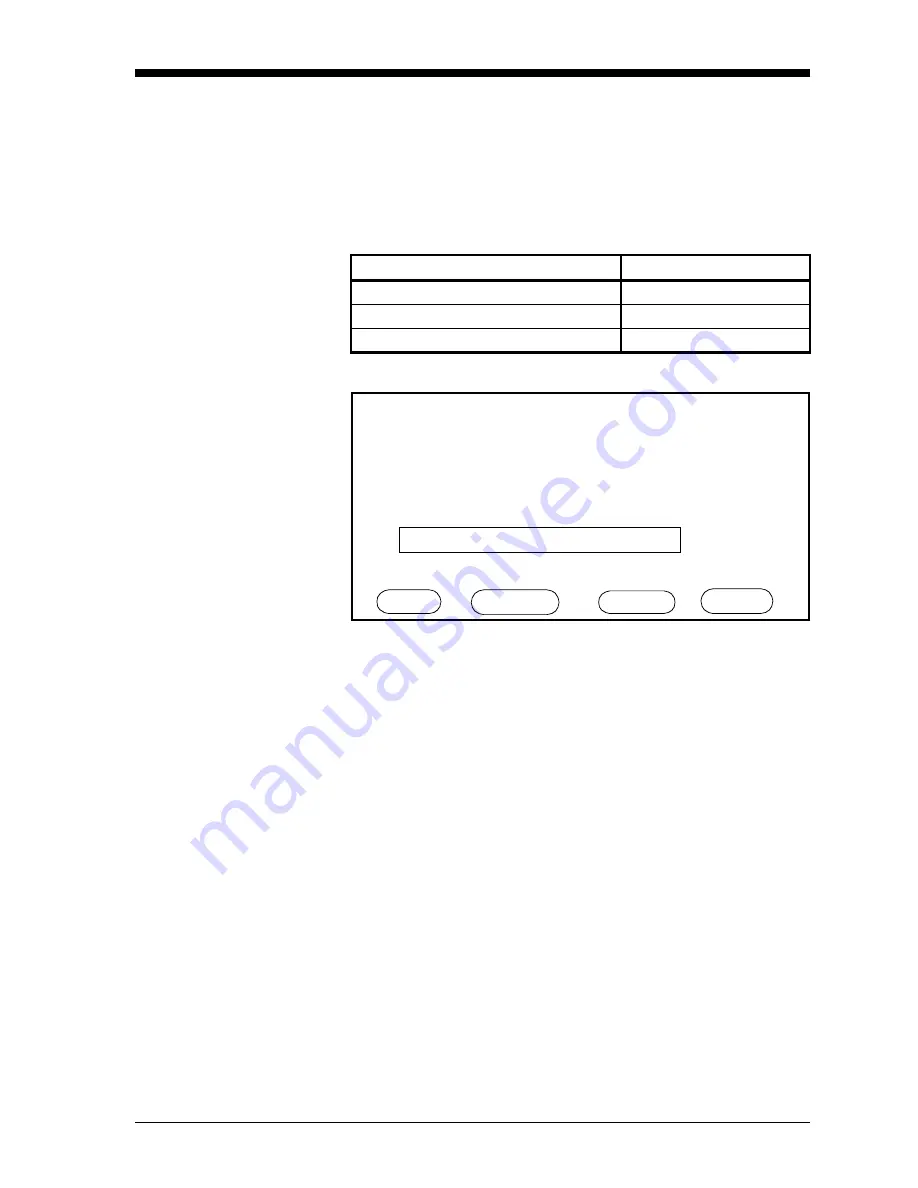
Advanced Programming
3-11
April 2004
Specifying User
Functions
User functions enable operators to program up to four desired
mathematical equations on each channel. They can also use any
parameter on any channel to calculate a different parameter. Use
Table 3-5 to enter this menu, and press the PAGE menu key until the
screen is similar to Figure 3-5 below.
Figure 3-5: User Function Menu
Selecting Initial
Parameters
1. Press the CHANNEL key to scroll to the desired channel, and the
PAGE key to scroll to the desired function (or blank page).
2. Move the pointer to the Function line. Press [YES] to remove the
function, type in a new entry, and press [YES] to confirm the
entry.
3. Move the pointer to the Decimal Places line. Press [YES] to erase
any current number, and enter the number of decimal places to the
right of the decimal point that you wish to appear. Press [YES] to
confirm the entry.
4. Move the pointer to the Units Symbol line. Press [YES] to remove
any entry, type in a new entry, and press [YES] to confirm the
entry.
5. Move the pointer to the Label line. Press [YES] to remove the
function. Type in a new entry, and press [YES] to confirm the
entry.
Table 3-5: Entering the User Function Menu
Press the Main Menu key:
To enter the:
OPTIONS
Option Menu
USER
User Constant Menu
PAGE
User Function Menu
SPECIFY USER FUNCTION Ch
Function: User 1
Decimal Places: 1
Units Symbol: TEST
Label: TT
Equation:
log (DP°/C-15.3)
User Function Menu
HELP CHANNEL PAGE DONE
1
Содержание Moisture Image 1 Series
Страница 2: ...Moisture Image Series 1 Hygrometer Programming Manual ...
Страница 7: ...Chapter 1 ...
Страница 18: ...Chapter 2 ...
Страница 61: ......
Страница 62: ...Your passcode is 2719 Please remove this page and put it in a safe place for future reference ...
Страница 63: ...Chapter 3 ...
Страница 97: ...Chapter 4 ...
Страница 101: ...Programming with PanaView 4 3 April 2004 Open the Meter Display Window cont Figure 4 1 The Meter Display Window ...
Страница 103: ...Programming with PanaView 4 5 April 2004 Change Meter Programming cont Figure 4 2 Matrix Display After Programming ...






























