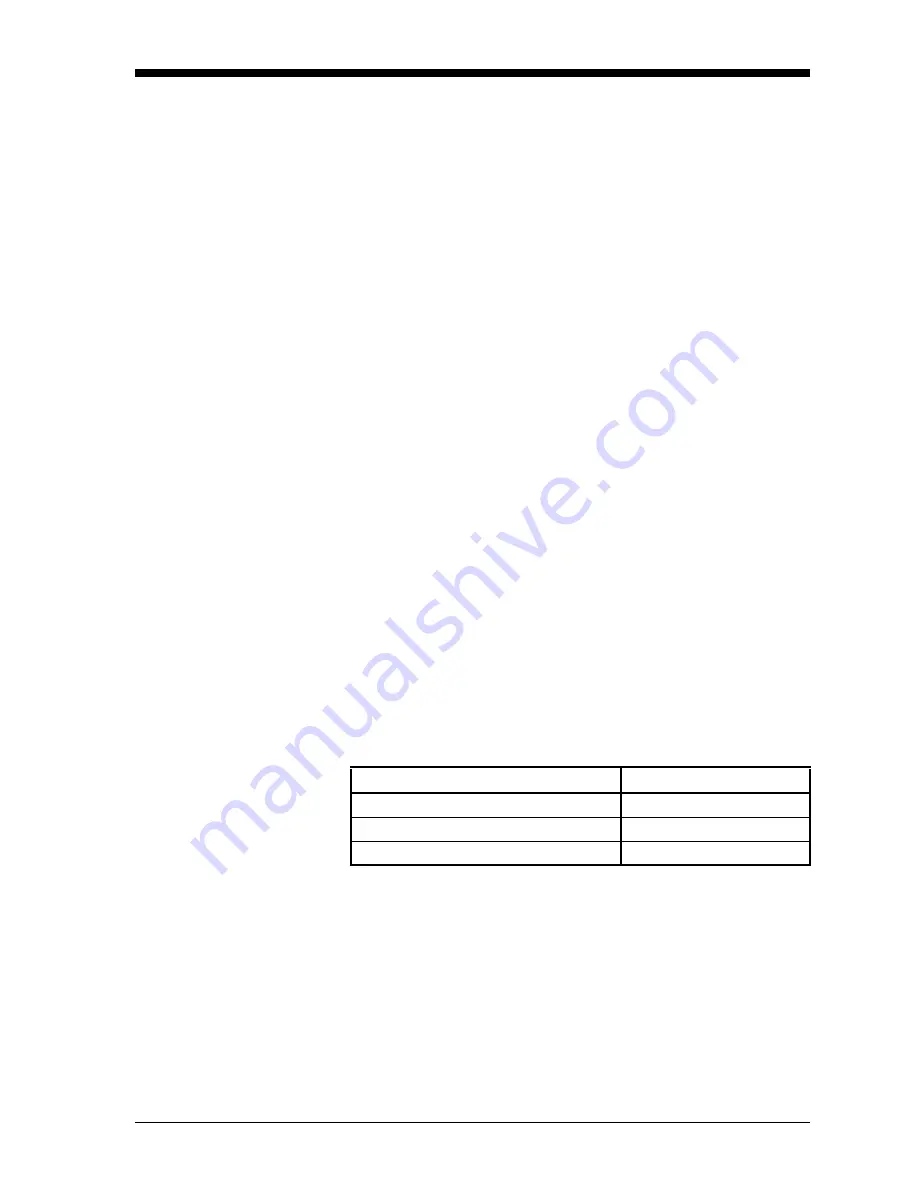
Advanced Programming
3-1
April 2004
Introduction
Now that the Series 1 is running and the screen is set up, you may
want to use the other operational features that are listed below:
•
Setting Up the Recorders
•
Setting Up the Alarms
•
Using Automatic Calibration
•
Entering Constants and User Functions
•
Using Enhanced Response
•
Using Data Logging
•
Setting Up the RS232 Communications Port
•
Setting Error Processing
Setting Up the
Recorders
The Series 1 has two recorder outputs for each channel: Recorder A
and Recorder B. To select the measurement mode, units and range for
each recorder, press the menu keys as shown in Table 3-1 below. The
screen appears similar to Figure 3-1 on page 3-2. Figure 3-19 on page
3-32 for a menu map.
IMPORTANT:
Switch Blocks must be set to the appropriate
positions for output ranges. See Connecting the
Recorder Outputs in Chapter 1 of the Service
Manual.
To test or trim recorders, refer to Testing the Recorder Outputs or
Trimming Recorders in Chapter 2 of the Service Manual.
* The Settings Menu will prompt for a passcode (see page 2-6).
Table 3-1: Entering the Recorder Settings Menu
Press the following menu keys:
To enter the:
SETTINGS*
Settings Menu
OUTPUTS
Output Settings Menu
RECORDER
Recorder Settings Menu
Содержание Moisture Image 1 Series
Страница 2: ...Moisture Image Series 1 Hygrometer Programming Manual ...
Страница 7: ...Chapter 1 ...
Страница 18: ...Chapter 2 ...
Страница 61: ......
Страница 62: ...Your passcode is 2719 Please remove this page and put it in a safe place for future reference ...
Страница 63: ...Chapter 3 ...
Страница 97: ...Chapter 4 ...
Страница 101: ...Programming with PanaView 4 3 April 2004 Open the Meter Display Window cont Figure 4 1 The Meter Display Window ...
Страница 103: ...Programming with PanaView 4 5 April 2004 Change Meter Programming cont Figure 4 2 Matrix Display After Programming ...






























