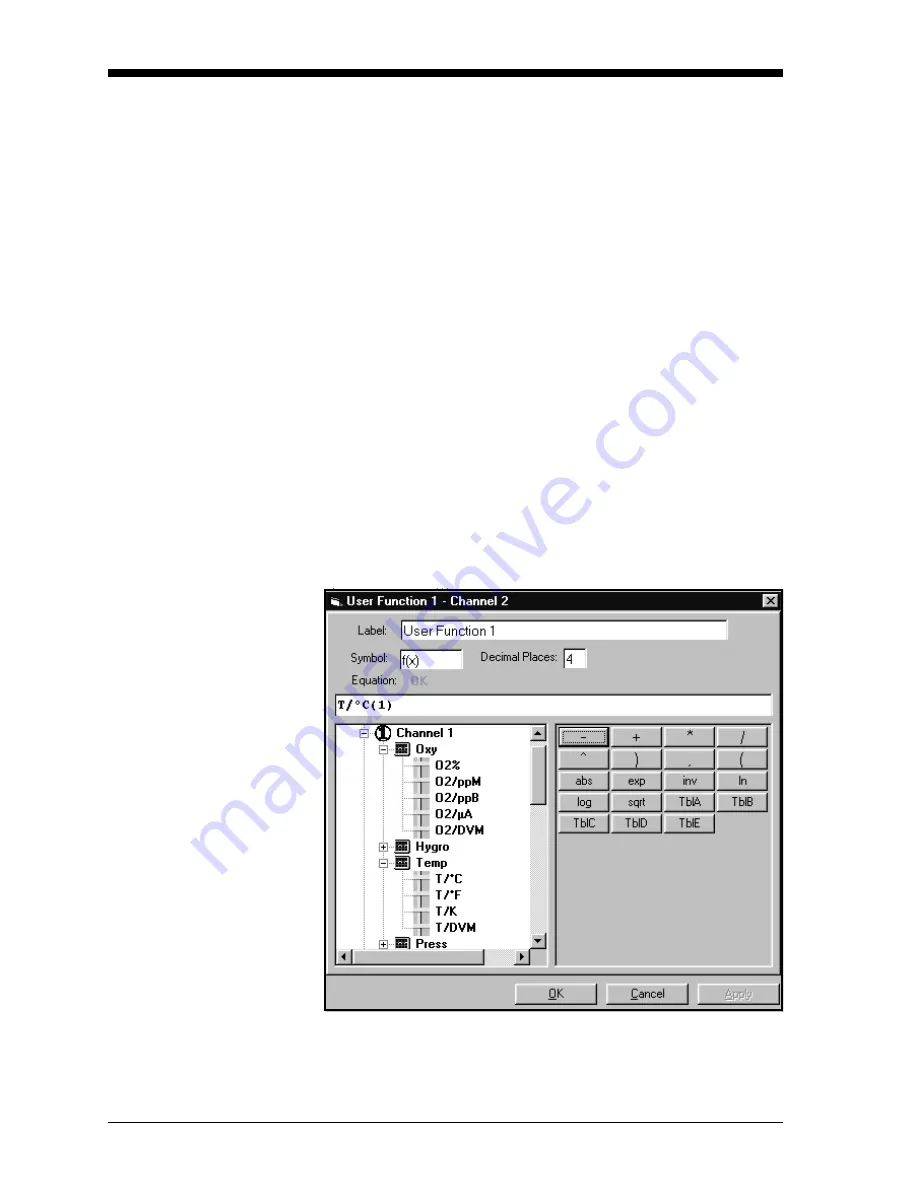
April 2004
4-12
Programming with PanaView
Programming User
Functions
As explained in Entering Constants and User Functions on page 3-9,
user functions enable operators to program up to four desired
equations on each channel, or to use any measured parameter to
calculate a different parameter. PanaView allows users to program or
change user functions and related tables through the PC.
To program a user function:
1. From the “New Meter Browser” option, click on the desired
communications port, meter, and channel.
2. Click on “User Functions,” and then double-click on the desired
function (1 to 4). The right side of the screen appears similar to
Figure 4-8 below.
3. Enter three parameters:
•
a function label (of no more than 16 characters)
•
a function symbol (no more than 4 characters), and
•
the number of decimal places desired.
4. To incorporate an existing parameter, pull down the network
menu and click on the desired channel, sensor and display unit.
Figure 4-8: The User Function Window
Содержание Moisture Image 1 Series
Страница 2: ...Moisture Image Series 1 Hygrometer Programming Manual ...
Страница 7: ...Chapter 1 ...
Страница 18: ...Chapter 2 ...
Страница 61: ......
Страница 62: ...Your passcode is 2719 Please remove this page and put it in a safe place for future reference ...
Страница 63: ...Chapter 3 ...
Страница 97: ...Chapter 4 ...
Страница 101: ...Programming with PanaView 4 3 April 2004 Open the Meter Display Window cont Figure 4 1 The Meter Display Window ...
Страница 103: ...Programming with PanaView 4 5 April 2004 Change Meter Programming cont Figure 4 2 Matrix Display After Programming ...






























