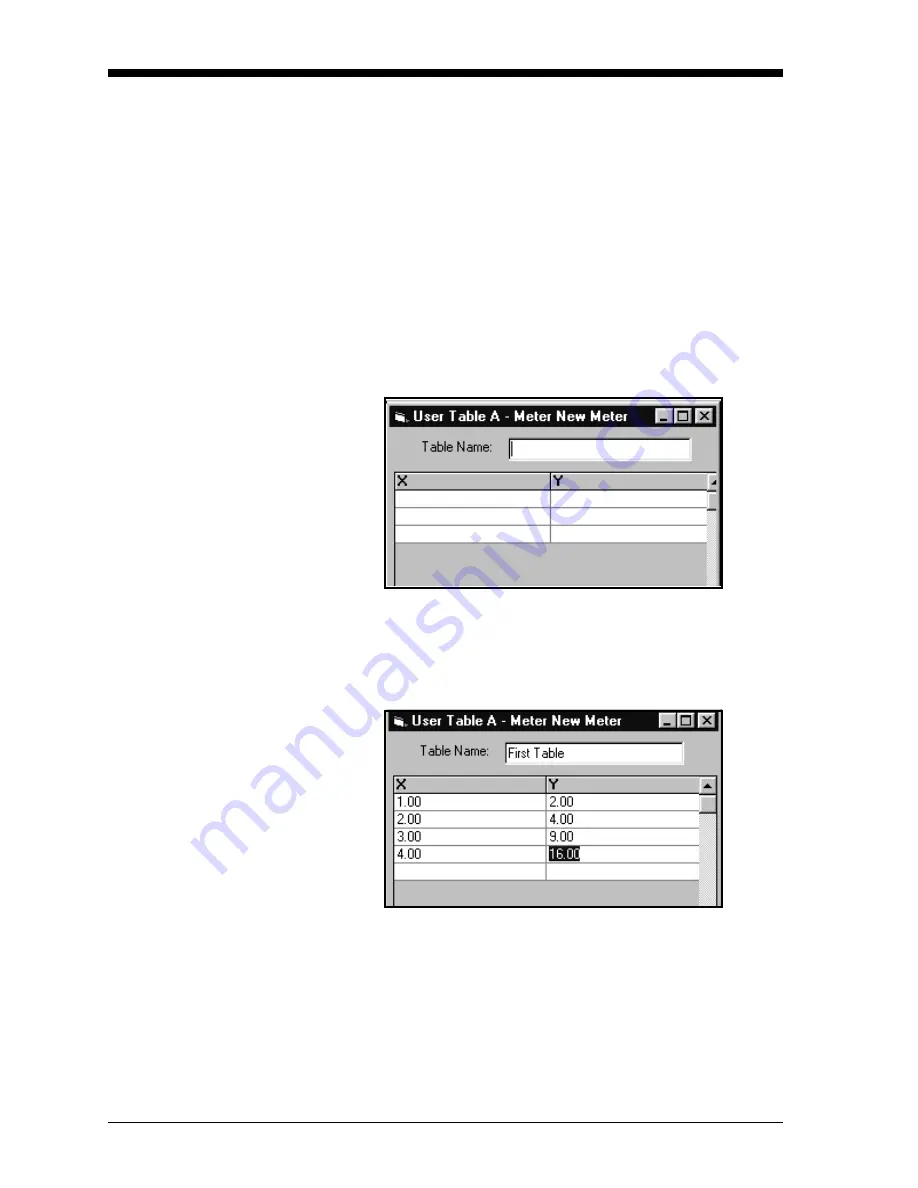
April 2004
4-14
Programming with PanaView
Entering User Tables
To support user functions, the Series 1 can hold up to five tables
(designated as A through E) of non-linear or empirical data. Users can
enter up to 16 X-Y pairs in each table. A user function can supply an
X value with Tbl(). The Series 1 then interpolates the Y value for a
given X, and substitutes it for Tbl (X) in the function. (See the section
Entering User-Defined Tables on page 3-13.)
To enter values for a user table:
1. From the “New Meter Browser” option, click on the desired
communications port and meter.
2. Click on “User Tables,” and then double-click on the desired
table.The right side of the screen appears similar to Figure 4-9.
Figure 4-9: User Table Window
3. Enter a name (up to 13 characters) for the table in the “Table
Name” text box, and enter up to 16 X and Y values in the
appropriate columns.The table now appears similar to Figure 4-10.
Figure 4-10: Completed User Table
4. When you have finished entering values, click on
[
Apply
]
to apply
the table immediately, and on
[
OK
]
to confirm the table and close
the window. To return the window to its previous settings, click on
the
[
Cancel
]
button.
Содержание Moisture Image 1 Series
Страница 2: ...Moisture Image Series 1 Hygrometer Programming Manual ...
Страница 7: ...Chapter 1 ...
Страница 18: ...Chapter 2 ...
Страница 61: ......
Страница 62: ...Your passcode is 2719 Please remove this page and put it in a safe place for future reference ...
Страница 63: ...Chapter 3 ...
Страница 97: ...Chapter 4 ...
Страница 101: ...Programming with PanaView 4 3 April 2004 Open the Meter Display Window cont Figure 4 1 The Meter Display Window ...
Страница 103: ...Programming with PanaView 4 5 April 2004 Change Meter Programming cont Figure 4 2 Matrix Display After Programming ...




























