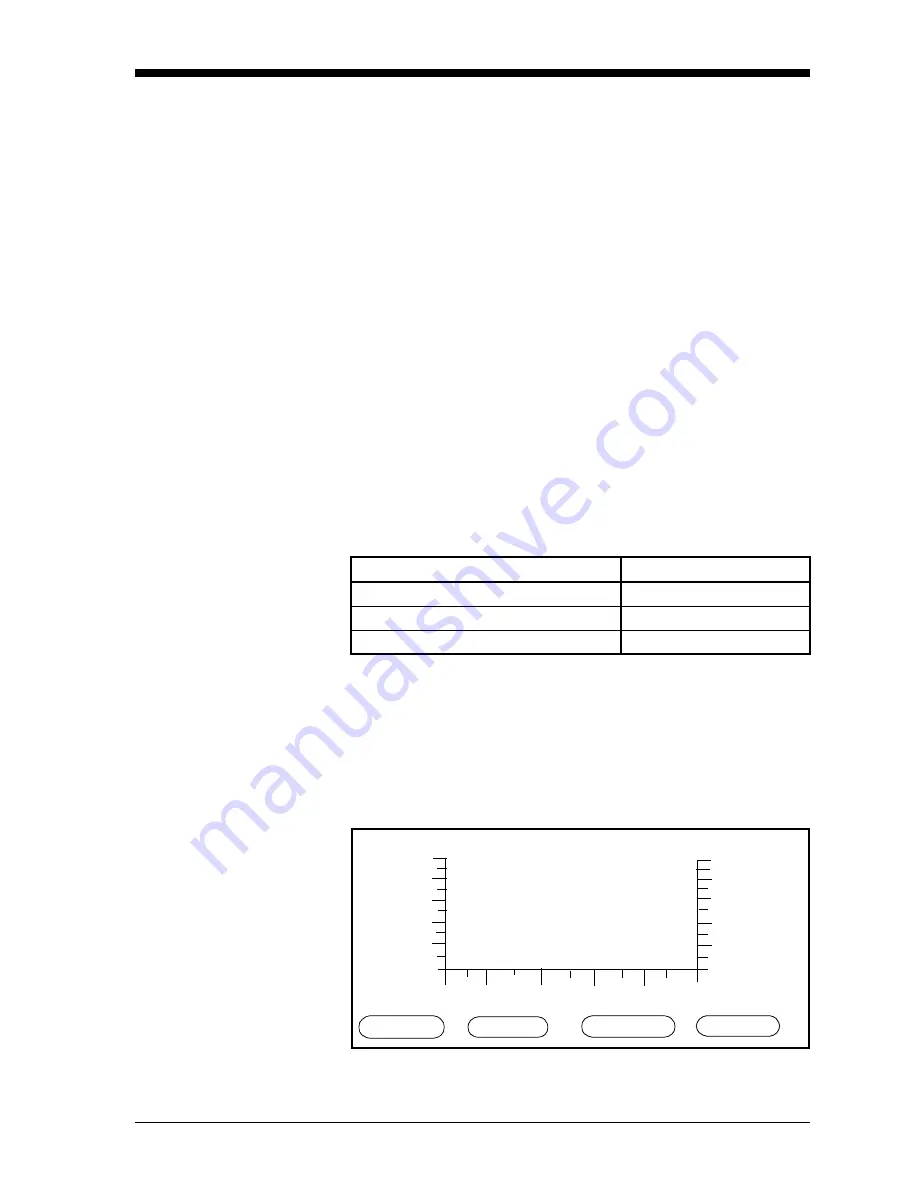
Basic Programming
2-35
April 2004
Setting Up the Line
Graph
A line graph displays data for each channel using a point-to-point
graph. A line graph is useful for indicating trends or changes in
measurements. You can only choose one measurement mode, which
you can change at any time, for all channels. Only channels
programmed for the selected measurement mode appear.
This section describes how to:
•
switch from the matrix format to a line graph
•
select the measurement units and mode
•
select the X and Y axis scale
Switching from the
Matrix Format to a Line
Graph
At the Main Menu, press the keys as shown in Table 2-8 below.
Figure 3-18 on page 3-31 for a menu map. The screen appears similar
to Figure 2-18 below. Proceed to the appropriate section that follows
to change the mode, units or scale. If you do not want to change any
of the line graph settings, press the DONE menu key until Main Menu
appears on the message line.
*This menu key will not appear if your screen is already set up for the
graph format. If you switched your screen to display a line graph
earlier and are now returning to adjust the graph, press the MATRIX
menu key in its place. The screen will switch to the matrix format.
Press the DONE menu key once to exit the Matrix Screen Menu.
Then press the SCREEN menu key, and the GRAPHS menu key
should appear.
Figure 2-18: Graph Screen Menu for a Line Graph
Table 2-8: Moving from Graph Screen Menu to Main Menu
Press the following menu keys:
To enter the:
OPTIONS
Option Menu
SCREEN
Matrix Screen Menu
GRAPHS*
Graph Screen Menu
MATRIX SCALE CONTRAST DONE
Dew Point, °C
+070.0
+050.0
+030.0
+010.0
-010.0
-030.0
00
02
04
06
08
10 m
Graph Screen Menu 11:35 01/22/2000
Содержание Moisture Image 1 Series
Страница 2: ...Moisture Image Series 1 Hygrometer Programming Manual ...
Страница 7: ...Chapter 1 ...
Страница 18: ...Chapter 2 ...
Страница 61: ......
Страница 62: ...Your passcode is 2719 Please remove this page and put it in a safe place for future reference ...
Страница 63: ...Chapter 3 ...
Страница 97: ...Chapter 4 ...
Страница 101: ...Programming with PanaView 4 3 April 2004 Open the Meter Display Window cont Figure 4 1 The Meter Display Window ...
Страница 103: ...Programming with PanaView 4 5 April 2004 Change Meter Programming cont Figure 4 2 Matrix Display After Programming ...






























