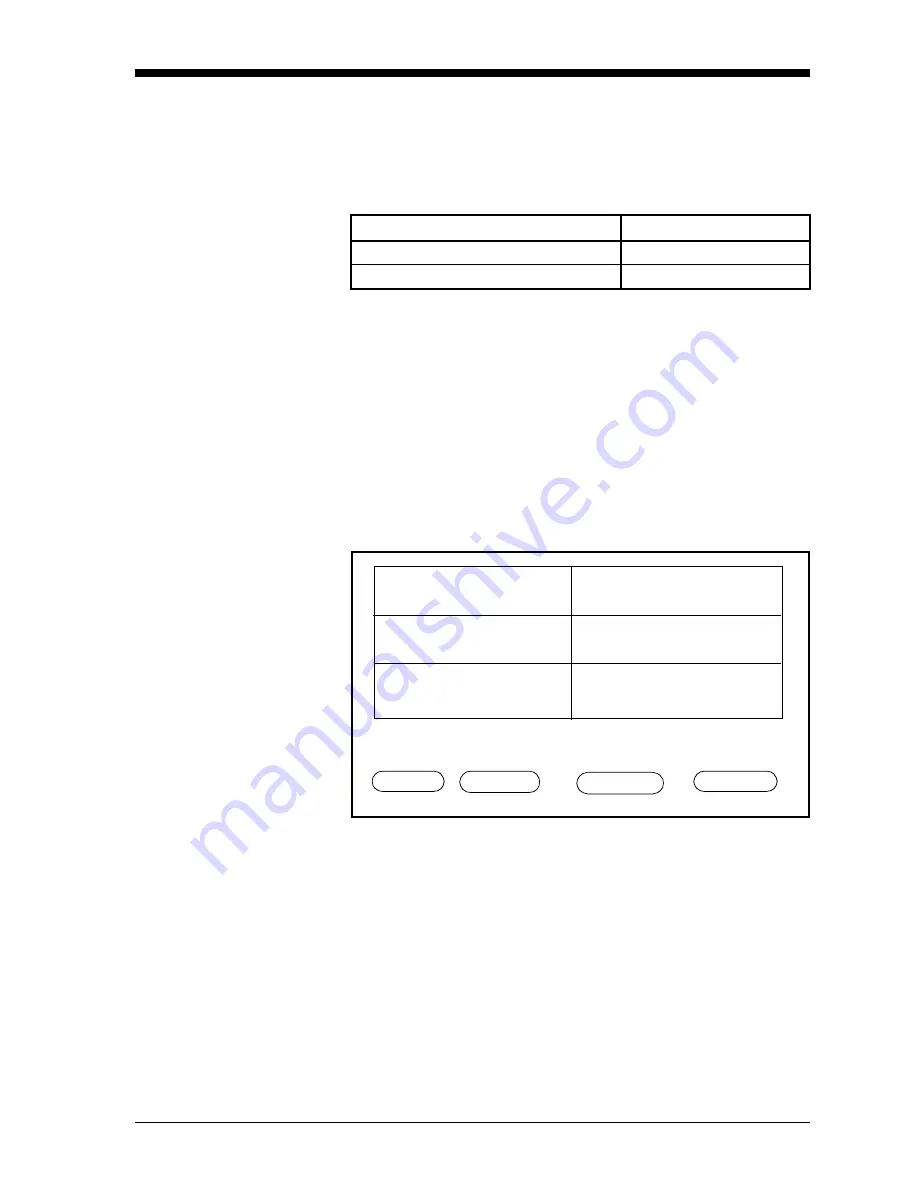
Basic Programming
2-41
April 2004
Setting the Clock and
Calendar
Press the keys in Table 2-11 to reset the clock and calendar; then
follow the steps below. The screen appears similar to Figure 2-21
below. Figure 3-18 on page 3-31 for a menu map.
*The Settings Menu will prompt for a passcode (see page 2-6).
Use the following steps to set the clock and calendar:
1. Press the CLOCK menu key. The hours are highlighted.
2. Enter the digits for the month, day, year, hours (0-23), minutes,
and seconds. If you do not want to change a part of the time or
date, press the pointer to skip over it until you complete entering
the year.
3. To exit, press the DONE menu key until Main Menu appears on
the message line.
Figure 2-21: Setting the Clock/Calendar
Table 2-11: Moving from System Service to Main Menu
Press the following menu keys:
To enter the:
SETTINGS
Settings Menu
SERVICE
System Service Menu
HELP REFS CLOCK DONE
System Service Menu 11:35 01/22/2000
1 Dew Point
-18.0 °C
4 Oxygen
2 Temperature
+35.9 °C
3 H
2
O
48.3 ppb
v
27.10 PSIG
5 Pressure
X Unassigned
+0.535 ppm
v
pg:1
Содержание Moisture Image 1 Series
Страница 2: ...Moisture Image Series 1 Hygrometer Programming Manual ...
Страница 7: ...Chapter 1 ...
Страница 18: ...Chapter 2 ...
Страница 61: ......
Страница 62: ...Your passcode is 2719 Please remove this page and put it in a safe place for future reference ...
Страница 63: ...Chapter 3 ...
Страница 97: ...Chapter 4 ...
Страница 101: ...Programming with PanaView 4 3 April 2004 Open the Meter Display Window cont Figure 4 1 The Meter Display Window ...
Страница 103: ...Programming with PanaView 4 5 April 2004 Change Meter Programming cont Figure 4 2 Matrix Display After Programming ...






























