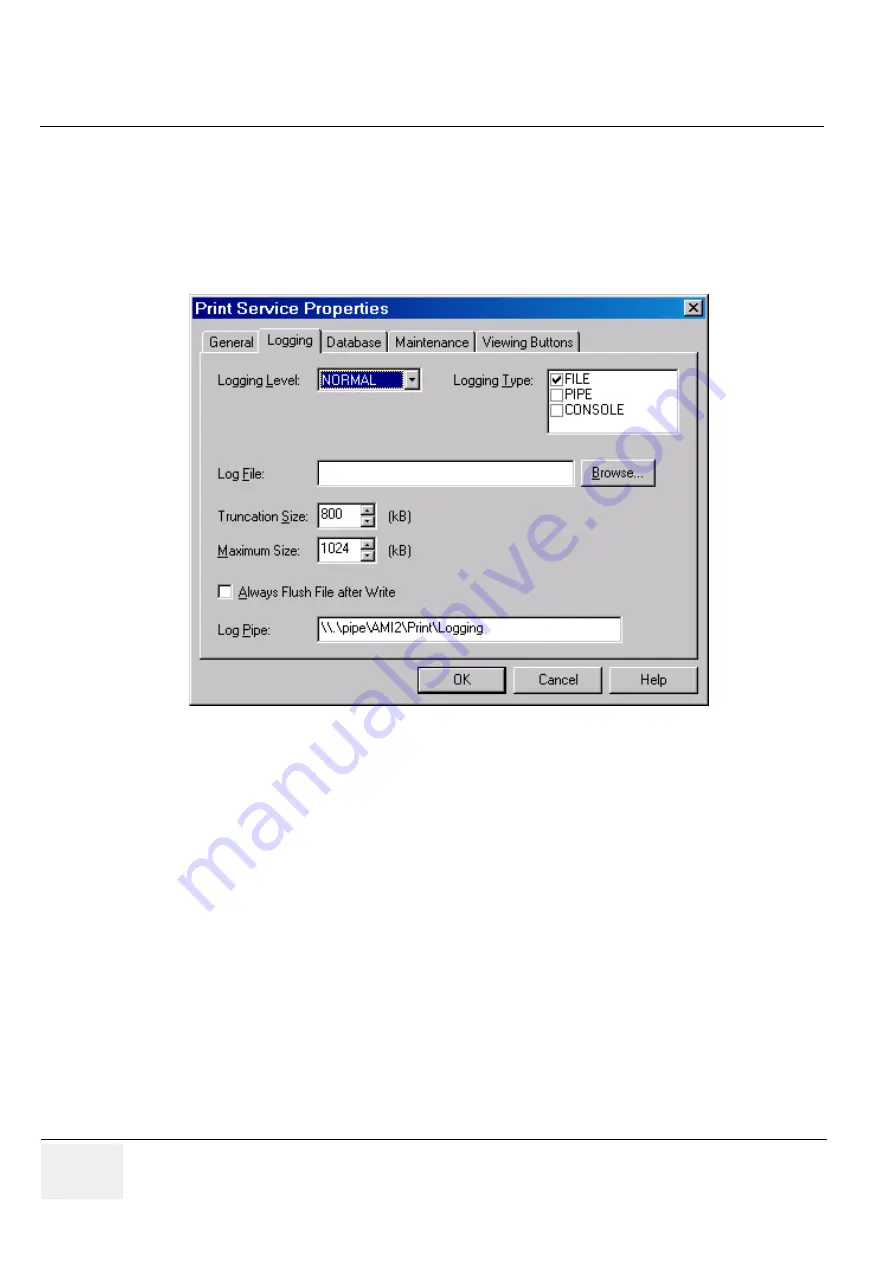
GE M
EDICAL
S
YSTEMS
D
IRECTION
5184024-100, R
EVISION
5
LOGIQ
WORKS
B
ASIC
S
ERVICE
M
ANUAL
3-174
Section 3-5 - Configuration
3-5-8-2
Logging
To set and view RA600 logging properties:
1.) Select
Configuration
>
Print Service...
from the Data Selector menu.
2.) Select the Logging tab from the Print Service Properties page.
•
Logging Level:
Set the level of logging messages. If set to ALL, all messages will be logged. If set
to NORMAL (the typical setting) only error messages will be logged.
•
Logging Type:
Set the types of logging used by the RadWorks application. (Default: File)
-
File:
If this check box is checked, RadWorks will write general information about its operation
to the RadWorks.log file, which you can view in the Log folder.
-
Pipe:
Used in combination with the listening tool in the X:\AMI_61\bin folder. Among other
things, it enables you to observe DICOM transmissions in a pipe. Consult the technical
reference manual or contact technical support for additional information.
-
Console:
If this check box is checked, RadWorks will display a window that continuously
shows the actions RadWorks is performing. This is useful when troubleshooting.
•
Log File:
Set the name of the log file. Each Service has its own default log filename.
•
Truncation Size (kB):
Set the truncation size of the logging file. The truncation size is the size the
log file will be shortened to when its maximum size has been exceeded. (Default: 800 kB)
•
Maximum Size (kB):
Set the maximum size of the log file. (Default: 1024 kB)
Set the Maximum Size of the log file to 0 to disable log file truncation. This can be very handy for
troubleshooting.
Figure 3-147 Print Service Properties - Logging (Default settings)
D:\AMI_61\LOG\Print.LOG
Содержание H49021AA
Страница 2: ......
Страница 9: ...GE HEALTHCARE DIRECTION 5184024 100 REVISION 5 LOGIQWORKS BASIC SERVICE MANUAL vii ...
Страница 418: ...GE MEDICAL SYSTEMS DIRECTION 5184024 100 REVISION 5 LOGIQWORKS BASIC SERVICE MANUAL II ...
Страница 419: ......
















































