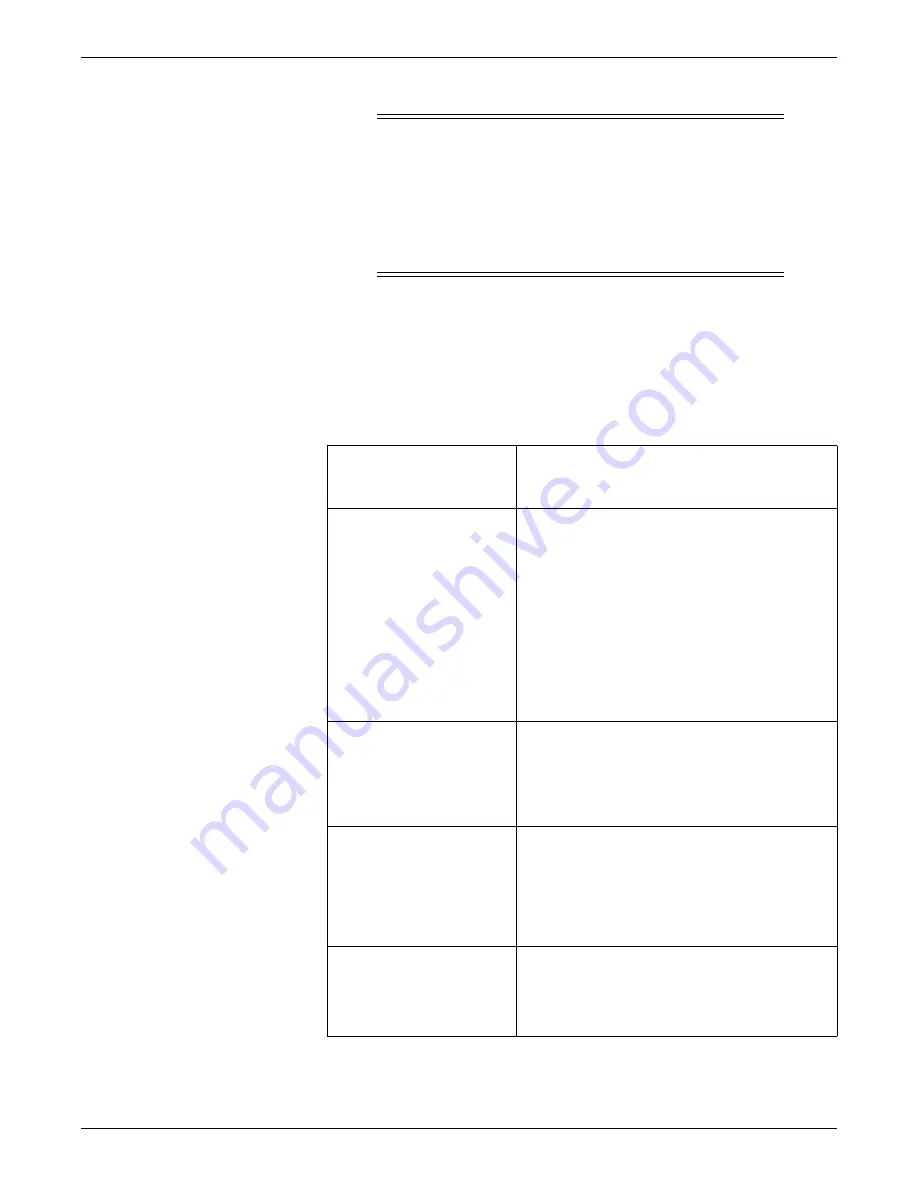
Configuration
2026419-033E
CIC Pro™
6-3
CAUTION
NETWORK DEVICE TIME SYNCHRONIZATION — When
adding a new device (e.g., CIC Pro center) to the CARESCAPE
Network, the existing devices on the CARESCAPE Network will
synchronize to the new device’s time. To prevent potential time
synchronization issues, you should set the new device’s time to be as
close as possible to the time (within one minute or less) used by the
existing GE devices on the CARESCAPE Network.
2.
Run the Check Centrals utility to verify that the time zone, IP addresses, and
subnet mask are configured correctly. Follow the applicable steps for the
software version of CIC Pro center you are running:
NOTE
Depending on the size of the network, the data retrieval process could take
several minutes.
The following is sample output from the Check Centrals utility.
If the following CIC Pro
centers are currently running
on the CARESCAPE Network
Follow these steps
CIC Pro center software v4.0.x
or v4.1.1 or later
1.
From the multi-patient viewer, click
Setup CIC
.
2.
Click the
Service Password
tab.
3.
In the
Password
field, type
mms_com
and press
Enter
.
4.
Run the Unity Time Zone Discovery Tool/Check
Centrals utility from the CD (BCM and Nightshade
platforms) or a USB memory stick (Bedrock
platform).
5.
At the command prompt, navigate to the drive
where the Check Centrals utility is located (e.g., E:\
or F:\) and type
checkCentrals -tz
.
CIC Pro center software v5.0.3
1.
If you have not already logged onto Webmin,
to the Webmin service interface on page 4-7
.
2.
Click
Diagnostics > Run CIC Cmd
.
3.
In the command text field, type
checkCentrals -tz
and click
Run Cmd
.
CIC Pro center software greater
than or equal to 5.0.3 but less
than 5.1 (e.g. 5.0.3, 5.0.6)
1.
If you have not already logged onto Webmin,
to the Webmin service interface on page 4-7
.
2.
Click
Diagnostics > Run CIC Cmd
.
3.
In the command text field, type
checkCentrals -tz -
presidpatch
and click
Run Cmd
. (This will list the
4.1.1-1 patch application status on 4.1.1 units.)
CIC Pro center software v5.1.x
and above
1.
If you have not already logged onto Webmin,
to the Webmin service interface on page 4-7
.
2.
Click
Diagnostics > All CICs
.
3.
Click
Run Check Centrals
.
Содержание CIC Pro
Страница 12: ...x CIC Pro 2026419 033E ...
Страница 13: ...2026419 033E CIC Pro 1 1 1 Introduction ...
Страница 27: ...2026419 033E CIC Pro 2 1 2 Equipment overview ...
Страница 53: ...2026419 033E CIC Pro 3 1 3 Licensing ...
Страница 60: ...3 8 CIC Pro 2026419 033E Licensing ...
Страница 61: ...2026419 033E CIC Pro 4 1 4 Service interfaces ...
Страница 74: ...4 14 CIC Pro 2026419 033E Service interfaces ...
Страница 75: ...2026419 033E CIC Pro 5 1 5 Installation ...
Страница 94: ...5 20 CIC Pro 2026419 033E Installation ...
Страница 95: ...2026419 033E CIC Pro 6 1 6 Configuration ...
Страница 187: ...2026419 033E CIC Pro 7 1 7 Checkout procedures ...
Страница 208: ...7 22 CIC Pro 2026419 033E Checkout procedures ...
Страница 209: ...2026419 033E CIC Pro 8 1 8 Troubleshooting ...
Страница 241: ...2026419 033E CIC Pro 9 1 9 Field replaceable units FRUs ...
Страница 243: ...Field replaceable units FRUs 2026419 033E CIC Pro 9 3 Hard drive Flash drive ...
Страница 244: ...9 4 CIC Pro 2026419 033E Field replaceable units FRUs Rack mount ...
Страница 245: ...Field replaceable units FRUs 2026419 033E CIC Pro 9 5 Mounting options ...
Страница 265: ...2026419 033E CIC Pro 10 1 10 Preventive maintenance ...
Страница 279: ...2026419 033E CIC Pro 11 1 11 Reload software ...
Страница 288: ...11 10 CIC Pro 2026419 033E Reload software ...
Страница 289: ...2026419 033E CIC Pro 12 1 12 Upgrade software ...
Страница 298: ...12 10 CIC Pro 2026419 033E Upgrade software ...
Страница 299: ...2026419 033E CIC Pro A 1 A Electromagnetic compatibility ...
Страница 305: ...2026419 033E CIC Pro B 1 B Backup and restore backed up data modules ...
Страница 309: ...Device compatibility 2026419 033E CIC Pro C 1 C Device compatibility ...
Страница 312: ...C 4 CIC Pro 2026419 033E Device compatibility ...
Страница 313: ......
















































