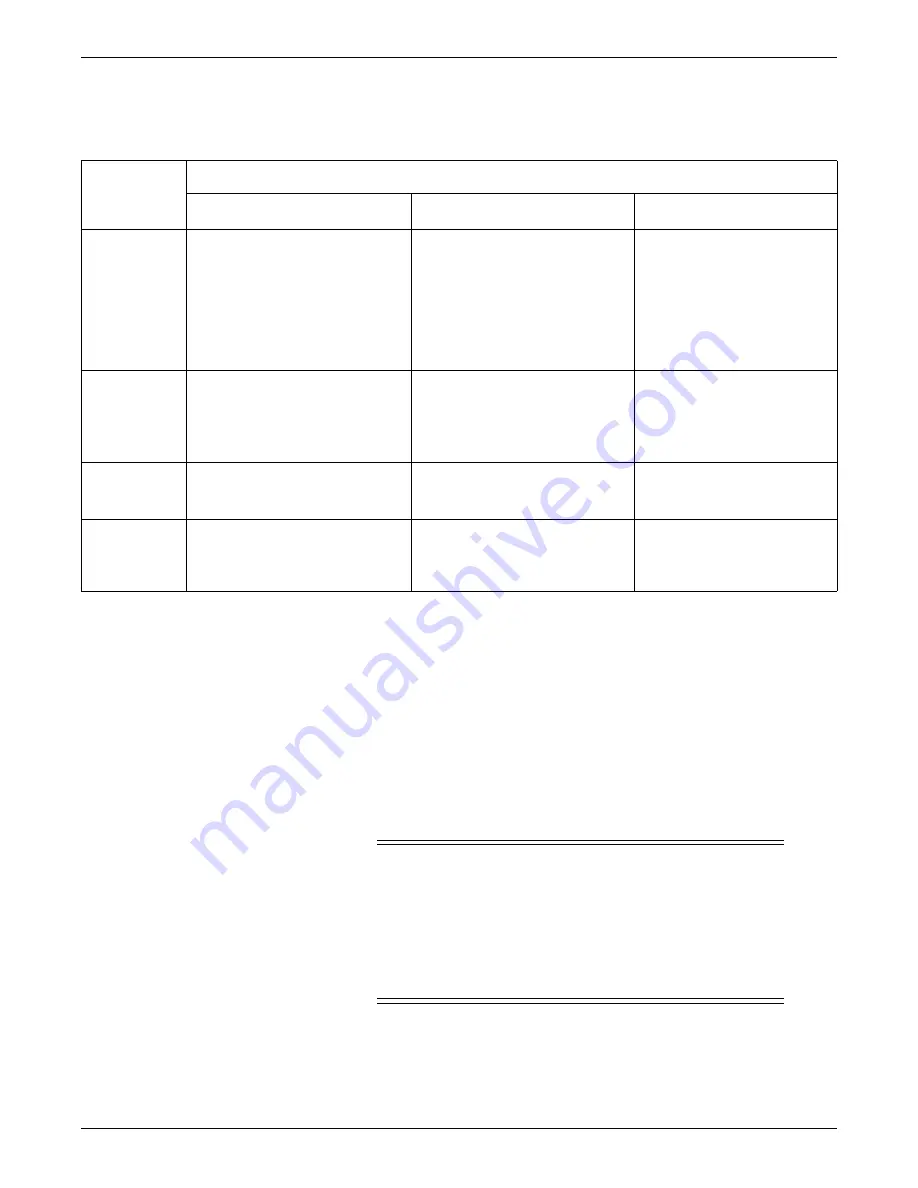
6-68
CIC Pro™
2026419-033E
Configuration
4.
For each patient data category, select the appropriate option. Refer to the
following table.
5.
Click
Apply
to apply your changes.
NOTE
Any changes to
Setup CIC
printer settings will be overwritten with any
printer settings made in Webmin.
Set the time-of-day or the date
CAUTION
NETWORK DEVICE TIME SYNCRONIZATION — When
adding a new device (e.g., CIC Pro center) to the CARESCAPE
Network, the existing devices on the CARESCAPE Network will
synchronize to the new device’s time. To prevent potential time
synchronization issues, you should set the new device’s time to be as
close as possible to the time used by the existing devices on the
CARESCAPE Network.
Patient data
category
Selection/outcome
Local Laser
Bedside Determined
1
Disable
Alarm Control
N/A
The print button is
disabled
for
hardwired beds.
The print button is
enabled
for
telemetry beds.
The CIC Pro center application
prints to the printer set up at the
Print Window
location under
Graph Setup
.
Disable the print button located in
the CIC Pro center’s menu bar for
Alarm Control
.
Calipers
/
FD Report
/
FD Strip
The print button is
enabled
.
The CIC Pro center application
prints to the
Full Disclosure
printer location as configured in
CIC Setup
.
N/A
Disable the print button located in
the CIC Pro center’s menu bar for
the selected patient data category.
Event
Directory
The two printer buttons point to the
Laser Printer
location as configured in
CIC Setup
.
The two printer buttons point to the
printer set up at the
Print Window
location under
Graph Setup
.
Disable the print button located in
the CIC Pro center’s menu bar for
Event Directory
.
Event Strip
/
Graphic
Trends
/
Vital
Signs
The printer button points to the
Laser
printer location as configured in
CIC
Setup
.
The printer button points to the printer
set up at the
Print Window
location
under
Graph Setup
.
Disable the print button located in
the CIC Pro center’s menu bar for
the selected patient data category.
1
Depending on the CIC Pro center’s network configuration and the patient data category selected to print, some bedside monitors will ignore their
Print Window
configuration settings. As a result, the requested patient data will not print.
Содержание CIC Pro
Страница 12: ...x CIC Pro 2026419 033E ...
Страница 13: ...2026419 033E CIC Pro 1 1 1 Introduction ...
Страница 27: ...2026419 033E CIC Pro 2 1 2 Equipment overview ...
Страница 53: ...2026419 033E CIC Pro 3 1 3 Licensing ...
Страница 60: ...3 8 CIC Pro 2026419 033E Licensing ...
Страница 61: ...2026419 033E CIC Pro 4 1 4 Service interfaces ...
Страница 74: ...4 14 CIC Pro 2026419 033E Service interfaces ...
Страница 75: ...2026419 033E CIC Pro 5 1 5 Installation ...
Страница 94: ...5 20 CIC Pro 2026419 033E Installation ...
Страница 95: ...2026419 033E CIC Pro 6 1 6 Configuration ...
Страница 187: ...2026419 033E CIC Pro 7 1 7 Checkout procedures ...
Страница 208: ...7 22 CIC Pro 2026419 033E Checkout procedures ...
Страница 209: ...2026419 033E CIC Pro 8 1 8 Troubleshooting ...
Страница 241: ...2026419 033E CIC Pro 9 1 9 Field replaceable units FRUs ...
Страница 243: ...Field replaceable units FRUs 2026419 033E CIC Pro 9 3 Hard drive Flash drive ...
Страница 244: ...9 4 CIC Pro 2026419 033E Field replaceable units FRUs Rack mount ...
Страница 245: ...Field replaceable units FRUs 2026419 033E CIC Pro 9 5 Mounting options ...
Страница 265: ...2026419 033E CIC Pro 10 1 10 Preventive maintenance ...
Страница 279: ...2026419 033E CIC Pro 11 1 11 Reload software ...
Страница 288: ...11 10 CIC Pro 2026419 033E Reload software ...
Страница 289: ...2026419 033E CIC Pro 12 1 12 Upgrade software ...
Страница 298: ...12 10 CIC Pro 2026419 033E Upgrade software ...
Страница 299: ...2026419 033E CIC Pro A 1 A Electromagnetic compatibility ...
Страница 305: ...2026419 033E CIC Pro B 1 B Backup and restore backed up data modules ...
Страница 309: ...Device compatibility 2026419 033E CIC Pro C 1 C Device compatibility ...
Страница 312: ...C 4 CIC Pro 2026419 033E Device compatibility ...
Страница 313: ......
















































