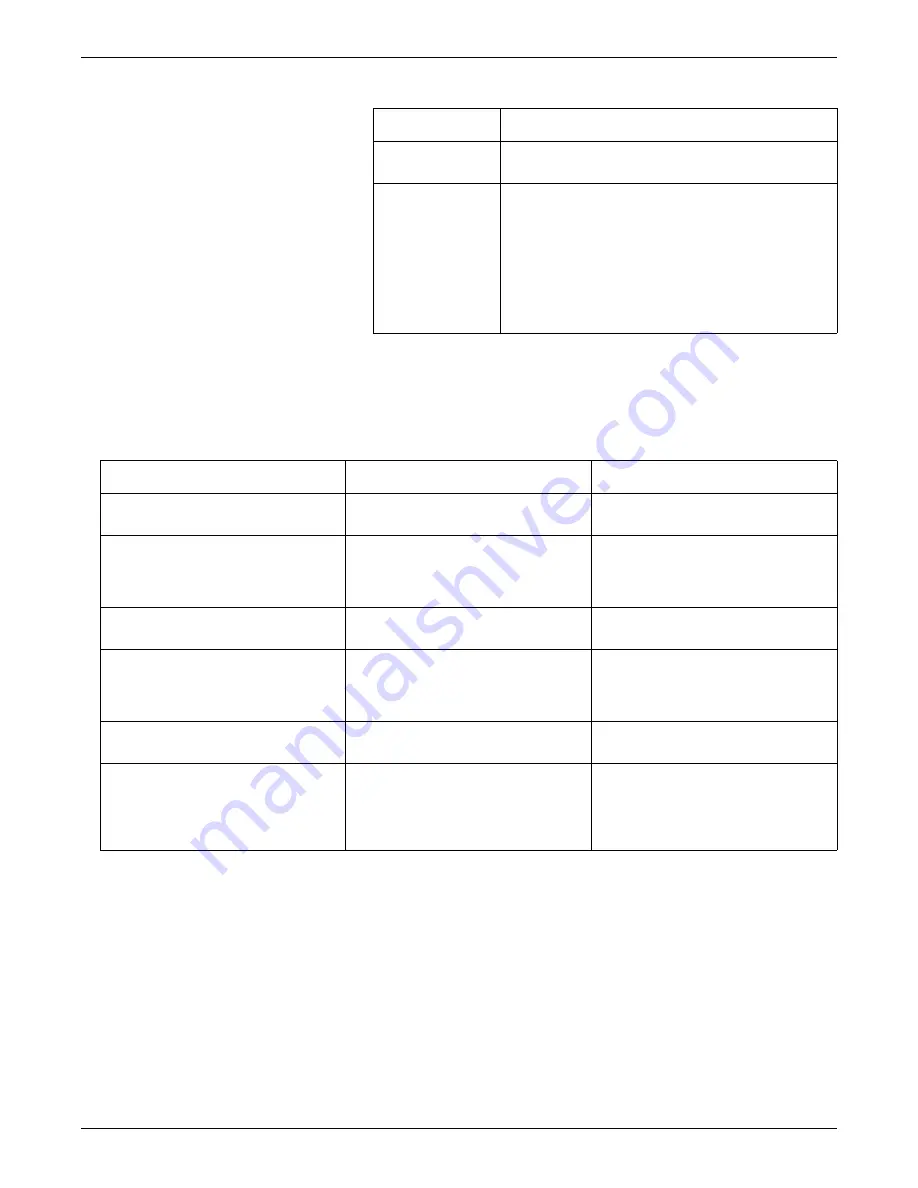
Preventive maintenance
2026419-033E
CIC Pro™
10-13
The system resource indicator should be checked periodically, and appropriate action
should be taken when needed.
Depending upon the color of the CIC Pro center system resource indicator, different
actions are required:
System resource restart procedure
When you are prompted to restart, always perform the safe shutdown procedure as
described.
1.
From the multi-patient viewer, select
Setup CIC > Service Password
.
2.
Type
mms_com
and then press
Enter
.
3.
At the
c:\Program Files\Marquette\CIC\<version#>
prompt, type
stop
and press
Enter.
Yellow
Warning! Available system resources are running low. A
Preventive Maintenance action is required.
Red
Warning! Available system resources are running low.
System restart is required to correct the problem. Patients
will not be monitored at this Central while the System is
restarting. If the system is not restarted now, it will restart
automatically in approximately XX minutes.
NOTE
Where “XX” represents the number in minutes ranging
from 0 to 60.
Icon color
Text
System resource indicator
System resource condition
Action required
Green
Normal - System resources are within
normal parameters
No service action is currently required.
Yellow (value equal or greater than 364)
Advisory - System has been running
continuously for at least 364 days without a
system resource reset. System resources
may be running low
Schedule a system resource restart.
Yellow (value less than 364)
Advisory - System resources are running
low
Contact GE Service.
Red (value equal or greater than 365)
Low - System has been running
continuously for at least 365 days without a
system resource reset. System resources
may be running low
Perform a system resource restart at the
earliest possible opportunity as part of
annual preventative maintenance.
Red (value less that 365)
Low - Available system resources are
running critically low.
Contact GE Service.
Any color other than green (value less than
10)
Low - Available system resources are
running critically low.
Perform a system resource restart and
contact GE Service immediately. Be
prepared to provide log files. For more
information, refer to
Содержание CIC Pro
Страница 12: ...x CIC Pro 2026419 033E ...
Страница 13: ...2026419 033E CIC Pro 1 1 1 Introduction ...
Страница 27: ...2026419 033E CIC Pro 2 1 2 Equipment overview ...
Страница 53: ...2026419 033E CIC Pro 3 1 3 Licensing ...
Страница 60: ...3 8 CIC Pro 2026419 033E Licensing ...
Страница 61: ...2026419 033E CIC Pro 4 1 4 Service interfaces ...
Страница 74: ...4 14 CIC Pro 2026419 033E Service interfaces ...
Страница 75: ...2026419 033E CIC Pro 5 1 5 Installation ...
Страница 94: ...5 20 CIC Pro 2026419 033E Installation ...
Страница 95: ...2026419 033E CIC Pro 6 1 6 Configuration ...
Страница 187: ...2026419 033E CIC Pro 7 1 7 Checkout procedures ...
Страница 208: ...7 22 CIC Pro 2026419 033E Checkout procedures ...
Страница 209: ...2026419 033E CIC Pro 8 1 8 Troubleshooting ...
Страница 241: ...2026419 033E CIC Pro 9 1 9 Field replaceable units FRUs ...
Страница 243: ...Field replaceable units FRUs 2026419 033E CIC Pro 9 3 Hard drive Flash drive ...
Страница 244: ...9 4 CIC Pro 2026419 033E Field replaceable units FRUs Rack mount ...
Страница 245: ...Field replaceable units FRUs 2026419 033E CIC Pro 9 5 Mounting options ...
Страница 265: ...2026419 033E CIC Pro 10 1 10 Preventive maintenance ...
Страница 279: ...2026419 033E CIC Pro 11 1 11 Reload software ...
Страница 288: ...11 10 CIC Pro 2026419 033E Reload software ...
Страница 289: ...2026419 033E CIC Pro 12 1 12 Upgrade software ...
Страница 298: ...12 10 CIC Pro 2026419 033E Upgrade software ...
Страница 299: ...2026419 033E CIC Pro A 1 A Electromagnetic compatibility ...
Страница 305: ...2026419 033E CIC Pro B 1 B Backup and restore backed up data modules ...
Страница 309: ...Device compatibility 2026419 033E CIC Pro C 1 C Device compatibility ...
Страница 312: ...C 4 CIC Pro 2026419 033E Device compatibility ...
Страница 313: ......
















































