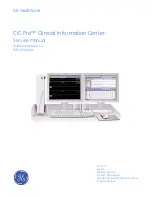2026419-033E
CIC Pro™
vii
Perform safe restart of the CIC Pro center . . . . . . . . . . . . . . . . . . . . . . . . . 8-30
Perform safe shutdown of the CIC Pro center . . . . . . . . . . . . . . . . . . . . . . 8-31
Change the logon password for Webmin . . . . . . . . . . . . . . . . . . . . . . . . . . 8-32
Field replaceable units (FRUs) . . . . . . . . . . . . . . . . . 9-1
Desktop . . . . . . . . . . . . . . . . . . . . . . . . . . . . . . . . . . . . . . . . . . . . . . . . . . . 9-2
Rack-mount . . . . . . . . . . . . . . . . . . . . . . . . . . . . . . . . . . . . . . . . . . . . . . . . 9-4
Disaster recovery software kit and Service Tools CD . . . . . . . . . . . . . . . . . 9-6
Desktop assembly . . . . . . . . . . . . . . . . . . . . . . . . . . . . . . . . . . . . . . . . . . . 9-9
Rack-mount assembly . . . . . . . . . . . . . . . . . . . . . . . . . . . . . . . . . . . . . . . 9-10
Common replacement procedures . . . . . . . . . . . . . . . . . . . . . . . . . . . . . . 9-11
Replacing the CPU PCB (mother board) . . . . . . . . . . . . . . . . . . . . . . . . . 9-14
Replacing the CPU battery . . . . . . . . . . . . . . . . . . . . . . . . . . . . . . . . . . . 9-15
Replacing the hard drive . . . . . . . . . . . . . . . . . . . . . . . . . . . . . . . . . . . . . 9-17
Replacing the flash drive . . . . . . . . . . . . . . . . . . . . . . . . . . . . . . . . . . . . . 9-18
Replacing the SATA drive cables . . . . . . . . . . . . . . . . . . . . . . . . . . . . . . 9-19
Replacing the power supply . . . . . . . . . . . . . . . . . . . . . . . . . . . . . . . . . . 9-20
Replacing the fan . . . . . . . . . . . . . . . . . . . . . . . . . . . . . . . . . . . . . . . . . . . 9-21
Replacing the dual speakers . . . . . . . . . . . . . . . . . . . . . . . . . . . . . . . . . . 9-22
Replacing the fuse . . . . . . . . . . . . . . . . . . . . . . . . . . . . . . . . . . . . . . . . . . 9-22
Replacing the front bezel . . . . . . . . . . . . . . . . . . . . . . . . . . . . . . . . . . . . . 9-23
Re-assemble the cover. . . . . . . . . . . . . . . . . . . . . . . . . . . . . . . . . . . . . . . 9-24
Preventive maintenance . . . . . . . . . . . . . . . . . . . . . 10-1
Содержание CIC Pro
Страница 12: ...x CIC Pro 2026419 033E ...
Страница 13: ...2026419 033E CIC Pro 1 1 1 Introduction ...
Страница 27: ...2026419 033E CIC Pro 2 1 2 Equipment overview ...
Страница 53: ...2026419 033E CIC Pro 3 1 3 Licensing ...
Страница 60: ...3 8 CIC Pro 2026419 033E Licensing ...
Страница 61: ...2026419 033E CIC Pro 4 1 4 Service interfaces ...
Страница 74: ...4 14 CIC Pro 2026419 033E Service interfaces ...
Страница 75: ...2026419 033E CIC Pro 5 1 5 Installation ...
Страница 94: ...5 20 CIC Pro 2026419 033E Installation ...
Страница 95: ...2026419 033E CIC Pro 6 1 6 Configuration ...
Страница 187: ...2026419 033E CIC Pro 7 1 7 Checkout procedures ...
Страница 208: ...7 22 CIC Pro 2026419 033E Checkout procedures ...
Страница 209: ...2026419 033E CIC Pro 8 1 8 Troubleshooting ...
Страница 241: ...2026419 033E CIC Pro 9 1 9 Field replaceable units FRUs ...
Страница 243: ...Field replaceable units FRUs 2026419 033E CIC Pro 9 3 Hard drive Flash drive ...
Страница 244: ...9 4 CIC Pro 2026419 033E Field replaceable units FRUs Rack mount ...
Страница 245: ...Field replaceable units FRUs 2026419 033E CIC Pro 9 5 Mounting options ...
Страница 265: ...2026419 033E CIC Pro 10 1 10 Preventive maintenance ...
Страница 279: ...2026419 033E CIC Pro 11 1 11 Reload software ...
Страница 288: ...11 10 CIC Pro 2026419 033E Reload software ...
Страница 289: ...2026419 033E CIC Pro 12 1 12 Upgrade software ...
Страница 298: ...12 10 CIC Pro 2026419 033E Upgrade software ...
Страница 299: ...2026419 033E CIC Pro A 1 A Electromagnetic compatibility ...
Страница 305: ...2026419 033E CIC Pro B 1 B Backup and restore backed up data modules ...
Страница 309: ...Device compatibility 2026419 033E CIC Pro C 1 C Device compatibility ...
Страница 312: ...C 4 CIC Pro 2026419 033E Device compatibility ...
Страница 313: ......