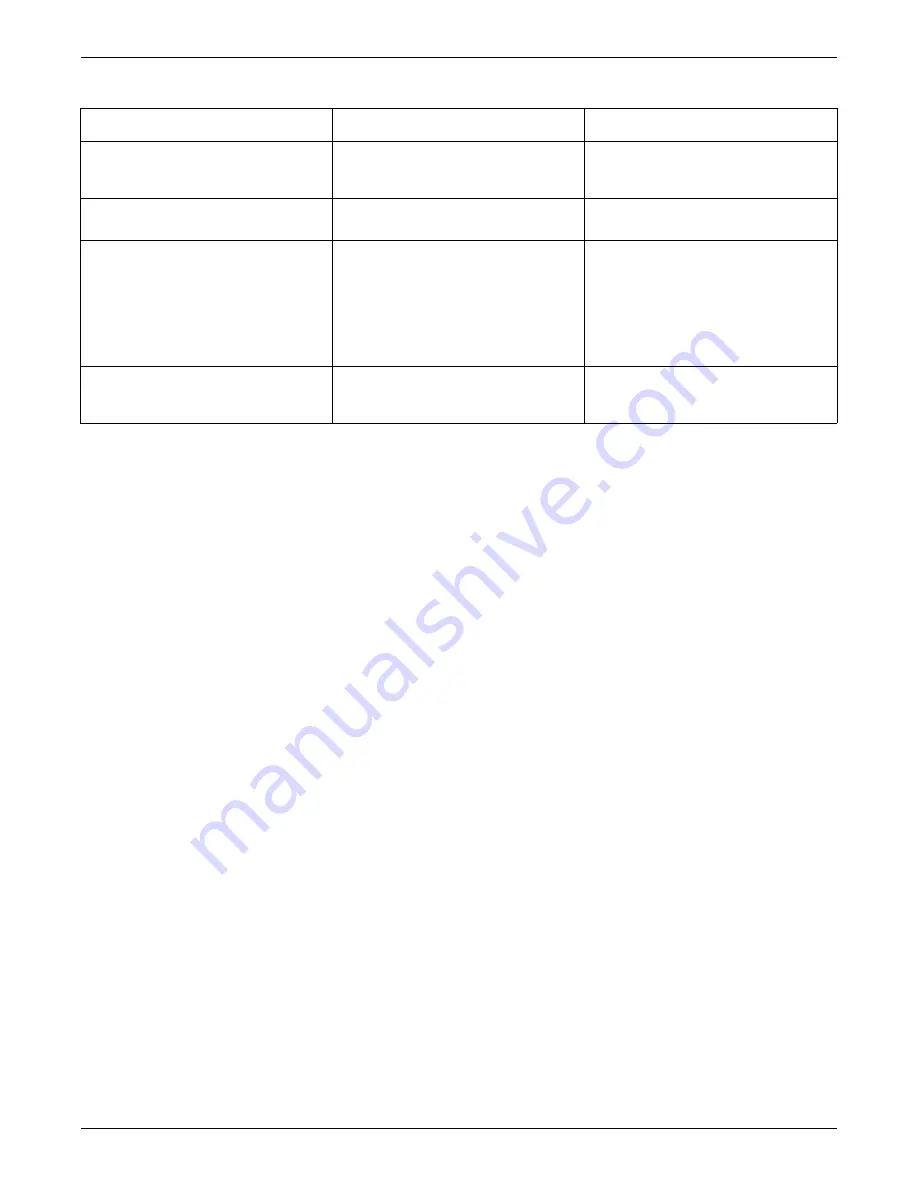
8-8
CIC Pro™
2026419-033E
Troubleshooting
Display issues
Blank screen
1.
Verify all the display screens and the device are plugged into a UPS.
2.
Verify that all cables are properly seated.
3.
Verify that all components are connected correctly.
4.
Verify the electrical wall outlet is operating properly.
5.
Verify the power cords are operating properly.
6.
Shut down (
Perform safe shutdown of the CIC Pro center on page 8-31
), turn off,
and unplug the CIC Pro center from the electrical wall outlet.
7.
Follow the electrostatic discharge (ESD) precautions on page 9-11
8.
Remove the cover from the CIC Pro center and ensure all internal components
are properly seated.
9.
If necessary,
Connect the display(s) on page 5-13
.
NOTE
For more information, refer to the manufacturer’s document that is shipped
with the display.
Blue screen
Indicates the Windows operating system has a functional error and patient monitoring
at the CIC Pro center is
not
occurring. If the CIC Pro center does not automatically
restart after 90 seconds, the monitoring function at the CIC Pro center will not resume
During CIC reboot, the display screen
shows a blank screen with the cursor
blinking
A USB device other than a keyboard or
mouse is connected to the CIC Pro center
Remove/unplug USB memory stick from the
back of the CIC Pro center and power cycle
the CIC Pro center using the power switch.
Need to edit the password for the Webmin
logon
See Change the logon password for
Webmin on page 8-32.
System resource icon is yellow or red
Or
Environment Monitor Notification message
received stating System Resources are low
and require restart or contacting
immediately for service
System resources are outside normal
operating limits
Incorrect Webmin page displayed
All Webmin modules are static in nature.
Webmin service interface session times out
after 15 minutes.
Refresh the browser to load the latest page
Message/Symptom/Issue
Probable cause
Recommended action
Содержание CIC Pro
Страница 12: ...x CIC Pro 2026419 033E ...
Страница 13: ...2026419 033E CIC Pro 1 1 1 Introduction ...
Страница 27: ...2026419 033E CIC Pro 2 1 2 Equipment overview ...
Страница 53: ...2026419 033E CIC Pro 3 1 3 Licensing ...
Страница 60: ...3 8 CIC Pro 2026419 033E Licensing ...
Страница 61: ...2026419 033E CIC Pro 4 1 4 Service interfaces ...
Страница 74: ...4 14 CIC Pro 2026419 033E Service interfaces ...
Страница 75: ...2026419 033E CIC Pro 5 1 5 Installation ...
Страница 94: ...5 20 CIC Pro 2026419 033E Installation ...
Страница 95: ...2026419 033E CIC Pro 6 1 6 Configuration ...
Страница 187: ...2026419 033E CIC Pro 7 1 7 Checkout procedures ...
Страница 208: ...7 22 CIC Pro 2026419 033E Checkout procedures ...
Страница 209: ...2026419 033E CIC Pro 8 1 8 Troubleshooting ...
Страница 241: ...2026419 033E CIC Pro 9 1 9 Field replaceable units FRUs ...
Страница 243: ...Field replaceable units FRUs 2026419 033E CIC Pro 9 3 Hard drive Flash drive ...
Страница 244: ...9 4 CIC Pro 2026419 033E Field replaceable units FRUs Rack mount ...
Страница 245: ...Field replaceable units FRUs 2026419 033E CIC Pro 9 5 Mounting options ...
Страница 265: ...2026419 033E CIC Pro 10 1 10 Preventive maintenance ...
Страница 279: ...2026419 033E CIC Pro 11 1 11 Reload software ...
Страница 288: ...11 10 CIC Pro 2026419 033E Reload software ...
Страница 289: ...2026419 033E CIC Pro 12 1 12 Upgrade software ...
Страница 298: ...12 10 CIC Pro 2026419 033E Upgrade software ...
Страница 299: ...2026419 033E CIC Pro A 1 A Electromagnetic compatibility ...
Страница 305: ...2026419 033E CIC Pro B 1 B Backup and restore backed up data modules ...
Страница 309: ...Device compatibility 2026419 033E CIC Pro C 1 C Device compatibility ...
Страница 312: ...C 4 CIC Pro 2026419 033E Device compatibility ...
Страница 313: ......
















































