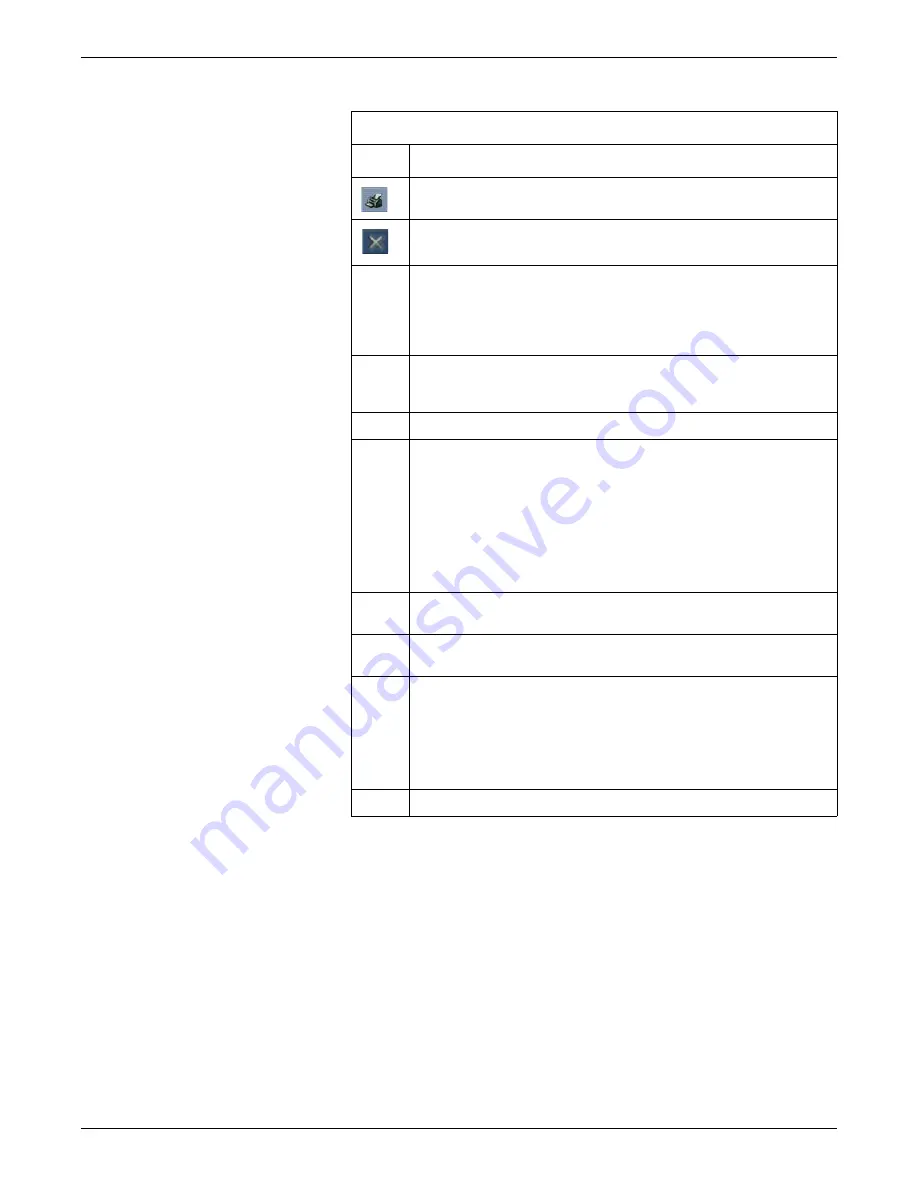
8-18
ApexPro™
2001989-200E
Viewing stored patient data
4.
From the measurement table, click on the type of measurement you want to
record. You can choose from
PR
,
QRS
,
QT
, and
R-R
waveform intervals and the
ST
waveform amplitude
5.
Position the calipers and calipers arms over the waveform complex you want to
measure.
a.
Click and drag the center calipers handle (grey-colored rectangle) to position
the calipers over the waveform complex.
b.
Click and drag the left or right caliper handles (grey-colored rectangles) to
move the caliper arms closer together or farther apart.
Calipers window
Item
Description
Print button. Print the displayed trends.
Close button. Close the window.
1
Measurement table. Enter or clear the waveform measurement values for the
PR, QRS, QT, R-R, and ST intervals or amplitudes.
NOTE
The QTc value is a calculated value.
2
Measurement window. View, measure time intervals and amplitude for
displayed waveforms, and compare the interval of multiple waveform
complexes.
3
Calculated measurement label. Click and drag to reposition.
4
Measurement options:
Measurement
: Choose one of the following leads to measure: I,
II
,
III
,
V
,
AVR
,
AVL
, and
AVF
. For telemetry only, a second
V
lead would be
available for display.
Reference
: Fill the
Enable
box with a check mark and choose one of the
following reference leads for display: I,
II
,
III
,
V
,
AVR
,
AVL
, and
AVF
. For
telemetry only, a second
V
lead would be available for display.
Gain
: Adjust the gain of the displayed waveform.
5
Calipers central handle. Click and drag this handle to position the caliper on a
desired waveform complex.
6
Caliper arm handles. Click and drag these handles to resize or reposition the
caliper arms over the waveform.
7
Waveform display options:
Marching Calipers
: Compare the rate of multiple waveforms.
Grids
: Apply a background grid.
Zoom:
Zoom in for a closer look at the waveform.
Speed:
Change the sweep speed of the displayed waveform.
8
Scroll bars. Move up and down or left and right through the displayed data.
Содержание ApexPro
Страница 13: ...2001989 200E ApexPro 1 1 1 Introduction ...
Страница 31: ...2001989 200E ApexPro 2 1 2 Equipment overview ...
Страница 36: ...2 6 ApexPro 2001989 200E Equipment overview ...
Страница 37: ...2001989 200E ApexPro 3 1 3 Equipment setup ...
Страница 50: ...3 14 ApexPro 2001989 200E Equipment setup ...
Страница 51: ...2001989 200E ApexPro 4 1 4 System setup ...
Страница 69: ...2001989 200E ApexPro 5 1 5 Alarms ...
Страница 86: ...5 18 ApexPro 2001989 200E Alarms ...
Страница 87: ...2001989 200E ApexPro 6 1 6 Managing patients ...
Страница 109: ...2001989 200E ApexPro 7 1 7 Viewing real time patient data ...
Страница 144: ...7 36 ApexPro 2001989 200E Viewing real time patient data ...
Страница 145: ...2001989 200E ApexPro 8 1 8 Viewing stored patient data ...
Страница 166: ...8 22 ApexPro 2001989 200E Viewing stored patient data ...
Страница 167: ...2001989 200E ApexPro 9 1 9 Printing ...
Страница 175: ...2001989 200E ApexPro A 1 A Abbreviations and symbols ...
Страница 183: ...2001989 200E ApexPro B 1 B Customized defaults worksheet ...
Страница 186: ...B 4 ApexPro 2001989 200E Customized defaults worksheet ...
Страница 187: ...2001989 200E ApexPro C 1 C Maintenance ...
Страница 194: ...C 8 ApexPro 2001989 200E Maintenance ...
Страница 195: ...2001989 200E ApexPro D 1 D Troubleshooting ...
Страница 206: ...D 12 ApexPro 2001989 200E Troubleshooting ...
Страница 207: ...2001989 200E ApexPro E 1 E Technical specifications ...
Страница 214: ...E 8 ApexPro 2001989 200E Technical specifications ...
Страница 217: ......
















































