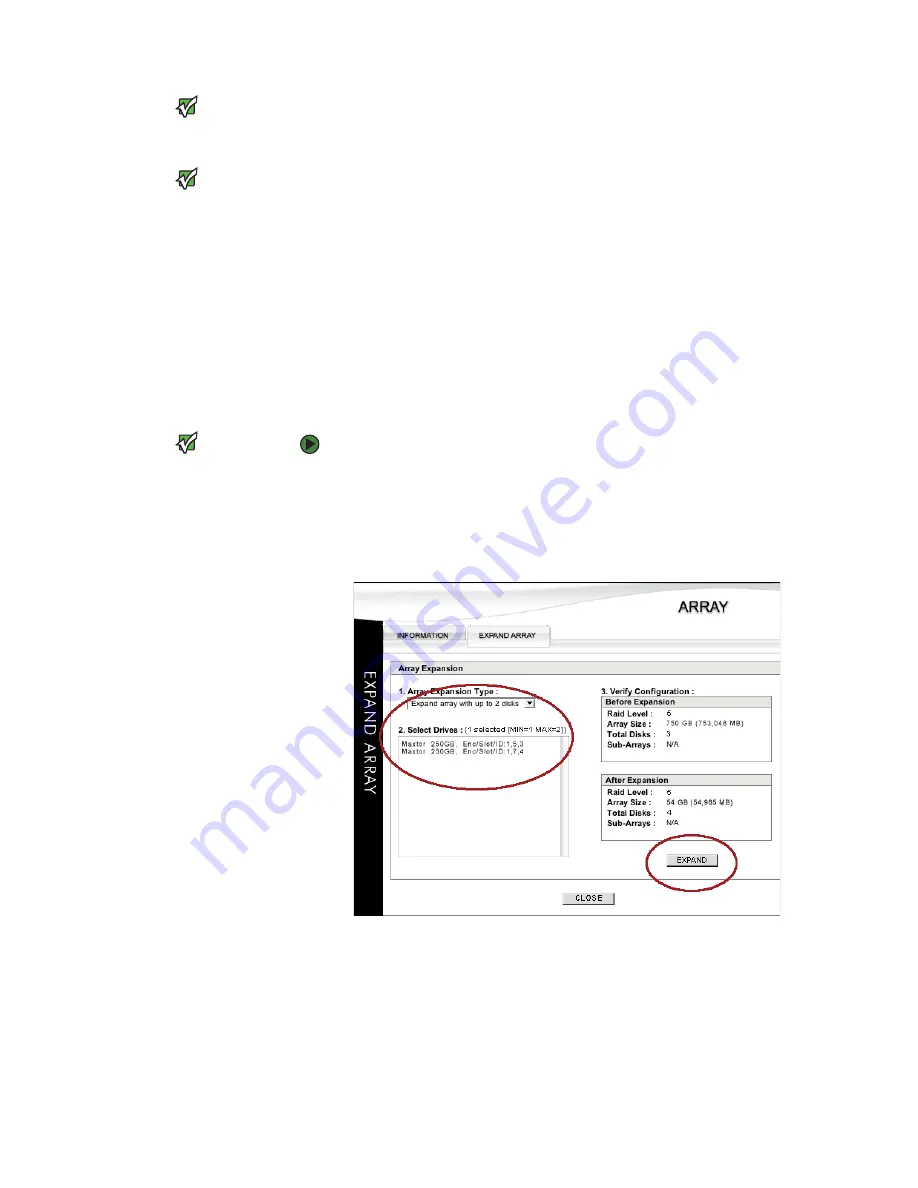
CHAPTER 7: Managing the Storage Solution
www.gateway.com
88
Important
You cannot make configuration changes
to the arrays, logical drives, or SAN LUN
mapping while an expansion operation
is in progress.
Important
You cannot mix SAS and SATA disk drives
in the same disk array. Also, if you have a
mixture of SAS and SATA drives in the
enclosure, each array of either SATA or
SAS drive types must have a dedicated
spare of the same type.
During the expansion process, data is re-striped across a new set of data drives,
and new parity is calculated and written, if necessary, for fault tolerant arrays.
If the array is a fault tolerant array, such as RAID level 1, 10, 5, or 50, it remains
fault tolerant during the expansion.
If a disk drive in a fault tolerant array should fail during the expansion, the
expand operation continues as normal and flags the drive as failed. The
expansion function uses the data and parity information to create the new data
and parity stripe. After the expansion is complete, and if you had a hot spare
designated, the automatic rebuild operation commences, bringing the
non-fault tolerant, expanded array back to a fault tolerant condition.
If a second drive failure occurs during expansion, that condition is not
recoverable and you have a total loss of data. You may want to consider backing
up the data prior to expanding an array. Although there is a level of protection
during this operation, the best insurance is a valid backup.
Important
If you are expanding to add new drive
space, you need to create the appropriate
logical drive(s) and define them in your
operating system after the array
expansion process has completed,.
However, if the expansion is intended to
increase the existing logical drive
capacity, you need to perform a LUN
Expansion. Afterwards a third-party
volume/partition software product is
required to manipulate any existing
partitions.
To expand an array:
1
Stop all host I/O operations.
2
Locate and click the
Array Name
you want to expand. The
ARRAY
window
opens.
3
Click the
Expand Array
tab.
4
Following the sequenced steps, click the
Array Expansion Type
list, then
select the type of expansion that applies to your array.
5
Select the drives that you want to use to expand the array.
6
Verify the changes you are about to make by examining the
Before
Expansion
and
After Expansion
analysis.
Содержание E-842R
Страница 1: ...USER GUIDE Gateway E 842R StorView Storage Management Application ...
Страница 2: ......
Страница 7: ...CHAPTER 1 1 Introduction Overview Inter server communication License manager ...
Страница 10: ...Chapter 1 Introduction www gateway com 4 ...
Страница 11: ...CHAPTER 2 5 Installation Setup for Microsoft Windows platforms Setup for Linux platforms ...
Страница 44: ...CHAPTER 3 Getting Started www gateway com 38 ...
Страница 76: ...CHAPTER 5 SAN LUN Mapping www gateway com 70 ...
Страница 77: ...CHAPTER 6 71 ControllerInformation Controller environmentals Controller advanced settings ...
Страница 86: ...CHAPTER 6 Controller Information www gateway com 80 ...
Страница 104: ...CHAPTER 7 Managing the Storage Solution www gateway com 98 ...
Страница 110: ...CHAPTER 8 Failover Performance and Additional Functions www gateway com 104 ...
Страница 120: ...APPENDIX A Troubleshooting and Support www gateway com 114 ...
Страница 144: ...APPENDIX B Event Logs www gateway com 138 ...
Страница 152: ...APPENDIX C Statistics www gateway com 146 ...
Страница 158: ...APPENDIX D Optimizing RAID 5 Write Performance www gateway com 152 ...
Страница 162: ...Index www gateway com 156 ...
Страница 163: ......
Страница 164: ...A MAN E 842R SW USR GDE R0 09 06 ...






























