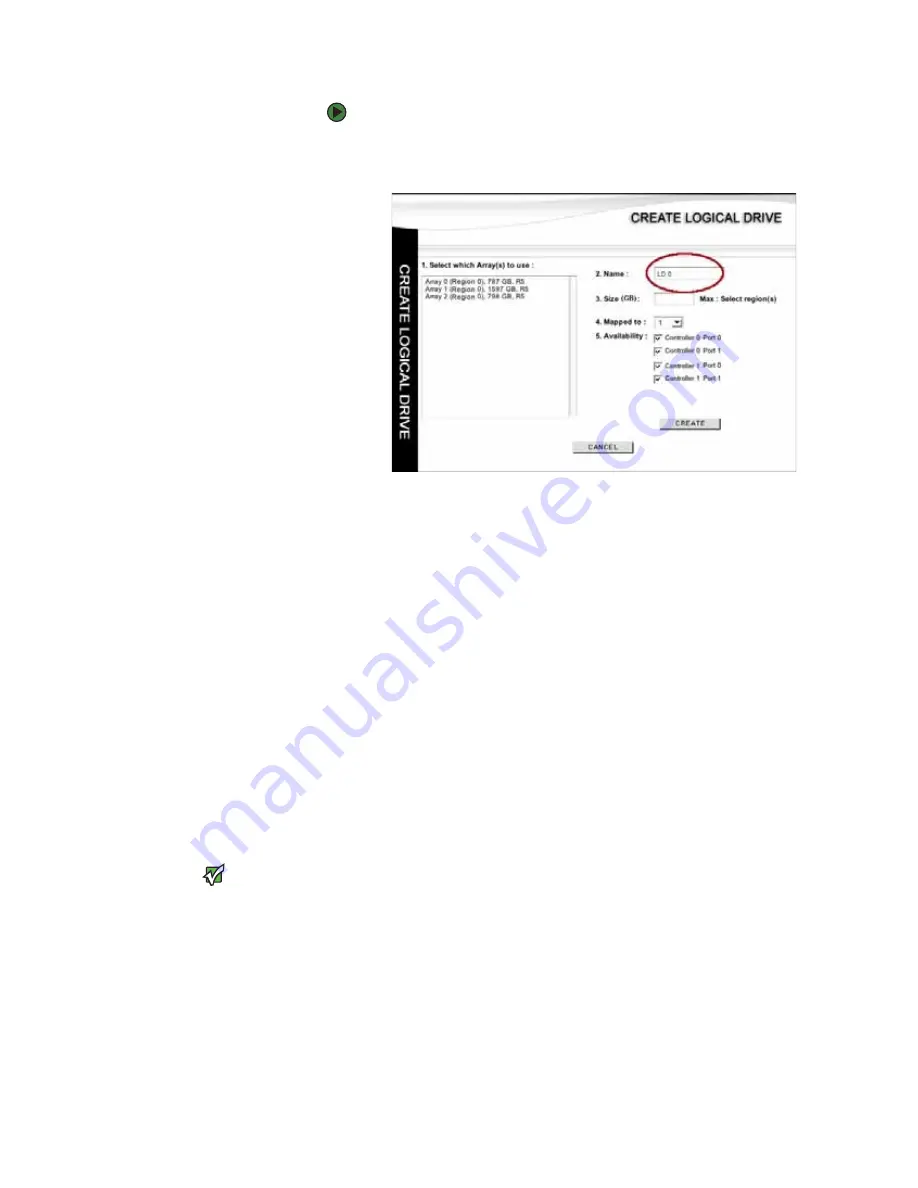
Manually configuring a storage solution
www.gateway.com
57
To create logical drives:
1
From the
Main
window, click
Create Logical Drive
on the
Configuration
tool bar. The
CREATE LOGICAL DRIVE
window opens.
2
Select the region or regions you want to use for your logical drive from
the
Select Which Array(s) to use
list.
You can hold the
S
HIFT
or
C
TRL
keys down to make multiple selections.
3
Enter a
Name
for your logical drive (you can use as many as 32 characters).
The default names for logical drives follow the format
LD
x
. Only the first
12 characters and an ellipse are displayed when the name is longer than
12 characters. Holding the mouse pointer over the logical drive name on
the
Main
window shows the complete name in a popup.
4
Enter the
Size
(in GBs) for the logical drive capacity.
As you select your regions, the maximum size is displayed to the right of
the
Size
field. You can use all or some of these regions for this logical drive.
If you are creating a logical drive greater than 2,198 GB (2 TB), see your
operating and file system documentation to make sure that they support
such sizes.
5
Select the LUN number for the logical drive from the
Mapped to
list.
6
Under
Availability
,
select the Controller Ports you want to make the
logical drive available through.
Important
If you intend to perform a SAN LUN
mapping, a mapping overrides any
availability settings you make here. By
default the Availability is set to enabled
on all ports. You can leave the default
settings and control the availability later
during LUN mapping.
If a logical drive is to be seen on all controller ports and to all host HBAs,
set the availability by placing check marks for both Controller Port 0 and
Port 1.
It is important to understand the cabling configuration topology you
selected during your hardware setup. See your hardware topology
selected for the storage system to make sure that you are assigning your
logical drives to the correct port.
7
Click
CREATE
to finish creating the logical drive. A message tells you if the
command is successful.
Содержание E-842R
Страница 1: ...USER GUIDE Gateway E 842R StorView Storage Management Application ...
Страница 2: ......
Страница 7: ...CHAPTER 1 1 Introduction Overview Inter server communication License manager ...
Страница 10: ...Chapter 1 Introduction www gateway com 4 ...
Страница 11: ...CHAPTER 2 5 Installation Setup for Microsoft Windows platforms Setup for Linux platforms ...
Страница 44: ...CHAPTER 3 Getting Started www gateway com 38 ...
Страница 76: ...CHAPTER 5 SAN LUN Mapping www gateway com 70 ...
Страница 77: ...CHAPTER 6 71 ControllerInformation Controller environmentals Controller advanced settings ...
Страница 86: ...CHAPTER 6 Controller Information www gateway com 80 ...
Страница 104: ...CHAPTER 7 Managing the Storage Solution www gateway com 98 ...
Страница 110: ...CHAPTER 8 Failover Performance and Additional Functions www gateway com 104 ...
Страница 120: ...APPENDIX A Troubleshooting and Support www gateway com 114 ...
Страница 144: ...APPENDIX B Event Logs www gateway com 138 ...
Страница 152: ...APPENDIX C Statistics www gateway com 146 ...
Страница 158: ...APPENDIX D Optimizing RAID 5 Write Performance www gateway com 152 ...
Страница 162: ...Index www gateway com 156 ...
Страница 163: ......
Страница 164: ...A MAN E 842R SW USR GDE R0 09 06 ...






























