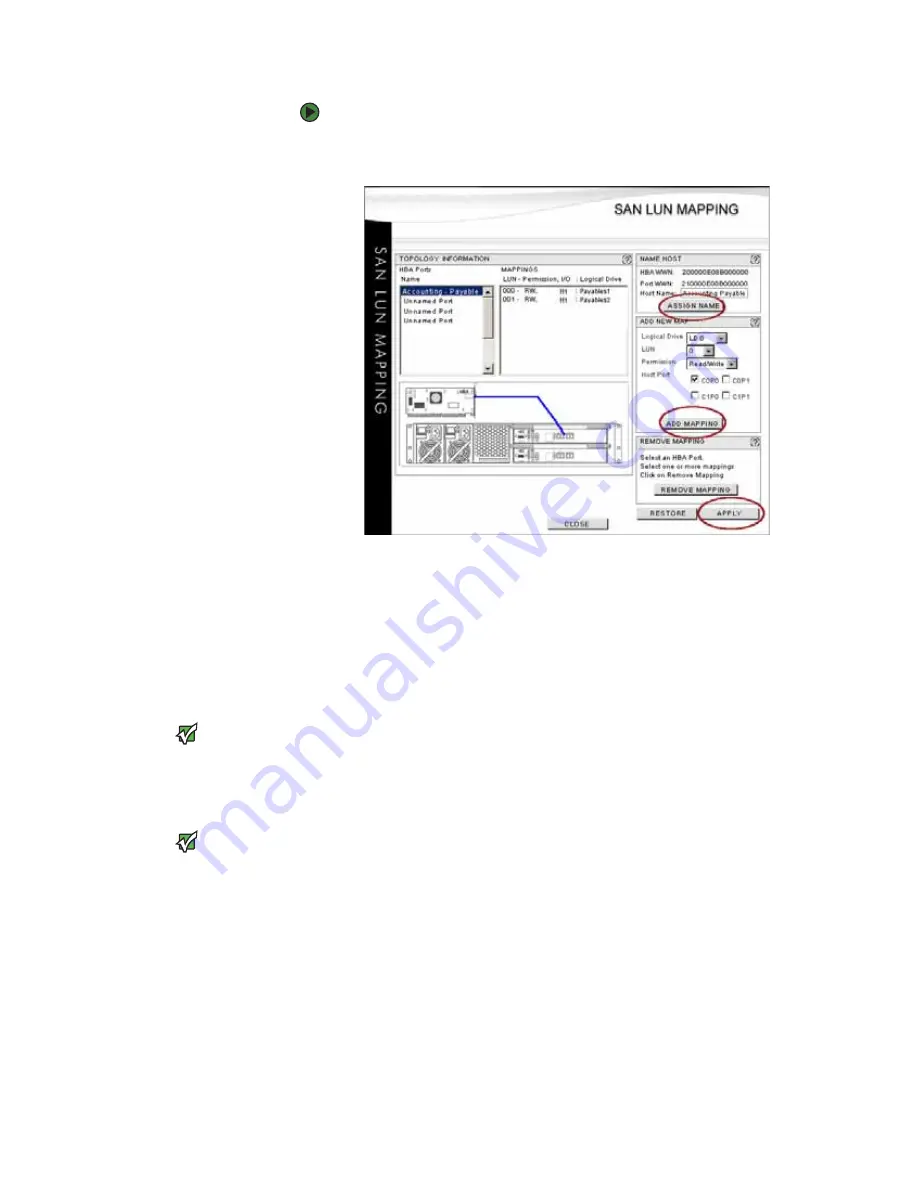
CHAPTER 5: SAN LUN Mapping
www.gateway.com
66
To create a SAN LUN mapping:
1
From the
Main
window, click
SAN Mapping
in the
Configuration
tool bar.
The
SAN LUN MAPPING
window opens.
2
Select and name the host HBA port by selecting an unnamed port in the
HBA Ports Name
section and identifying it using the displayed HBA Node
WWN and HBA Port WWN in the
NAME HOST
section.
3
Enter a user friendly name for the HBA Port in the
NAME HOST
section,
then click
ASSIGN NAME
.
You can use as many as 32 ASCII characters, however only 11 characters
are displayed in the
HBA Ports Name
field.
4
Add a mapping by doing the following:
Important
Logical drives marked with an asterisk “*”
indicate that another mapping for
another Host HBA has been established
for this logical drive. You can map it
again to additional HBAs, but know that
all Host HBAs mapped to this logical drive
see and have access to this logical drive.
a
In the
ADD NEW MAP
section, select the logical drive to which you
want map from the list of logical drives. Default logical drive names
are LD1, LD2, LD3, and so on.
b
In the same section, select the LUN from the list.
Important
Microsoft Windows does not support
Read Only permissions.
c
Select an access permission for the mapping (
Read/Write
or
Read
Only
) from the list.
d
Select the Host Port/Channel from the list.
Click the controllers where you want the mapping to be available.
Choices include
C0P0
,
C0P1
,
C1P0
, or
C1P1
(where C0 represents
the lower controller and C1 represents the upper controller, and
P0 or P1 indicate the H0 or H1 connectors on the controllers).
Choose the ports on which you want the logical drive to be seen
and to which you have cables connected. If you select all, the
mapping is available to all Host ports connected to the selected
connector(s).
e
Click
ADD MAPPING
to complete this step.
Содержание E-842R
Страница 1: ...USER GUIDE Gateway E 842R StorView Storage Management Application ...
Страница 2: ......
Страница 7: ...CHAPTER 1 1 Introduction Overview Inter server communication License manager ...
Страница 10: ...Chapter 1 Introduction www gateway com 4 ...
Страница 11: ...CHAPTER 2 5 Installation Setup for Microsoft Windows platforms Setup for Linux platforms ...
Страница 44: ...CHAPTER 3 Getting Started www gateway com 38 ...
Страница 76: ...CHAPTER 5 SAN LUN Mapping www gateway com 70 ...
Страница 77: ...CHAPTER 6 71 ControllerInformation Controller environmentals Controller advanced settings ...
Страница 86: ...CHAPTER 6 Controller Information www gateway com 80 ...
Страница 104: ...CHAPTER 7 Managing the Storage Solution www gateway com 98 ...
Страница 110: ...CHAPTER 8 Failover Performance and Additional Functions www gateway com 104 ...
Страница 120: ...APPENDIX A Troubleshooting and Support www gateway com 114 ...
Страница 144: ...APPENDIX B Event Logs www gateway com 138 ...
Страница 152: ...APPENDIX C Statistics www gateway com 146 ...
Страница 158: ...APPENDIX D Optimizing RAID 5 Write Performance www gateway com 152 ...
Страница 162: ...Index www gateway com 156 ...
Страница 163: ......
Страница 164: ...A MAN E 842R SW USR GDE R0 09 06 ...






























