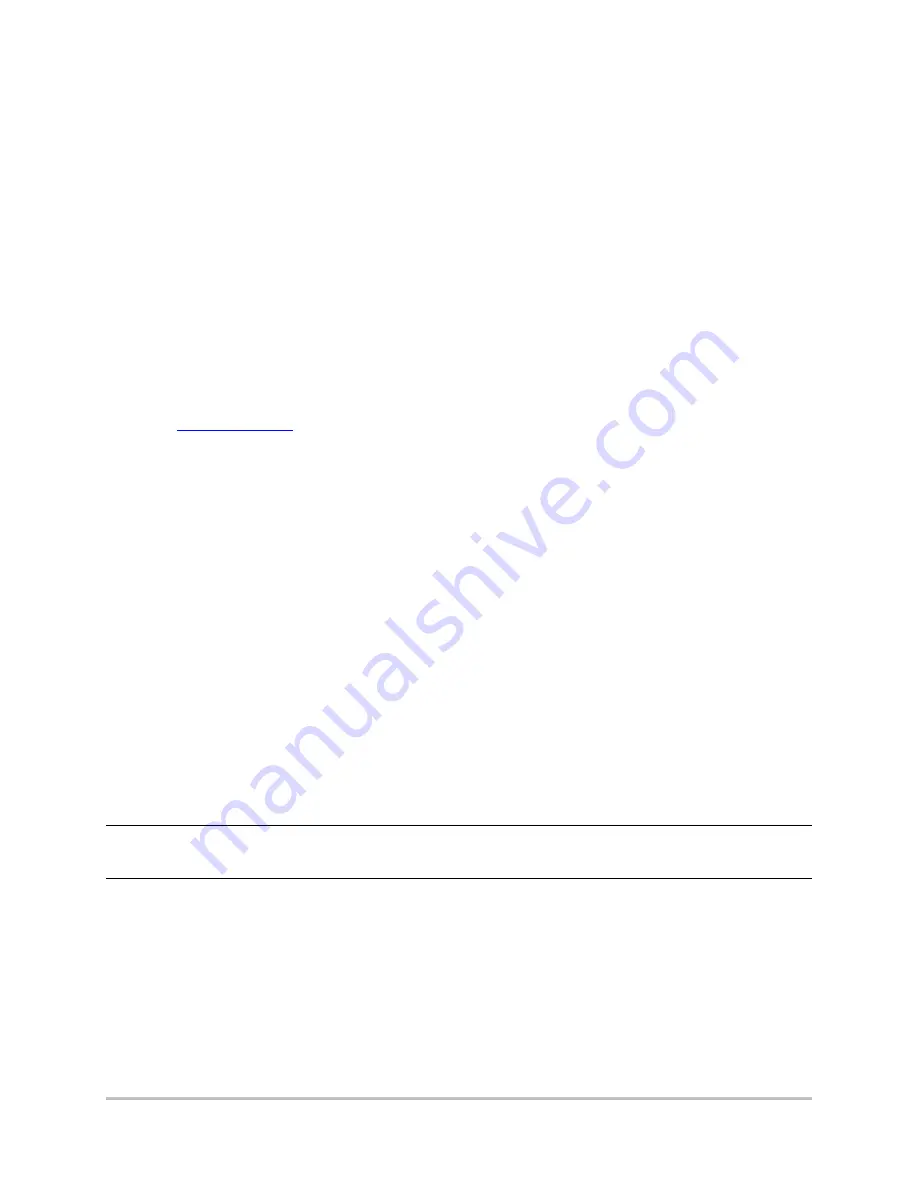
No header here
GatesAir, Inc.
4-1
Intraplex Products
Section 4
–
Configuration & Operation
This section gives
●
Configuration procedures to set up your NetXpress LX/CM-30R system.
●
Configuration options available for your NetXpress LX/CM-30R system.
●
Discussion on the effect changes to system and component settings can have on system operation
and performance.
Section 4.2
–
Configuration Process
helps get you started with system operation. Section 4.3
–
NetXpress LX Pages
walks you through all the interface pages.
4.1 Download Current Software
When shipped from the factory, the NetXpress LX system has the latest software already installed.
Check periodically to assure you continue to have the latest software version. To obtain the software
and boot ROM download process in the latest version’s release notes, perform these steps:
1.
2.
At
Customer Login
, enter your log on information.
3.
Click
Download Software Updates
|
Intraplex
|
NetXpress LX.
4.
Click the link of the latest software version.
5.
Perform these steps to store the zipped file on your hard drive:
On the
File Download
box, click
Save
.
On the
Save As
box, navigate to the folder you want to store the file in.
Click
Save
.
6.
Open the zipped file.
7.
Open the release notes.
4.2 Configuration Process
After you confirm your equipment order and make any needed installations (Section 3.2
–
Installation
), perform these configuration procedures.
4.2.1 Connect and Login to Access NetXpress LX Home Page
1.
Connect a PC directly to the Ethernet LAN port on the MA-230 module adapter.
Note:
The MA-230 module adapter network connection automatically senses the media type, and
you may use a cable wired as straight-through or a cross-over cable for this connection. Auto-
negotiation is the default. Your computer must be set up to auto-negotiate its IP connection.
2.
Configure the IP address on the PC to be 192.168.1.10 using netmask 255.255.255.0.
3.
Open your Web browser and access the NetXpress LX multiplexer using the default IP Address
192.168.1.1 for LAN.
4.
A prompt appears requiring you to type a user name and password to access the NetXpress LX
Web Interface. Type the default
User name
= “admin” and
Password
= “admin”.
5.
Click
OK
. If the credentials are accepted, the
NetXpress LX Home
page appears (Figure 4-1).






























