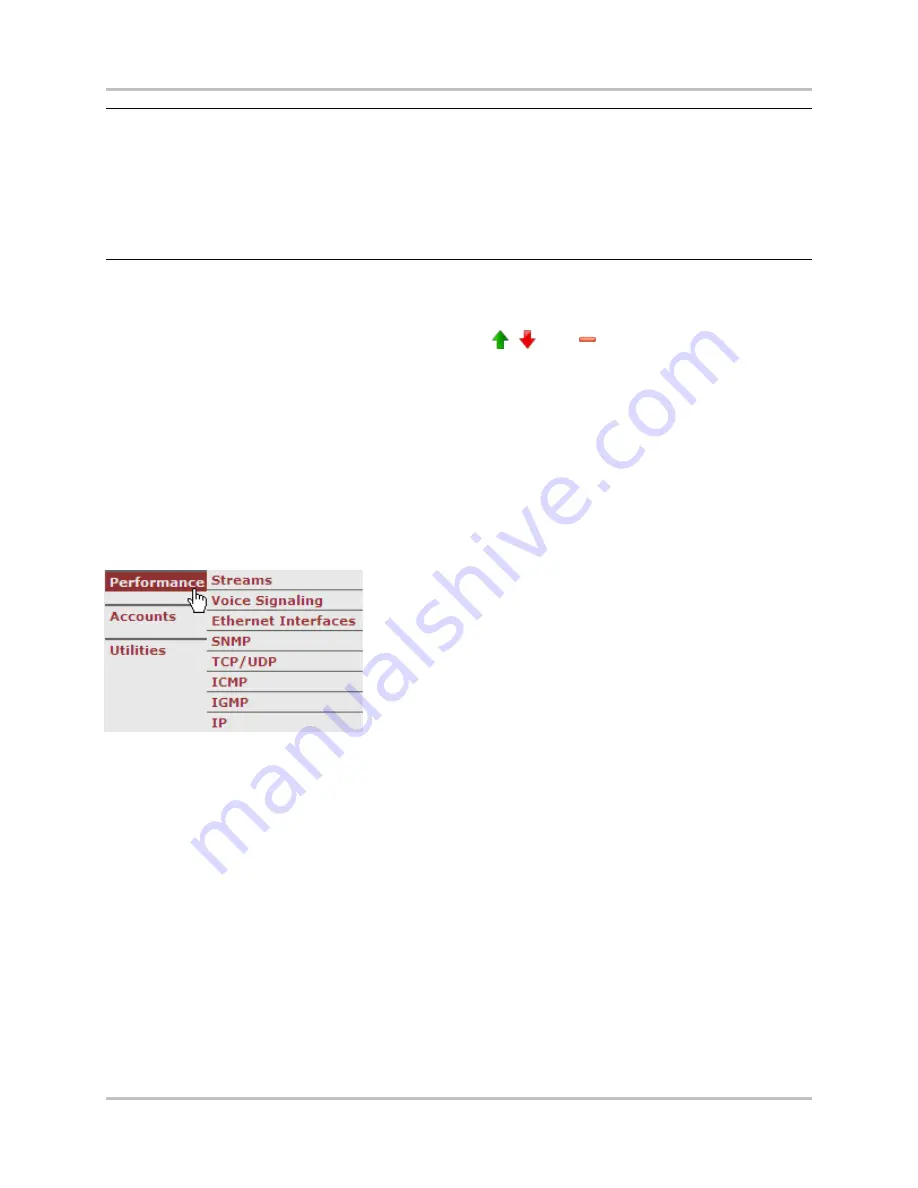
NetXpress LX & CM-30R Installation & Operation Manual
4
–
Configuration & Operation
Version 1.1
4-62
GatesAir, Inc.
Intraplex Products
Notes:
You cannot edit a stream when it is in service. If the stream is in service when you access the
Stream Configuration
page, the
Put Out of Service
button appears. Click this button to
enable changes to stream information on the page.
When you first access a
Stream Configuration
page, the
Reset
and
Submit
buttons are
unavailable. If you change any data on the page, these buttons become available.
When the
Enable Voice Signaling
check box is selected, the
Voice Card Used
and
Signaling Insertion Byte
fields appear.
4.3.5.3 Stream Group
Click the ID cell on the stream row to add that stream to the stream group. The selected ID cell
appears blue. Once a stream is added to the group, the
,
, and
in the header of the stream
table operate on all streams in the group instead of all streams in the table. Any stream in the stream
group has an ID in blue. You can remove a stream from the group by clicking its stream ID cell again;
the selection highlight color on the stream disappears. To add or remove all streams from the stream
group, hold down the SHIFT key and click the stream ID header.
4.3.6 Check Multiplexer Performance
Use the
Performance
menu in the CM-30R system to monitor IP multiplexer performance. Review
this performance information:
Streams:
View stream statistics, including the number of
received and transmitted packets; packets lost, early, or late;
and the number of packets in the receive queue.
Voice Signaling:
View the
Voice Signaling Statistics
table.
Ethernet Interfaces:
The WAN and LAN
Ethernet Interface
Statistics
pages.
SNMP:
The
SNMP Statistics
table.
UDP:
The
UDP Statistics
table.
TCP:
The
TCP Statistics
table.
ICMP:
The
ICMP Statistics
table.
IGMP:
The
IGMP Statistics
table.
IP:
The
IP Statistics
table.
4.3.6.1
Stream Statistics
The
Streams
Statistics
table (Figure 4-55) shows statistics from the current interval for each stream
in the table. To access the table, point to
Performance
and click
Streams
. Click the ID number of a
stream to access performance history. (Figure 4-56 shows Stream 1 history.) Point to a table header,
and a tooltip appears that gives a definition of the statistic.






























