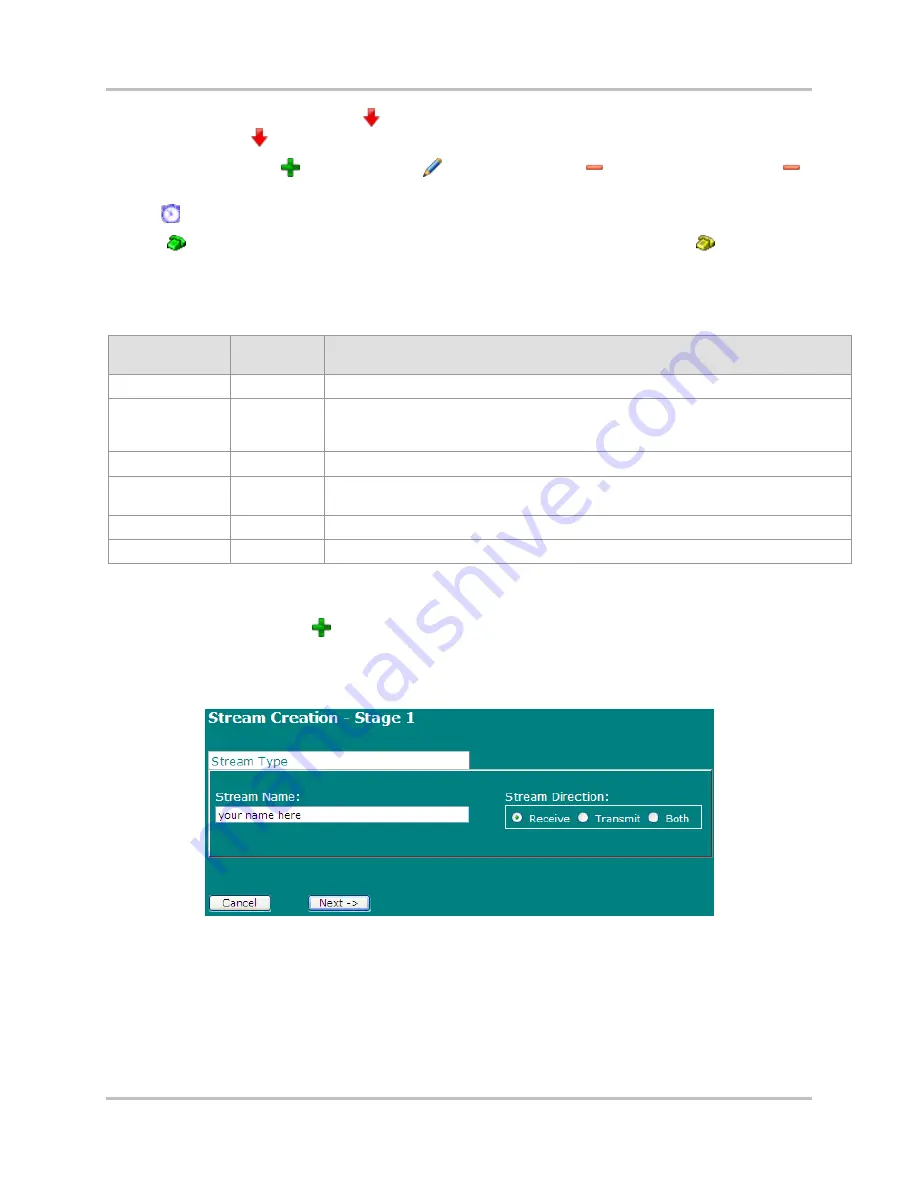
NetXpress LX & CM-30R Installation & Operation Manual
4
–
Configuration & Operation
Version 1.1
4-54
GatesAir, Inc.
Intraplex Products
state of many streams at once. Click
for a specific stream to put the stream out of service
(deactivate it). Click
on the header row to put all streams out service.
Add/Edit/Delete:
Click
to add a stream,
to edit a stream, or
to delete a stream. Click
in the header row to delete all streams.
Clock:
after the stream name indicates that it has been selected as a timing stream.
Phone:
after the stream name indicates that voice signaling is up for the stream.
after the
stream name indicates that voice signaling is enabled for the stream but is not up (in service).
Table 4-2 shows the possible combinations of administrative and operations stream states.
Table 4-2. States Associated with Streams
Administrative
State
Operational
State
Comments
Out of Service
Down
This combination signifies a created stream that is not currently in service.
In Service
Down
For bidirectional and receive-only streams, you have put the stream in service, but
the NetXpress LX system has not received any packets. Transmit-only streams have
this combination if the interface is down or a route does not exist to the destination.
Out of Service
Up
This combination is not possible.
In Service
Up
You have put the stream in service, and the NetXpress LX system has received
packets.
In Service
In Progress
The process of activating the stream is proceeding.
In Service
On Demand
Inactive, The process of activating the stream is proceeding.
4.3.5.1 Stream Creation
To add a packet stream, click
on the
Streams
table. The
Stream Creation
–
Stage 1
page
appears (Figure 4-48).
Stream Creation Stage 1
Figure 4-48. Stream Creation
–
Stage 1
–
Stream Type
Stream Name:
Type a unique name describing the stream.
Stream Direction:
Click
Transmit
or
Both
to change the stream direction to transmitting or
bidirectional.
Receive
is the default direction.
Cancel:
Click this button to return to the
Streams
table without creating a new stream.
Next:
After completing the
Stream
Creation
–
Stage
1
page, click this button to proceed to the next
stream creation page (Figure 4-49).






























