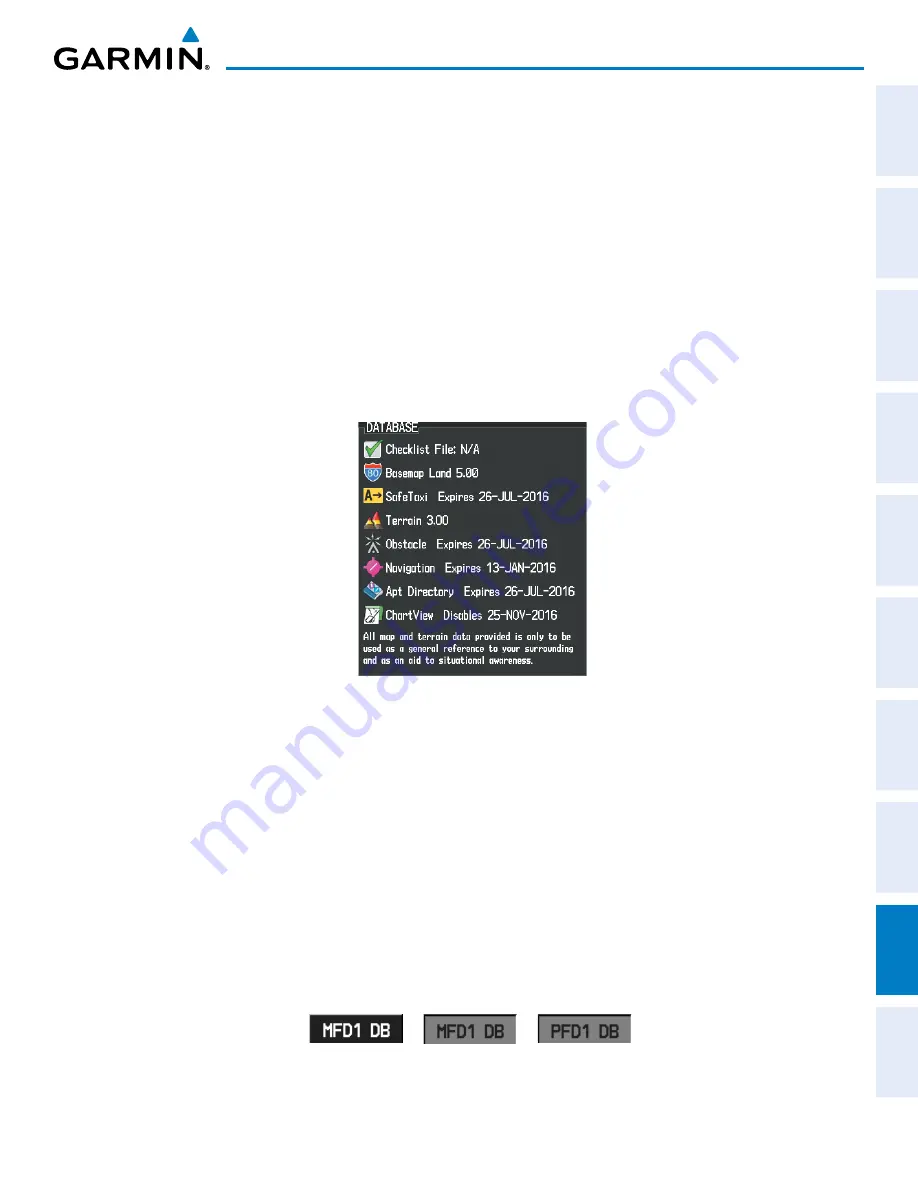
190-00820-11 Rev. A
Pilot’s Guide for the Cirrus SR2x with Cirrus Perspective by Garmin
SY
STEM
O
VER
VIEW
FLIGHT
INSTRUMENTS
EIS
AUDIO P
ANEL
& CNS
FLIGHT
MANA
GEMENT
HAZARD
AV
OID
ANCE
AFCS
ADDITIONAL
FEA
TURES
APPENDICES
INDEX
707
APPENDIX B
In some cases it may be necessary to obtain an unlock code from Garmin in order to make the database
product functional. It may also be necessary to have the system configured by a Garmin authorized service
facility in order to use some database features.
UPDATING BASEMAP, SAFETAXI, OBSTACLE, AND AIRPORT DIRECTORY DATABASES
These databases may be copied to one Supplemental Data Card, then automatically synchronized to other
card in the system:
1)
With system power OFF, remove the MFD database card from the bottom card slot of the MFD.
2)
Update the basemap, SafeTaxi, obstacle and/or airport directory databases on the MFD card.
3)
Insert the MFD database card into the bottom card slot of the MFD.
4)
Apply power to the system, check that the databases are initialized and displayed on the Power-Up Page (Figure
B-10). If a ‘Verifying’ message is seen, wait for the system to finish loading before proceeding to step 5.
Figure B-10 Database Information on the Power-up Page
5)
Acknowledge the Power-up Page agreement by pressing the
ENT
Key or the right most softkey.
6)
Turn the large
FMS
Knob to select the AUX Page group on the MFD.
7)
Turn the small
FMS
Knob to select the System Status Page.
8)
Monitor the Sync Status in the Database Window. Wait for all databases to complete synchronization, indicated
by ‘Complete’ being displayed as seen in Figure B-9.
9)
Remove and reapply power to the system.
10)
Turn the large
FMS
Knob to select the AUX Page group on the MFD.
11)
Turn the small
FMS
Knob to select the System Status Page.
12)
Press the Display Database Selection Softkey to show database information for each display (
MFD1 DB, PFD1
DB
). Verify the correct database cycle information is shown for each database for each display.
Figure B-11 Display Database Softkey
Unselected
MFD1 DB Selected PFD1 DB Selected
Содержание CIRRUS PERSPECTIVE SR2x
Страница 2: ......
Страница 6: ...Pilot s Guide for the Cirrus SR2x with Cirrus Perspective by Garmin 190 00820 11 Rev A Blank Page...
Страница 751: ......






























