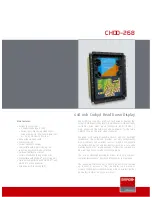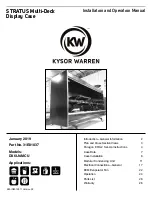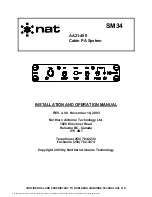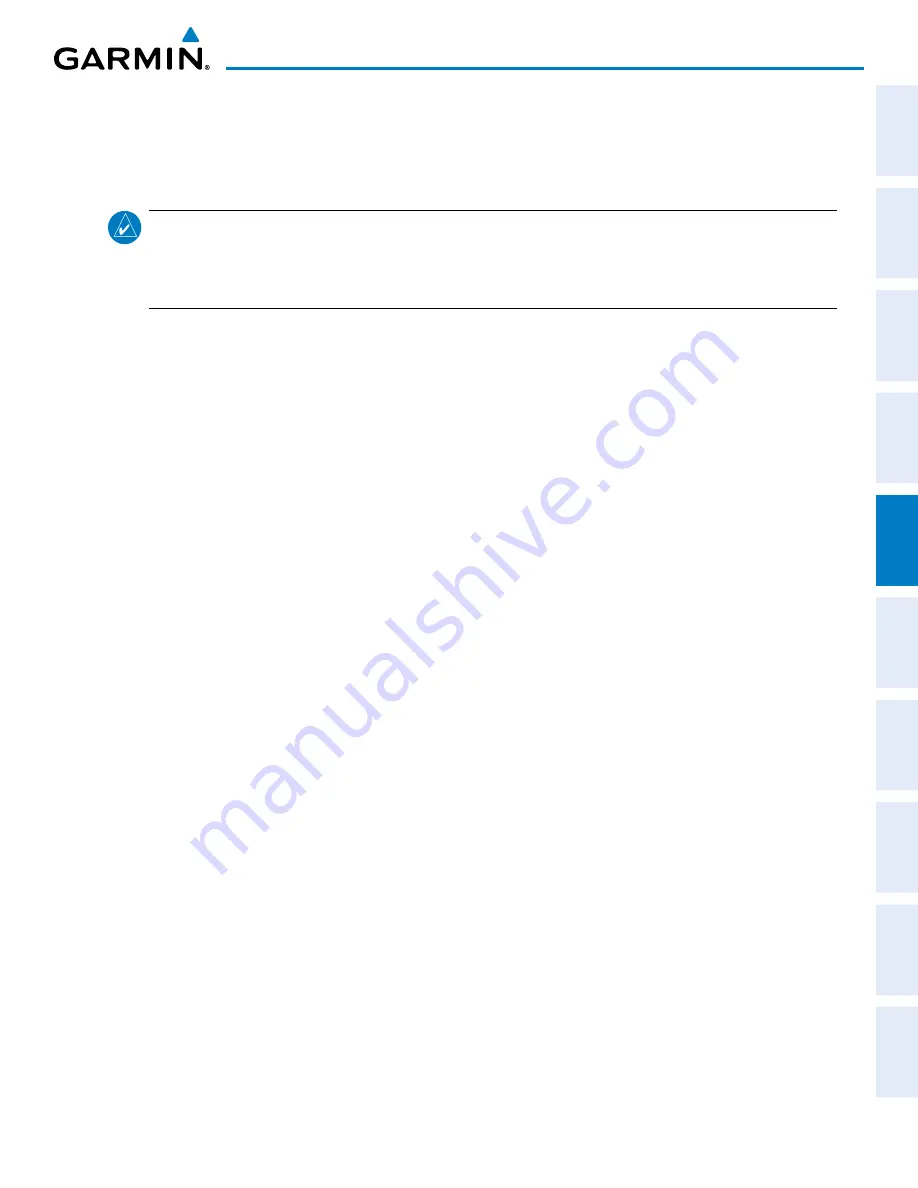
190-00820-11 Rev. A
Pilot’s Guide for the Cirrus SR2x with Cirrus Perspective by Garmin
209
FLIGHT MANAGEMENT
SY
STEM
O
VER
VIEW
FLIGHT
INSTRUMENTS
EIS
AUDIO P
ANEL
& CNS
FLIGHT
MANA
GEMENT
HAZARD
AV
OID
ANCE
AFCS
ADDITIONAL
FEA
TURES
APPENDICES
INDEX
Creating user waypoints from map pages:
1)
Press the
Joystick
to activate the panning function and pan to the map location of the desired user waypoint.
2)
Press the
ENT
Key. The User Waypoint Information Page is displayed with the captured position.
NOTE:
If the pointer has highlighted a map database feature, one of three things happens upon pressing
the
ENT
Key: 1) information about the selected feature is displayed instead of initiating a new waypoint,
2) a menu pops up allowing a choice between ‘Review Airspaces’ or ‘Create User Waypoint’, or 3) a new
waypoint is initiated with the default name being the selected map item.
3)
Enter a user waypoint name (up to six characters).
4)
Press the
ENT
Key to accept the selected name.
5)
If desired, define the type and location of the waypoint in one of the following ways:
Select “RAD/RAD” using the small
FMS
Knob, press the
ENT
Key, and enter the two reference waypoint
identifiers and radials into the REFERENCE WAYPOINTS window using the
FMS
Knobs.
Or
:
Select “RAD/DIS” using the small
FMS
Knob, press the
ENT
Key, and enter the reference waypoint identifier,
the radial, and the distance into the REFERENCE WAYPOINTS window using the
FMS
Knobs.
Or
:
Select “LAT/LON” using the small
FMS
Knob, press the
ENT
Key, and enter the latitude and longitude into the
INFORMATION window using the
FMS
Knobs.
6)
Press the
ENT
Key to accept the new waypoint.
7)
If desired, change the storage method of the waypoint to “TEMPORARY” or “NORMAL” by moving the cursor
to “TEMPORARY” and selecting the
ENT
Key to check or uncheck the box.
8)
Press the
FMS
Knob to remove the flashing cursor.
9)
Press the
GO BACK
Softkey to return to the map page.
EDITING USER WAYPOINTS
Editing a user waypoint comment or location:
1)
With the User Waypoint Information Page displayed, press the
FMS
Knob to activate the cursor.
2)
Select a user waypoint in the User Waypoint List, if required, and press the
ENT
Key.
3)
Move the cursor to the desired field.
4)
Turn the small
FMS
Knob to make any changes.
5)
Press the
ENT
Key to accept the changes.
6)
Press the
FMS
Knob to remove the flashing cursor.
Содержание CIRRUS PERSPECTIVE SR2x
Страница 2: ......
Страница 6: ...Pilot s Guide for the Cirrus SR2x with Cirrus Perspective by Garmin 190 00820 11 Rev A Blank Page...
Страница 751: ......