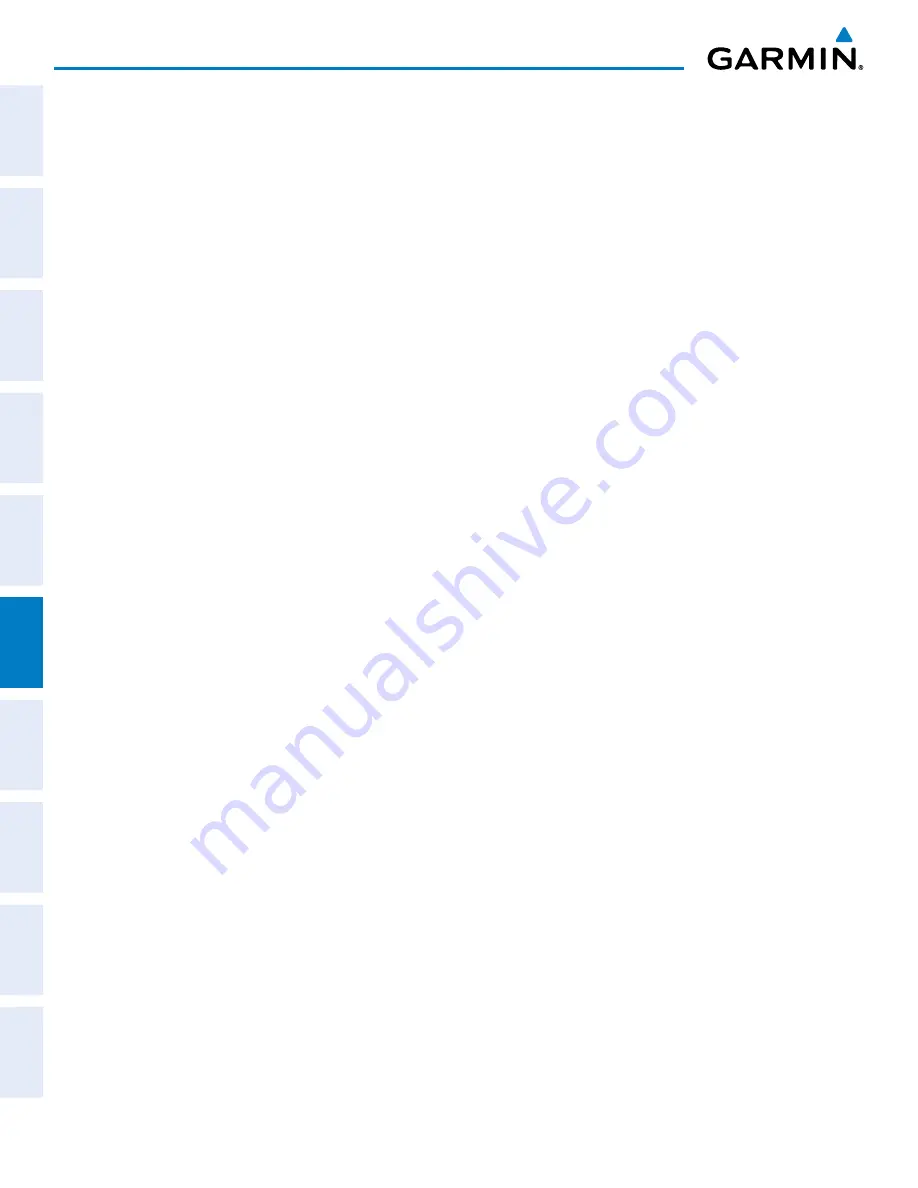
Pilot’s Guide for the Cirrus SR2x with Cirrus Perspective by Garmin
190-00820-11 Rev. A
490
HAZARD AVOIDANCE
SY
STEM
O
VER
VIEW
FLIGHT
INSTRUMENTS
EIS
AUDIO P
ANEL
& CNS
FLIGHT
MANA
GEMENT
HAZARD
AV
OID
ANCE
AFCS
ADDITIONAL FEA
TURES
APPENDICES
INDEX
Showing additional traffic information:
1)
Select the Traffic Map Page.
2)
Press the
FMS
Knob. A cyan bracket highlights the first selected traffic symbol. Additional information appears
in a window in the upper-right corner of the Traffic Map Page.
3)
To select a different aircraft symbol, turn the
FMS
Knob to move the cyan bracket until the selected aircraft
traffic symbol is highlighted.
4)
When finished, press the
FMS
Knob again to remove the cyan selection bracket.
t
raffic
M
aP
P
age
d
iSPlay
r
ange
The display range on the Traffic Map Page can be changed at any time. Map range is adjustable with the
Joystick
, as indicated by the map range rings.
Changing the display range on the Traffic Map Page:
Turn the
Joystic
k clockwise to increase the range of the traffic map, or counter-clockwise to decrease the range.
ADDITIONAL TRAFFIC DISPLAYS
The Map - Traffic Map Page is the principal map page for viewing traffic information. Traffic information
can also be displayed on the following other maps for additional reference on the MFD when the traffic unit
is operating:
• Navigation Map Page
• Trip Planning Page
• Nearest Pages
• Active Flight Plan Page
Traffic information can also be displayed on the PFD when the Synthetic Vision Technology (SVT) option
is installed and enabled. See the Additional Features Section for details.
Displaying traffic information (MFD maps other than the Traffic Map Page):
1)
Press the
MAP
Softkey.
2)
Press the
TRAFFIC
Softkey. Traffic is now displayed on the map.
When traffic is selected on maps other than the Traffic Map Page, a traffic icon is shown to indicate traffic
is enabled for display (Figure 6-202).
Displaying traffic on the Navigation Map
1)
Ensure the traffic system is operating. With the Navigation Map displayed, press the
MAP
Softkey.
2)
Press the
TRAFFIC
Softkey. Traffic is now displayed on the map as shown in Figure 6-202.
Содержание CIRRUS PERSPECTIVE SR2x
Страница 2: ......
Страница 6: ...Pilot s Guide for the Cirrus SR2x with Cirrus Perspective by Garmin 190 00820 11 Rev A Blank Page...
Страница 751: ......






























