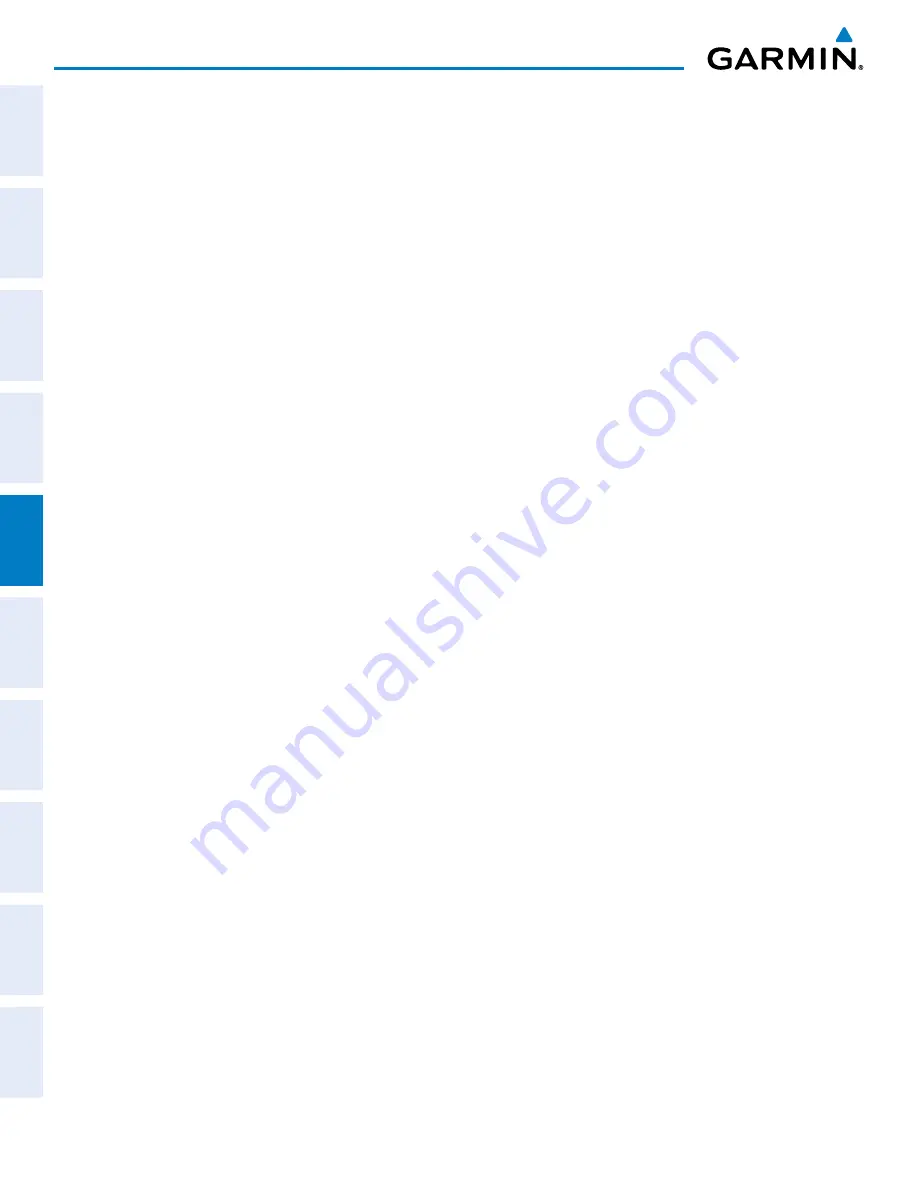
Pilot’s Guide for the Cirrus SR2x with Cirrus Perspective by Garmin
190-00820-11 Rev. A
266
FLIGHT MANAGEMENT
SY
STEM
O
VER
VIEW
FLIGHT
INSTRUMENTS
EIS
AUDIO P
ANEL
& CNS
FLIGHT
MANA
GEMENT
HAZARD
AV
OID
ANCE
AFCS
ADDITIONAL FEA
TURES
APPENDICES
INDEX
Use the Joystick to place the Quick Select Box on the desired waypoint altitude (MFD only).
3)
Press the
ENT
Key. The altitude is now shown in cyan, indicating it is usable for vertical guidance.
Altitude constraints are displayed and entered in feet mean sea level (MSL) values to the nearest hundred. An
altitude constraint in feet above ground level (AGL) format is supported for airports. When a database altitude
restriction is displayed, the system allows entry of a different altitude when creating a waypoint, effectively
overriding the database restriction (only before the FAF). When a database altitude restriction of type “AT or
ABOVE” or “AT or BELOW” is activated, the system uses the “AT” portion of the restriction to define the vertical
profile.
An altitude constraint is invalid if:
• Meeting the constraint requires the aircraft to climb
• Meeting the constraint requires the maximum flight path angle or maximum vertical speed to be exceeded
• The altitude constraint results in a TOD behind the aircraft present position
• The constraint is within a leg type for which altitude constraints are not supported
• The altitude constraint is added to the FAF of an approach that provides vertical guidance (i.e., ILS or GPS
SBAS approach)
• The altitude constraint is added to a waypoint past the FAF.
Entering/modifiying an altitude constraint using the FMS Knob:
1)
Press the
FPL
Key to display the Active Flight Plan Page on the MFD.
2)
Press the
FMS
Knob, and turn to highlight the desired waypoint altitude constraint.
3)
Enter an altitude constraint value using the
FMS
Knobs. To enter altitudes as a flight level, turn the small
FMS
Knob counter-clockwise past zero or clockwise past 9 on the first character, and the system automatically
changes to show units of Flight Level. Turn the large
FMS
Knob clockwise to highlight the first zero and enter
the three digit flight level.
4)
Press the
ENT
Key to accept the altitude constraint; if the selected waypoint is an airport, an additional choice
is displayed. Turn the small
FMS
Knob to choose ‘MSL’ or ‘AGL’, and press the
ENT
Key to accept the altitude.
Entering/modifiying an altitude constraint using the Quick Select Box:
1)
Press the
FPL
Key to display the Active Flight Plan Page on the MFD.
2)
Use the Joystick to place the Quick Select Box on the desired waypoint altitude constraint.
3)
Enter an altitude constraint value using the
alphanumeric keys on the PFD/MFD Control Unit
. To enter
altitudes as a flight level, enter F as the first character.
4)
Press the
ENT
Key to accept the altitude constraint; if the selected waypoint is an airport, an additional choice
is displayed. Turn the small
FMS
Knob to choose ‘MSL’ or ‘AGL’, and press the
ENT
Key to accept the altitude.
Altitude constraints can be modified or deleted after having been added to the flight plan. In the event
an altitude constraint is deleted and the navigation database contains an altitude restriction for the lateral
waypoint, the system displays the altitude restriction from the database provided no predicted altitude
can be provided. The system also provides a way to reinstate a published altitude constraint that has been
edited.
Содержание CIRRUS PERSPECTIVE SR2x
Страница 2: ......
Страница 6: ...Pilot s Guide for the Cirrus SR2x with Cirrus Perspective by Garmin 190 00820 11 Rev A Blank Page...
Страница 751: ......






























